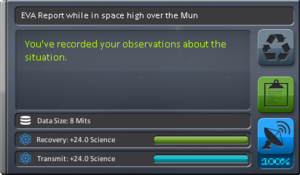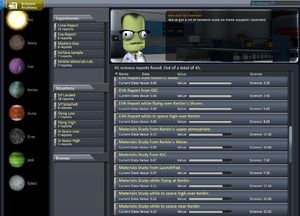Difference between revisions of "Science"
ThreePounds (talk | contribs) |
(→Possible combinations of Activity, Situation, and Biome: As of KSP 1.0, the pressure sensors does not require an atmosphere and is usable in space) |
||
| Line 45: | Line 45: | ||
! scope="col" | [[#Table_of_science_modules|Materials Study]] | ! scope="col" | [[#Table_of_science_modules|Materials Study]] | ||
! scope="col" | [[#Table_of_science_modules|Temperature Scan]] | ! scope="col" | [[#Table_of_science_modules|Temperature Scan]] | ||
| − | ! scope="col | + | ! scope="col" | [[#Table_of_science_modules|Atmospheric Pressure Scan]] |
! scope="col" | [[#Table_of_science_modules|Gravity Scan]] | ! scope="col" | [[#Table_of_science_modules|Gravity Scan]] | ||
! scope="col" | [[#Table_of_science_modules|Seismic Scan]] | ! scope="col" | [[#Table_of_science_modules|Seismic Scan]] | ||
| Line 58: | Line 58: | ||
|Biome | |Biome | ||
|Biome | |Biome | ||
| − | + | |Biome | |
|Biome | |Biome | ||
|Biome | |Biome | ||
| Line 71: | Line 71: | ||
|Biome | |Biome | ||
|Biome | |Biome | ||
| − | + | |Biome | |
|Biome | |Biome | ||
|— | |— | ||
| Line 110: | Line 110: | ||
|Global | |Global | ||
|Global | |Global | ||
| − | | | + | |Global |
|Biome | |Biome | ||
|— | |— | ||
| Line 123: | Line 123: | ||
|Global | |Global | ||
|Global | |Global | ||
| − | | | + | |Global |
|Biome | |Biome | ||
|— | |— | ||
Revision as of 22:55, 2 May 2015
Science, sometimes called science points, is needed to unlock new parts in the technology tree when playing in the Career or Science modes (Sandbox starts with all parts unlocked). Science is obtained by performing different scientific activities in different situations and biomes (where available), then either returning to Kerbin or transmitting the activity data home with an antenna. Science may also be obtained as a reward for the performance of various contracts, or gained through the implementation of administrative strategies.
In addition to the facts collected on this page, you can follow this beginner-friendly Science tutorial.
Contents
Situations
Situations reflect the flight status of your craft or kerbonaut relative to a celestial body. There are six possible situations, some of which may be irrelevant to a given science activity or unavailable on a given celestial body.
- SrfLanded: in contact with the terrestrial surface
- SrfSplashed: in a liquid body on the surface (such as oceans)
- Flying Low: above the surface at any height, if and only if an atmosphere is present
- Flying High: in the upper atmosphere, if and only if an atmosphere is present
- In Space Low: above the surface at any height and not in an atmosphere
- In Space High: high above the surface and any atmosphere but still in its SOI
An atmosphere is required for the situations "Flying Low" and "Flying High" and for using the PresMat Barometer and the Sensor Array Computing Nose Cone. Also, KSP only considers a craft (or Kerbal) to be flying in an atmospheric region if it is on a sub-orbital trajectory. For example, taking readings while aerobraking in the upper atmosphere will return data for the "In Space Low" situation instead of "Flying High" even if the altitude is below the edge of space.
Biomes
Biomes are areas of a body's surface specially mapped in KSP game data. Each additional biome grants a separate set of opportunities to do Science Activities, provided the Activity is biome-dependent in the given Situation. Each planet with solid surface and each moon has biomes, because of this several biomes have to be visited with landers or rovers for total research of the given celestial body.
Activities
This is an overview of all science activities which can be performed and how results differ by biome and situation. Activities performed within one sphere of influence(SOI) have no effect on the Science Points that can be earned doing science activities within the SOI of any other celestial body.
Possible combinations of Activity, Situation, and Biome
The top row of the chart names each Activity; the left hand column shows the six possible Situations.
Each intersection shows whether the Activity is possible for a given Situation and, if so, whether it differs by Biome or gives one Global result for the entire celestial body.
Activities and situations requiring an atmosphere are italicized and colored.
| Kerbonaut | Capsule | Modules | |||||||||
|---|---|---|---|---|---|---|---|---|---|---|---|
| Surface Sample | EVA Report | Asteroid Sample | Crew Report | Mystery Goo Observation | Materials Study | Temperature Scan | Atmospheric Pressure Scan | Gravity Scan | Seismic Scan | Atmosphere Analysis | |
| Surface: Landed | Biome | Biome | Biome | Biome | Biome | Biome | Biome | Biome | Biome | Biome | Biome |
| Surface: Splashed | Biome | Biome | Biome | Biome | Biome | Biome | Biome | Biome | Biome | — | — |
| Flying Low | — | Biome | Biome | Biome | Global | Global | Biome | Global | — | — | Biome |
| Flying High | — | Global | Global | Global | Global | Global | Global | Global | — | — | Biome |
| In Space Low | — | Biome | Global | Global | Global | Global | Global | Global | Biome | — | — |
| In Space High | — | Global | Global | Global | Global | Global | Global | Global | Biome | — | — |
Crew
The following Activities are performed by Kerbals during an EVA or from within a crewed command module.
Surface Sample
| Requires | One kerbonaut |
|---|---|
| Data size | 30 Mits |
| Base value | 30 |
| Maximum value | 40 |
| Data scale | 1 |
| Transmission efficiency | 25% |
| Processing energy | 300 ⚡ |
Surface Samples can be taken by kerbonauts when performing an EVA on the ground or in water of a celestial body. The results vary by biome and situation (landed or splashed) just as with craft. In Career mode, Surface Samples cannot be taken without having the Research and Development Facility upgraded to its second level.
EVA Report
| Requires | One kerbonaut |
|---|---|
| Data size | 8 Mits |
| Base value | 8 |
| Maximum value | 8 |
| Data scale | 1 |
| Transmission efficiency | 100% |
| Processing energy | 80 ⚡ |
EVA Reports are done by kerbonauts on an EVA. Like crew reports they give different results depending on altitude and biome (if performed low enough). Only one EVA Report per biome/situation combination is necessary. The easiest ways to take a Flying Low report are to jump from the surface, or hang onto a ladder whilst landed.
A kerbonaut can only take and hold one EVA Report at a time without storing it in a Command Pod, though reports retrieved from a Command Pod have no limitations on how many of a type can be carried.
Asteroid Sample
| Requires |
|
|---|---|
| Data size | 60 Mits |
| Base value | 60 |
| Maximum value | 70 |
| Data scale | 1 |
| Transmission efficiency | 30% |
| Processing energy | 600 ⚡ |
Asteroid Samples can be taken by kerbonauts when performing an EVA close to an asteroid. The samples give various results depending on the altitude of the orbiting planet.
Crew Report
| Requires | A manned command pod |
|---|---|
| Data size | 5 Mits |
| Base value | 5 |
| Maximum value | 5 |
| Data scale | 1 |
| Transmission efficiency | 100% |
| Processing energy | 50 ⚡ |
Crew Reports can be created in any manned command pod. Reports uniquely differ between celestial body and situation. Because the transmission efficiency is 100%, repeating them or transmitting them multiple times yields no additional Science.
If a command pod has taken a Crew Report but not transmitted it, it cannot take a new report even when in a new situation, biome, or sphere of influence. This limitation can be circumvented by having a kerbonaut on EVA "take data" from the command pod. Even if they store the data in the same command pod it was taken from, the Crew Report will be treated as just another piece of data to store. A second Crew Report can be taken even in exactly the same spot; no additional points are yielded by duplicate Crew Reports though.
Modules
Experiments done by separate parts like the Mystery Goo™ Containment Unit behave similarly to Crew Reports. They may be performed in different flight phases and on different celestial bodies returning different results. Each module can only store one result at a time, but a result can be sent home with an antenna to allow the experiment to be performed again under the same or under new conditions. Data can also be extracted from the module by a kerbonaut during an EVA. There is a penalty for transmitting data home instead of recovering the module to Kerbin.
Since version 0.23, transmitting or collecting data renders the Mystery Goo™ Containment Unit and SC-9001 Science Jr. disabled for the remainder of a flight. If the craft has (or can be docked with) a fully crewed lab, it can reset those modules at a cost of time and electric charge.
Table of science modules
| Experiment | Mystery Goo Observation | Materials Study | Temperature Scan | Atmospheric Pressure Scan | Seismic Scan | Gravity Scan | Atmosphere Analysis |
|---|---|---|---|---|---|---|---|
| Required part (tech tree lvl) | Mystery Goo™ Containment Unit (1) | SC-9001 Science Jr. (2) | 2HOT Thermometer (4) | PresMat Barometer (5) | Double-C Seismic Accelerometer (7) | GRAVMAX Negative Gravioli Detector (8) | Atmospheric Fluid Spectro-Variometer (7) |
| Data size | 10 Mits | 25 Mits | 8 Mits | 12 Mits | 50 Mits | 60 Mits | 200 Mits |
| Base value | 10 | 25 | 8 | 12 | 20 | 20 | 20 |
| Maximum value | 13 | 32 | 8 | 12 | 22 | 22 | 24 |
| Data scale | 1 | 1 | 1 | 1 | 2.5 | 3 | 10 |
| Transmission efficiency | 30% | 35% | 50% | 50% | 45% | 40% | 60% |
| Processing energy (⚡) | 100 | 250 | 80 | 120 | 500 | 600 | 2000 |
The transmission efficiency caps the maximum returnable science with the experiment via antennae. To gather all scientific value experiments needs to be recovered. With the release of 1.0, transmission efficiency drops radically on experiments that have already been performed and transmitted. If an experiment is recovered, transmission efficiency for that experiment drops to zero (situation and biome specific).
Craft recovery
Recovering a craft after it landed on Kerbin also yields science points by itself. Its value depends on how far the craft flew. Recovering a craft after a suborbital flight returns less valuable (but different) results than one which orbited the Mun, for example.
The returned value appears to be 5 * (surfaces visited + bodies orbited).
Celestial body multipliers
Each celestial body has different multipliers applied to the collected scientific data, based upon where it is taken in relation to that body. Biomes do not affect these multipliers.
The altitudes given in this table determine the altitude above mean sea level of the boundary between lower and upper atmosphere and between near and outer space. The upper atmosphere extends to the atmospheric height and the outer space extends up to the end of the sphere of influence.
| Surface | Atmosphere | Space | ||||||||||
|---|---|---|---|---|---|---|---|---|---|---|---|---|
| Celestial body | Landed | No. Biomes | Splashed | Low | High | Border | Low | High | Border | Recovery | ||
| Kerbol | N/A | N/A | 1× | 1× | 18 km | 600 km | 11× | 2× | 1000 Mm | 4× | ||
| Moho | 10× | N/A | N/A | N/A | N/A | N/A | 8× | 7× | 80 km | 7× | ||
| Eve | 8× | 8× | 6× | 6× | 22 km | 90 km | 7× | 5× | 400 km | 5× | ||
| Gilly | 9× | N/A | N/A | N/A | N/A | N/A | 8× | 6× | 6 km | 6× | ||
| Kerbin | 0.3× | 0.4× | 0.7× | 0.9× | 18 km | 70 km | 1× | 1.5× | 250 km | 1× | ||
| Mun | 4× | N/A | N/A | N/A | N/A | N/A | 3× | 2× | 60 km | 2× | ||
| Minmus | 5× | N/A | N/A | N/A | N/A | N/A | 4× | 2.5× | 30 km | 2.5× | ||
| Duna | 8× | N/A | 5× | 5× | 12 km | 50 km | 7× | 5× | 140 km | 5× | ||
| Ike | 8× | N/A | N/A | N/A | N/A | N/A | 7× | 5× | 50 km | 5× | ||
| Dres | 8× | N/A | N/A | N/A | N/A | N/A | 7× | 6× | 25 km | 6× | ||
| Jool | N/A | N/A | 12× | 9× | 120 km | 200 km | 7× | 6× | 4 Mm | 6× | ||
| Laythe | 14× | 12× | 11× | 10× | 10 km | 50 km | 9× | 8× | 200 km | 8× | ||
| Vall | 12× | N/A | N/A | N/A | N/A | N/A | 9× | 8× | 90 km | 8× | ||
| Tylo | 12× | N/A | N/A | N/A | N/A | N/A | 10× | 8× | 250 km | 8× | ||
| Bop | 12× | N/A | N/A | N/A | N/A | N/A | 9× | 8× | 25 km | 8× | ||
| Pol | 12× | N/A | N/A | N/A | N/A | N/A | 9× | 8× | 22 km | 8× | ||
| Eeloo | 15× | N/A | N/A | N/A | N/A | N/A | 12× | 10× | 60 km | 10× | ||
Contracts
As of 0.24, players can access various contracts at Mission Control while playing in career mode. The rewards for accomplishing contracts vary and can include a significant amount of Science.
Administrative Strategies
The various strategies that can be implemented at the Administration Facility while playing in career mode also have a significant effect on science income. Each strategy is based on trading one "resource" (reputation, funds, or science) for another as each is earned. Thus, at the cost of reputation or funds, the player can boost their science income. Conversely, the player can spend science to boost one of the other two resources. For example, the strategy "Outsourced R&D" yields science at the cost of funds, while "Open-Source Tech Program" will take a fraction of the player's science every time it is earned and convert it to reputation. Anywhere from 5% to 100% of the income from any of the resources can be converted into one of the others.
Science Archives
You can access a filterable list of the science you have performed so far through the “Science Archive” tab in the Research and Development window.
The entries show you what data you have brought back and whether you would get more data from repeating Activities (if the bar below an experiment is not completely full, as shown in some of the examples on the right, the experiment can be repeated to gain additional science). This is also useful to see what Biomes and Situations you have yet to investigate, thus where your richest opportunities are.