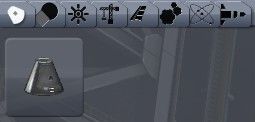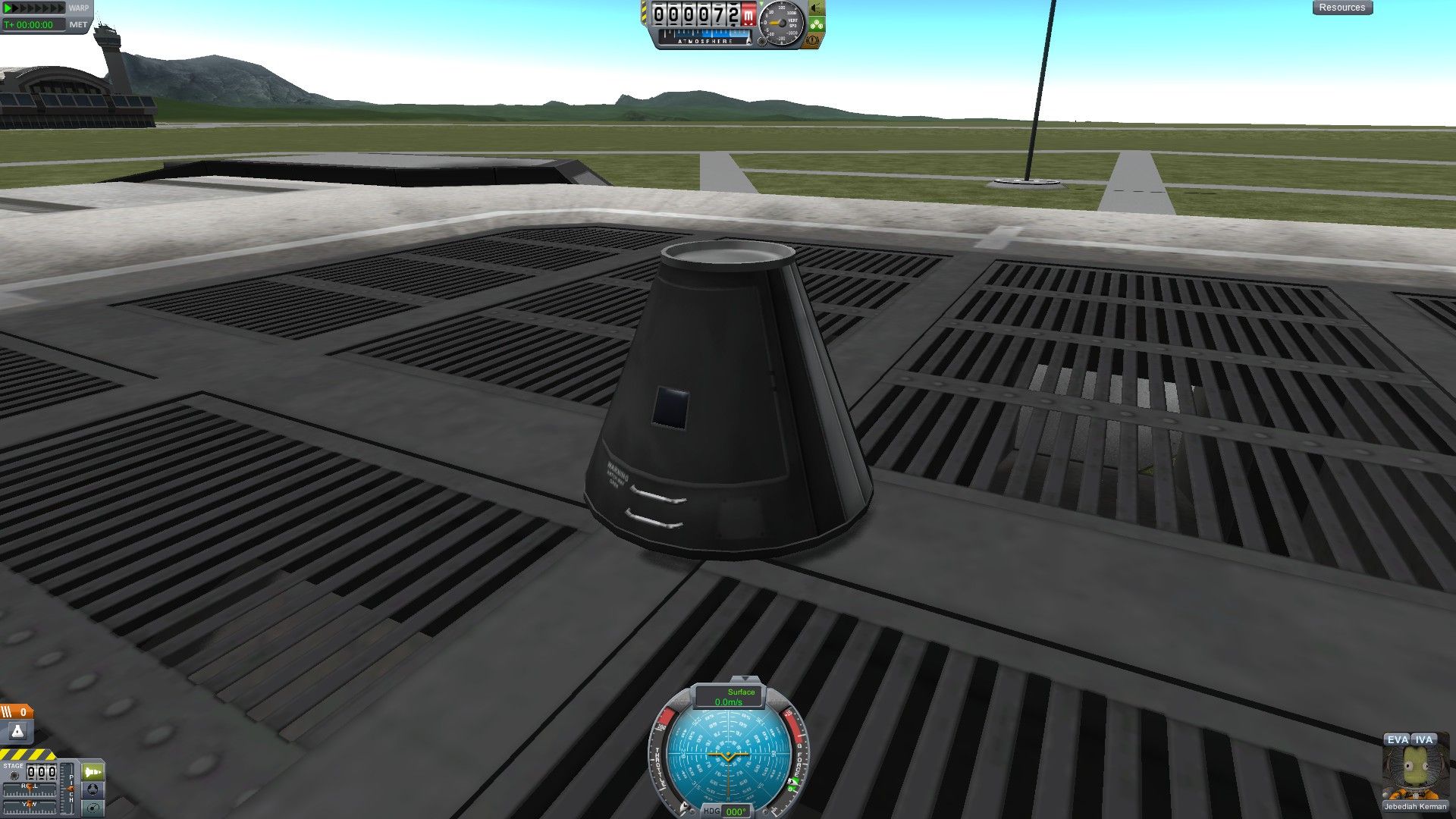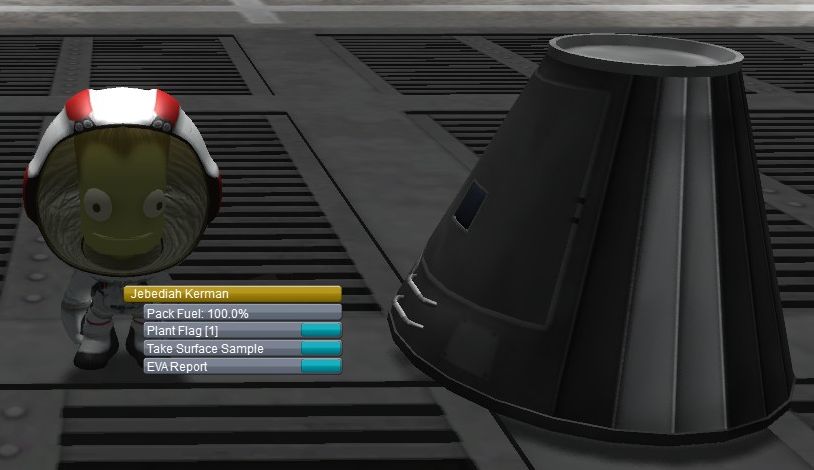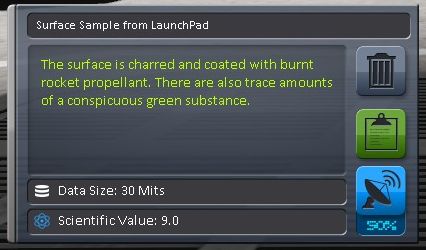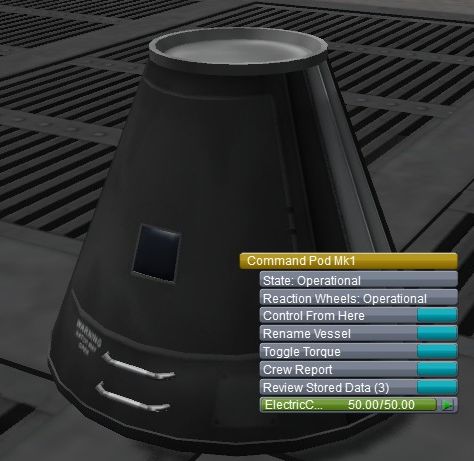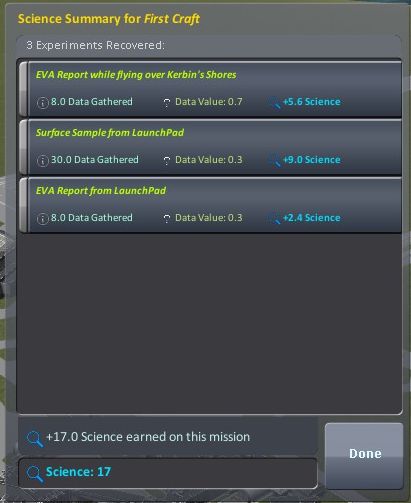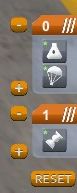Tutorial:Basic Science mode
Contents
Purpose of the tutorial
This is a tutorial for absolute beginners to get you started with the game in Career mode.
Specifications
- Length: 5-10 minutes
- Difficulty: Easy
- For version: 0.22 up
Steps
Step 1 - One part ship
Lets start learning the basic of Kerbal Space Program with a one part "ship".
Starting the game, you will see this set of buildings:
This is Kerbal Space Center. Clock on the middle building to start building your rocket.
On top-left corner of the screen you will see an option to select parts for your ship. Click on the only available Pod - Command Pod Mk1.
The pod will be put in the middle of your screen.
You are ready to learn some basic controls of the game and about gathering Science. Click on the green Launch button on top right of the screen.
You can use the mouse wheel to zoom in and out, hold and drag right mouse button to move the camera. Zooming in, this is what you should see on the launch pad - your first ship:
Now, lets learn a few things about what we can do here. The main goal of all of your early missions in Kerbal Space Program is to collect Science points. Science is used to unlock new ship parts which you need to go further than any Kerbal has gone before. Even without leaving the launch pad you can collect some useful Science.
Go over your Kerbal on the bottom right corner of the screen and click the EVA button. This will start their Extra Vehicular Activity, or in other words they will leave the ship. Feel free to walk around. When you are ready to start gathering Science, right click on your Kerbal.
They can do three things - make an EVA Report, Collect Surface Sample and Plant a Flag. EVA Report and Surface Sample will gain you Science, so click on them. Here is a window that will pop up:
Click on the green clipboard to save your findings. You can only store one Sample and Report on your Kerbal, so it's time to go back to your ship. Approach the pod, grab onto it and board. If you exit again you can collect different EVA Report while you are holding onto your Pod, then go back again into it to store the data.
Right click on your pod and you will see various options you have:
You can also collect some more Science by doing Crew Report from the Pod, so click on that now and store your findings. Once you have all of that Science you can move your mouse over the altimeter on the top middle of the screen to find your Recover Vessel button:
Click on that to end your mission and cash in all that hard-earned Science. Here is a science report you can see after the mission. The number of entries and total Science earned will vary depending on what Experiments you have performed.
Step 2 - Five part ship
Now that we know how to collect some Science, recover our ships and so forth, we are ready to get into the basics of building a very basic ship. Here is the design we will be going for:
To build this ship, you will start with Command Pod Mk1. Then, go to Propulsion tab on top-left of the screen. From there you will need FL-T200 Fuel Tank - attach it under the Pod. Also on the same tab, take the LV-T30 Liquid Fuel Engine and attach it underneath the Fuel Tank.
Great, now you have a way to go up, but you also should make sure you have a way to get down safely. Go to the Utility tab, take the Mk16 Parachute and attach it on top of the Pod. Now your Kerbal astronauts have a way of landing safely after their flight.
The last part you will want on your ship is located under the Science tab. Take the Communotron 16 and attach it somewhere on your ship that is not the Pod hatch - for example on the side of the Pod. We will by using this Antenna to send Science back from our ship before our mission is over.
Last important thing you will need to look into is the Staging. It is the small stack of icons on the bottom-right of the screen.
You will want your icons to be arranged in this way. Click on a plus sign that will appear when you hover over the Staging, then click on the icon that looks like an engine and move it down to stage 1. Leave your parachute on stage 0.
Here is how Staging works - all parts are activated from bottom to top (stage 0). Each stage is triggered separately when you click the staging button (space by default). This is very useful since you will be wanting for your engines to fire first, get you to a high altitude, and you will want your parachute to activate when you will be going down. If we haven't adjusted the staging, we would have the parachute going off at the same time our main engine would fire, which would result in the ship just flipping around and possibly crashing.
You know what they say - The engines should point toward the ground if you want to go to space. If they start pointing toward space, you are having a bad problem and will not go to space today.
Step 3 - This is no weird?!
Exactly, this isn't any weird at all!
Finishing word
Tada! Now you've read a full tutorial. Congratulations!