Difference between revisions of "Tutorial:Create custom flags!"
LiquidLight (talk | contribs) (Saving writing progress) |
LiquidLight (talk | contribs) (Saving progress) |
||
| Line 10: | Line 10: | ||
==Stage two: Inserting the design== | ==Stage two: Inserting the design== | ||
[[File:Flag_center.png|thumb|The correctly sized flag with a small center node]] | [[File:Flag_center.png|thumb|The correctly sized flag with a small center node]] | ||
| + | At this point you have two options: Draw the design straight on or attatch a logo. If you wish to draw it straight on; great! You can do that and you can skip ahead to Stage Four, if not: Read on! | ||
| + | |||
| + | Assuming you are using a program with layering enabled, change the white to transparent (on Paint.net you can do this by using the magic wand on the white and pressing delete). You should then create a new layer and make it white; set this layer below the previous layer. You may then color this white layer to match the logo/photo you want to put over it. | ||
| + | |||
| + | Going to the logo you wish to add, find the center. If it's dimentions are indivisable by two (e.g. 1, 3, 5, 109, etc.) then stretch the image by one pixel in either direction, if it is divisable by two then great! You're half way there! Now, insert it over the design. You may need to scale it as the flag is rather small in comparison to most logos. For my example I am using a photo of a corgi. | ||
| + | |||
| + | On the subject of the corgi photo: it is an obscure shape! If you are in the same prediciment as me then you should consider taking color samples from the center before placing a dot, using that to line it up, and then adding the color back in it's place. | ||
Revision as of 13:00, 22 October 2013
Creating custom flags is simple; It's all about sizing and placing the file in the right area. For this demonstration I shall be using paint.net to customise my flag, but you may use any art tool you feel comfortable with. If you only have Microsoft Paint, it is recomended you upgrade to a better editing program such as paint.net, FireAlpaca, or painttoolSAI, which are all free.
Stage one: Design stage!
Alright, first you will need a blank canvis with the dimentions (256x160) You may then find the center by using the selection tool to make a line at 128 pixles in and proceeding to cut the line at 80 pixles up. You should be left with a 2x2 mark on the flag. You may also download the file on the next stage. I have made mine more target-like in appearence in order to improve accuracy.
Stage two: Inserting the design
At this point you have two options: Draw the design straight on or attatch a logo. If you wish to draw it straight on; great! You can do that and you can skip ahead to Stage Four, if not: Read on!
Assuming you are using a program with layering enabled, change the white to transparent (on Paint.net you can do this by using the magic wand on the white and pressing delete). You should then create a new layer and make it white; set this layer below the previous layer. You may then color this white layer to match the logo/photo you want to put over it.
Going to the logo you wish to add, find the center. If it's dimentions are indivisable by two (e.g. 1, 3, 5, 109, etc.) then stretch the image by one pixel in either direction, if it is divisable by two then great! You're half way there! Now, insert it over the design. You may need to scale it as the flag is rather small in comparison to most logos. For my example I am using a photo of a corgi.
On the subject of the corgi photo: it is an obscure shape! If you are in the same prediciment as me then you should consider taking color samples from the center before placing a dot, using that to line it up, and then adding the color back in it's place.