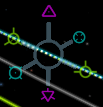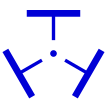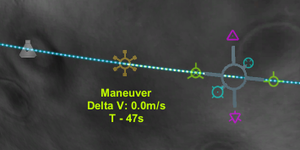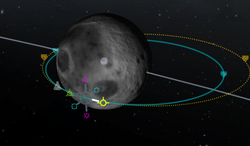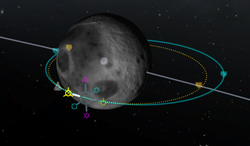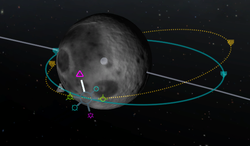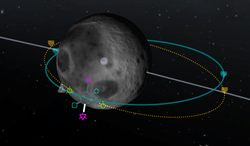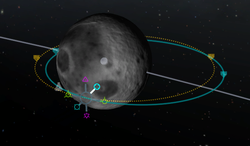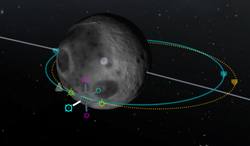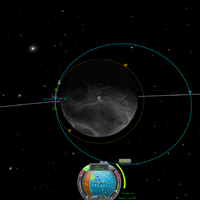Difference between revisions of "Maneuver node"
IsaacHeron (talk | contribs) m (→Adding a Maneuver Node: missing word) |
m (Spelling fix) |
||
| Line 3: | Line 3: | ||
| [[File:Maneuver.svg|thumb|107px|Maneuver marker on navball]] | | [[File:Maneuver.svg|thumb|107px|Maneuver marker on navball]] | ||
|} | |} | ||
| − | A maneuver node is a | + | A maneuver node is a planned velocity change along an orbit. Multiple maneuver nodes can be added which will effect the following maneuver nodes. After adding a node it shows the velocity change needed to reach the next new orbit. It doesn't show a combination of all maneuver nodes, so after using a maneuver node it needs to be deleted manually and the system can showing the following maneuver node if any. |
== Adding a Maneuver Node == | == Adding a Maneuver Node == | ||
Revision as of 22:07, 25 April 2013
A maneuver node is a planned velocity change along an orbit. Multiple maneuver nodes can be added which will effect the following maneuver nodes. After adding a node it shows the velocity change needed to reach the next new orbit. It doesn't show a combination of all maneuver nodes, so after using a maneuver node it needs to be deleted manually and the system can showing the following maneuver node if any.
Contents
Adding a Maneuver Node
Click on the vessel's orbital line and a popup will give the option to add a new maneuver node. Once created, selecting and right-clicking the node gives the option to delete it. Selecting a node which the vessel has already passed, brings up the delete interface immediately.
Hovering over a node displays the time of arrival and the Delta-V needed to perform the maneuver.
Directions
Because movements in space or air are three dimensional there are three basic axes to burn. For each axis there are two opposite directions. So any movement could be described with a combination of up to three separate directions.
Prograde and retrograde
| |
|
These vectors are directly changing the speed of the craft. Burning prograde will burning to the craft's velocity vector and raising the altitude of the orbit on the other side. They are colored green like the pro- and retrograde vectors on the navball. This is the most efficient way to change the orbital shape, so whenever possible these vectors should be used.
Normal and anti-normal
| |
|
The normal vectors are orthogonal to the orbital plane. Any burning normal or anti-normal will change the orbital inclination. On the navball it is between the pro- and retrograde marker on the equator line.
In most cases these vectors are needed to match the orbital inclination to another celestial body or craft. When the orbit crosses the other object's orbit burning normal or anti-normal is most efficient. To match the orbital inclination a normal burn is needed at the ascending node. At the descending node an anti-normal burn will move the inclination closer to the target's inclination.
Radial in and radial out
| |
|
The radial in vector is pointing to the orbited body while the radial out points away from the orbited body. When burning radially the orbit will rotate around the craft. At the beginning of the ascent from the launch pad the craft is burning in the same direction as radially out.
Using
There are six symbols on the newly created node. Each symbol can be clicked on (while holding) and then pulled or pushed to change the desired orbit. Pushing a symbol is equivalent to pulling the symbol on the opposite side. Pushing or pulling further increases the speed the orbit is changed.
After adding a maneuver node there are three values shown next to the naval:
- Velocity change needed in meters per second
- Time to maneuver node or time since the craft passed the maneuver node
- Estimated burn time
Because a maneuver node assumes a instantaneous velocity change a perfect burn is in many cases impossible, as longer burns are required. To get the best results it is recommended to burn a half of the time exactly before the actual change and the other half directly afterwards.
With maneuver nodes it is possible to reach a specific orbit, without checking the orbital map continually. When performing an aerobraking a previously placed maneuver node is showing the needed deceleration and will automatically updating the needed velocity change while decelerating in the atmosphere. If the aerobraking is outside the wanted deceleration this allows performing correcting maneuvers.
Prograde
This is the direction of your velocity (velocity=speed+direction) and is symbolized by a yellow circle with three little wings at a 90 degree angle from each other.
Burning in this direction will increase your apoapsis or periapsis depending on where you are in your orbit. Think of it as increasing what your height above the ground will be on the opposite side of your orbit. This has other applications but this should help you get the gist of it.
Retrograde
This is the opposite direction of your velocity and is symbolized by a yellow circle with a cross in it as well as three wings at a 120 degree angle from each other.
Burning in this direction will decrease your apoapsis or periapsis depending on where you are in your orbit. Think of it as decreasing what your height above the ground will be on the opposite side of your orbit.
Normal
This direction is both perpendicular (i.e. forming a 90 degree angle) to the orbital plane ( the plane formed by one complete orbit along a particular orbital path or line) and perpendicular to the orbited body's radial direction or parallel to the surface (i.e. in the same direction as). It is symbolized by the pink triangle with a dot in the center.
This direction has two major uses. Primarily this maneuver is used to change the orbital plane by rotating it in the counter clock-wise direction (viewed from the side) around the point at which the burn takes place. The secondary use is to rendezvous with an orbiting object (ship, moon or planet). This is done by burning in this direction at the ascending node (i.e. the point at which the orbiting body's orbit you wish to rendezvous with crosses the orbit of your ship and the orbit of the orbiting body will be above the orbit of your ship beyond this point in the direction of travel.) This is the descending node from the orbiting body's perspective.
Anti-normal
This direction is both perpendicular to the orbital plane and perpendicular to the orbited body's radial direction or parallel to the surface. It is also 180 degrees from Orbit Normal or in the opposite direction. It is symbolized by the pink triangle with little wings on two of the sides.
This direction has two major uses. Primarily, changes to orbital plane of the orbit by rotating in the clock-wise direction the orbit around the point at which the burn takes place. The secondary use is to rendezvous with an orbiting object (ship, moon, or planet); this is done by burring in this direction at the descending node (descending node= the point at which the orbiting body’s orbit you wish to rendezvous with crosses the orbit of your ship and the orbit of the orbiting body will be below the orbit of your ship beyond this point in the direction of travel.) By the way this is the ascending node from the orbiting body's perspective.
Radial in
This direction points in the direction of the orbited body, i.e. it is perpendicular to the surface of the orbited body. It is also perpendicular to the direction of travel and Orbit Normal. It is symbolized by a blue circle with what looks like a four leaf clover in it (actually 4 inward wings).
This direction is used to rotate the orbit about the point of burn without changing the orbital plane. (Think spinning a hula hoop with a stick.) This direction will rotate the orbit counter clock-wise with a maximum change in angle of less than 90 degrees. (The orbit will pass through the center of mass of the orbited body at maximum change of angle. The ship would traverse a slow spiral in towards the center of mass of the orbited body.)
This is primarily used in rendezvous to line up two irregular orbits.
Radial out
This direction points away from of the orbited body; also, it is perpendicular to the surface of the orbited body. It is also perpendicular to the direction of travel and Orbit Normal. It is symbolized by a blue circle with a dot in the center and four wings at 90 degrees from each other.
This direction is used to rotate the orbit about the point of burn without changing the orbital plane. This direction will rotate the orbit clock-wise with a maximum change in angle of less than 90 degrees. (The maximum angle can never approach 90 degrees unless you perfectly cancel all horizontal momentum. This not possible in real life however it is possible in Kerbal Space Program. Normally the ship would traverse a slow spiral away from the center of mass of the orbited body.)
This is primarily used in rendezvous to line up two irregular orbits.
Burning
To perform the desired maneuver, you have to initiate a burn at the time indicated. This is true for short burns. For long burns you want to get approximately ½ of your burn done before you actually hit the node.
If you are using SAS you can line up your nave ball indicator and the blue burn direction indicator as soon as you are done setting up the maneuver node (see screenshot).
The reason the marker moves as you approach the end of the burn is because you did not have your burn perfectly lined up with the center of the marker. This can be ignored since it is usually a small error rather than a large one.
Stop burning (key "x") once the change in velocity is close to approaching zero. After zero is reached the blue marker becomes meaningless and you can then delete the node marker since by this point you should be past it. This is even more important if you have set up multiple maneuver nodes since it will not go to the next nodal maneuver until the passed one is deleted.