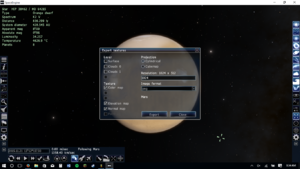Difference between revisions of "Tutorial:Making Planets"
m (→2. Creating The Config Files) |
m (→2. Creating The Config Files) |
||
| Line 43: | Line 43: | ||
Properties | Properties | ||
{ | { | ||
| − | radius = // | + | radius = //The distance in meters from the surface to the planet's center. |
geeASL = //The planet's gravity. (Kerbin = 1) | geeASL = //The planet's gravity. (Kerbin = 1) | ||
mass = //The planet's mass. Not that important. | mass = //The planet's mass. Not that important. | ||
| Line 63: | Line 63: | ||
{ | { | ||
referenceBody = //The celestial body the planet orbits. | referenceBody = //The celestial body the planet orbits. | ||
| − | inclination = // | + | inclination = //Value in degrees for how far above the orbital plane the planet's orbit goes. (Use >90-<270 for retrograde orbit) |
| − | eccentricity = // | + | eccentricity = //Value from 0-1 for how much an ellipse the planet's orbit is. (1 makes the planet fall straight into the Sun, bad) |
semiMajorAxis = //This is the distance in meters your planet is away from the reference body. | semiMajorAxis = //This is the distance in meters your planet is away from the reference body. | ||
longitudeOfAscendingNode = //The rotation of the orbit from the Ascending Node | longitudeOfAscendingNode = //The rotation of the orbit from the Ascending Node | ||
argumentOfPeriapsis = 0 //Not sure what this is. Change at your own risk. | argumentOfPeriapsis = 0 //Not sure what this is. Change at your own risk. | ||
| − | meanAnomalyAtEpoch = //The position along | + | meanAnomalyAtEpoch = //The position in degrees the planet is at along its orbit. |
epoch = 0 //Not sure what this is. Change at your own risk. | epoch = 0 //Not sure what this is. Change at your own risk. | ||
| − | color = R,G,B,1 //The | + | color = R,G,B,1 //The RGBA color code of your planet's orbit in the orbit map and tracking station. Divide each value by 255. The 4th value is Alpha, or the opacity of the color. Keep it at 1. |
} | } | ||
ScaledVersion | ScaledVersion | ||
Revision as of 02:53, 6 August 2017
Creating Your Own Planets
This tutorial is made for people who are getting bored with landing and collecting science on the stock planets, but if you could land on your own planets, that could be very interesting!
Specifications
- Length: 15-20 minutes
- Difficulty: Easy - Somewhat Intermediate
- For Version: 1.0.4+
Requirements
- Ksp (Duh)
- Kopernicus 0.3.3
- KittopiaTech 0.2
- A text editor (Notepad, Notepad++, etc.)
- A place to get textures (This can be SpaceEngine)
- A photo editor (Photoshop, GIMP, Paint.net, etc.)
- An online normal map creator, like the one here (optional)
Rocky Planets
Steps
1. Getting Textures
(I will use SpaceEngine in this example) In order to get textures, open up SpaceEngine, find the planet you want to use, and click on export planet in the editor menu.
Make sure you uncheck the clouds and surface settings, and check the color map. All you need is color map, normal map, and height map. If you don't have SpaceEngine and you have a color and height map, use the online normal map. Just drag and drop the color and height map, and it will create your normal map. Save the files from SpaceEngine as .dds files, but if you have a .png file, open it up in your texture editor, and save another copy as .dds. Make sure you save all files as YourPlanetName. You should now have three files - YourPlanetName _Color.dds, YourPlanetName _Normal.dds, and YourPlanetName _Height.dds.
2. Creating The Config Files
Open up your text editor and copy this code into it.
CODE:
@Kopernicus
{
Body
{
name = //This will be the name of your planet.
flightGlobalsIndex = 500 //You can make this any number, just not too big.
Template
{
name = //This is the template for your planet. Put Tylo for rocky planets, Laythe for ocean planets, Jool for gas giants, or Sun for stars.
}
Properties
{
radius = //The distance in meters from the surface to the planet's center.
geeASL = //The planet's gravity. (Kerbin = 1)
mass = //The planet's mass. Not that important.
tidallyLocked = true/false //Determines if the planet is tidally locked.
rotationPeriod = //Duration in seconds for the planet to complete a single rotation.
description = //The description of the planet. (Shows up in planet's Info panel)
ScienceValues //The values for conducting experiments at the planet.
{
landedDataValue =
splashedDataValue =
flyingLowDataValue =
flyingHighDataValue =
inSpaceLowDataValue =
inSpaceHighDataValue =
recoveryValue =
}
}
Orbit
{
referenceBody = //The celestial body the planet orbits.
inclination = //Value in degrees for how far above the orbital plane the planet's orbit goes. (Use >90-<270 for retrograde orbit)
eccentricity = //Value from 0-1 for how much an ellipse the planet's orbit is. (1 makes the planet fall straight into the Sun, bad)
semiMajorAxis = //This is the distance in meters your planet is away from the reference body.
longitudeOfAscendingNode = //The rotation of the orbit from the Ascending Node
argumentOfPeriapsis = 0 //Not sure what this is. Change at your own risk.
meanAnomalyAtEpoch = //The position in degrees the planet is at along its orbit.
epoch = 0 //Not sure what this is. Change at your own risk.
color = R,G,B,1 //The RGBA color code of your planet's orbit in the orbit map and tracking station. Divide each value by 255. The 4th value is Alpha, or the opacity of the color. Keep it at 1.
}
ScaledVersion
{
Material
{
texture = //This will be Kopernicus/Config/YourPlanetName/YourPlanetName_Color. Do NOT put .dds.
normals = //This will be Kopernicus/Config/YourPlanetName/YourPlanetName_Normal. Do NOT put .dds.
}
}
}
}
When you have filled this out, save it as YourPlanetName.cfg. Go inside your Kopernicus folder, go into the Config folder, and you should see a config file that says System. Do not open that file under any circumstances. Inside the Config folder, make a new folder that says YourPlanetName. Move YourPlanetName.cfg, and your three texture files inside.
3. Setting Up KittopiaTech
(NOTE: The link included in the description does not include a SaveLoad folder.) (This is only if you have a rocky or ocean planet.)Go inside your KittopiaTech Folder, and then into the SaveLoad folder, and make a new file in your text editor. Copy this code into it. CODE:
PlanetYourPlanetName //In YourPlanetName, put the name of your planet.
{
AdditionalData //Leave all of this false
{
Stock = False
AddAtmoFx = False
AddOceanFx = False
OceanLoadTextures = False
UnlitOcean = False
ModScaledAtmoShader = False
AddRings = False
AddParticles = False
DisableOrbitRenderer = False
}
PQS
{
PQSMod_HeightColorMap //Leave this false
{
modEnabled = False
}
PQSCity //Leave this false
{
modEnabled = False
}
PQSMod_VertexHeightMap
{
heightMap = GameData/Kopernicus/Config/ //Make this the location of your height map. Make sure you put GameData at the beginning, and to leave .dds on there.
heightMapDeformity = 2500 //Basically determines the height of your mountains
heightMapOffset = 0 //If your planet has oceans, set this to a negative number
scaleDeformityByRadius = False
}
PQSMod_VertexColorMap
{
modEnabled = true
vertexColorMap = GameData/Kopernicus/Config/ //Same as above, but make this the location of your color map.
}
PQSMod_VertexSimplexHeight //Dont change any of this, except for the deformity
{
seed = 95374
deformity = 300
octaves = 8
persistence = 0.5
frequency = 12
}
PQSMod_VertexSimplexHeightAbsolute //Same as above
{
seed = 637926
deformity = 100
octaves = 3
persistence = 0.5
frequency = 0.8
}
PQSMod_VertexSimplexHeightMap //Leave this false
{
modEnabled = False
}
PQSMod_VertexHeightNoiseVertHeight //Leave this false
{
modEnabled = False
}
}
}
Save this config file as YourPlanetName.cfg in your SaveLoad folder. Now, put the Kopernicus and KittopiaTech folders inside GameData in your KSP directory.
Final Note
The only reason you need this last config file is so your planet can have a custom height. If you didnt have this, your planet would almost look like Tylo on a different scale. If you get a glitch where only one side of the planet is lit up, change the opacity of your normal map to 50%.
Ocean Planets
Steps
1. Get your textures.
2. DO THE SAME THING THAT YOU DID ABOVE!!!
3. Under the template section of your Kopernicus config, change it from Tylo to Laythe.
4. In the KittopiaTech config, under the PQS_VertexHeightMap section, change the heightMapOffset from 0 to a negative number, such as -1000.
5. In your height map, paint all of the areas where you want your water to be pitch black, so the RGB amount reads 0,0,0
Final Note
You still need both config files for an ocean planet. Be careful with the heightMapOffset, if you make it too low, like -5000, it will flood your planet.
Gas Giants
Steps
1. Get Your Textures
This will be the same as above, except you only need a color texture.
2. Make Your Planet Folder
Do the same thing as above where you make the folder that will hold your planet.
3. Set up config
Make a new text file and copy this into it. CODE:
@Kopernicus
{
Body
{
name =
flightGlobalsIndex = //Change this to any number, just not too big.
Template
{
name = Jool //Jool is the main template for a gas giant.
}
Properties
{
radius = //Distance in meters from the surface to the core.
geeASL = //Amount of gravity your planet has. Kerbin is 1.
mass = //The mass is not important.
description = //The description of your planet.
ScienceValues //The amount of science you will get around your planet.
{
landedDataValue = 100
splashedDataValue = 0
flyingLowDataValue = 0
flyingHighDataValue = 0
inSpaceLowDataValue = 40
inSpaceHighDataValue = 30
recoveryValue = 5
}
}
Orbit
{
referenceBody = Sun //Body where your planet will orbit. Do NOT change to Kerbol, it is the Sun in game.
inclination = //Self-explanatory
eccentricity = //Self-explanatory
semiMajorAxis = //Distance from the parent body in meters.
longitudeOfAscendingNode = 0 //Leave the next four as zero.
argumentOfPeriapsis = 0
meanAnomalyAtEpoch = 0
epoch = 0
color = RGB value of your orbit. Divide each number by 255, and put a fourth 1 so you can see it. Ex: 0, 0, 0, 1 is black.
}
ScaledVersion
{
Material
{
texture = Kopernicus/Config/ //Make this the location of your YourPlanetName_Color. Do NOT include .dds.
}
}
}
}
Save this file as YourPlanetName.cfg, and move it into your planet's folder, along with the texture. Move the Kopernicus folder into your GameData and you are done!
Final Note
Making a gas giant is the one of the easiest planets you can make. You only need one texture file, and you do not need a separate KittopiaTech config.
Finishing Word
With this tutorial, anyone should be able to create their own planets, to land on and collect science from. With a little more expirience, it is possible to actually make your planets into a mod.
Important Note
If anyone could tell me if it is possible to make other stars with Kopernicus, that would be greatly appreciated.