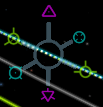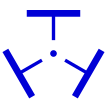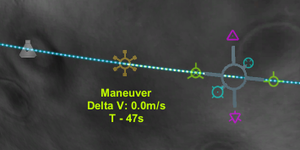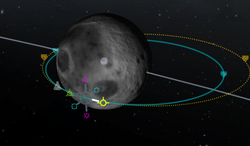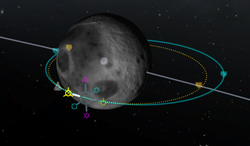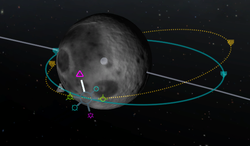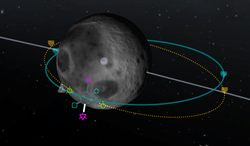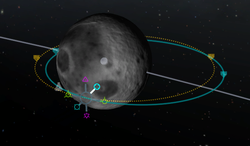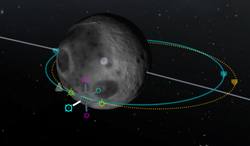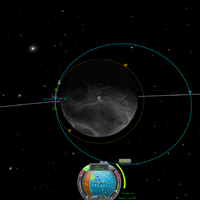Difference between revisions of "Maneuver node/zh-cn"
(Create zh-ch page of "Maneuver node") |
(Translate into Chinese) |
||
| Line 1: | Line 1: | ||
{| style="float: right;" | {| style="float: right;" | ||
| − | | [[File:Maneuver node.png|thumb| | + | | [[File:Maneuver node.png|thumb|地图视角中的变轨节点]] |
| − | | [[File:Maneuver.svg|thumb|107px| | + | | [[File:Maneuver.svg|thumb|107px|导航求上的变轨加速方向指示符]] |
|} | |} | ||
| − | + | 变轨节点表示轨道某个位置上的一次速度变化。你可以顺序添加多个变轨节点,且前面的变轨节点将会影响后面的。Multiple maneuver nodes can be added which will affect the following maneuver nodes. 添加节点后,它会显示你本次变轨所需的dV。如果有多个节点存在,只有第一个的所需dV会显示在导航球右上方,只有该变轨节点被删除后,下一个节点的dV信息才会显示在导航球右上方。 | |
| − | == | + | == 添加一个变轨节点 == |
| − | [[File:ManeuverNodes.PNG|thumb| | + | [[File:ManeuverNodes.PNG|thumb|两个变轨节点,其中之一处于编辑状态]] |
| − | + | 在地图视角中,单击飞船的轨道线,会弹出一个选项Add Maneuver让你添加变轨节点。节点创建后,选择节点并右键点击后会出现删除按钮。如果该变轨节点已经过时,选择该节点后会自动显示删除按钮。 | |
| − | + | 鼠标悬浮在一个节点上可以显示到达该节点的剩余时间以及这次变轨所需的[[w:Delta-v|Delta-V]]。 | |
| − | == | + | == 方向 == |
| − | + | 因为运动在空间中(或空中)有三个维度,所以有三个轴可以加速,每个轴有两个方向。所有变轨操作都可以由这三个轴上的变化组合起来表示。 | |
| − | === | + | === 顺向及逆向 === |
{| style="float: right;" | {| style="float: right;" | ||
| − | | [[File:Prograde.svg|32px| | + | | [[File:Prograde.svg|32px|顺向]] |
| − | | [[File:Retrograde.svg|32px| | + | | [[File:Retrograde.svg|32px|逆向]] |
|} | |} | ||
| − | + | 这两个向量直接改变飞船的速度。向顺向点火会提高速度,并提升轨道对面的高度。而向逆向点火则会降低速度,并使轨道对面的高度降低。这两个符号都直接可以在[[navball|导航球]]中看到。 | |
| − | + | 这是改变轨道形状的最有效方法,所以只要可以,尽可能的使用这两个向量。 | |
| − | === | + | === 轨道平面法线/反面法线 === |
{| style="float: right;" | {| style="float: right;" | ||
| − | | [[File:Normal.svg|32px| | + | | [[File:Normal.svg|32px|轨道平面法线]] |
| − | | [[File:Anti-normal.svg|32px| | + | | [[File:Anti-normal.svg|32px|轨道平面反面法线]] |
|} | |} | ||
| − | + | 轨道平面法线/反面法线与轨道平面正交。对准这两个方向设置加速将会改变轨道倾角。在导航球上,这两个向量位于赤道线上,并且恰好处于 顺向 与 逆向 向量的中间。 | |
| − | + | 这两个向量主要用于与另外一个星体/飞船进行轨道倾角对齐。而执行这个操作的最佳时机则是当飞船位于两者轨道平面的交线处。要与目标轨道倾角对齐,可以在升交点对准轨道平面反面法线设置加速,或在降交点对准轨道平面法线设置加速。 - 在设置加速的过程中,相对于该节点的倾角会接近0度,在极为接近0度时升/降交点会快速在轨道上移动,此时即说明加速量已经足够。 | |
| − | === | + | === 径向朝内/朝外 === |
{| style="float: right;" | {| style="float: right;" | ||
| − | | [[File:Radial-in.svg|32px| | + | | [[File:Radial-in.svg|32px|径向朝内]] |
| − | | [[File:Radial-out.svg|32px| | + | | [[File:Radial-out.svg|32px|径向朝外]] |
|} | |} | ||
The radial-in vector points directly toward the orbited body (center of the brown hemisphere on the navball), while the radial-out vector points directly away from it (center of the blue hemisphere). Performing a radial burn will rotate the orbit around the craft. Radial burns are the least efficient way of adjusting one's path - it is much more effective to use prograde and retrograde burns. | The radial-in vector points directly toward the orbited body (center of the brown hemisphere on the navball), while the radial-out vector points directly away from it (center of the blue hemisphere). Performing a radial burn will rotate the orbit around the craft. Radial burns are the least efficient way of adjusting one's path - it is much more effective to use prograde and retrograde burns. | ||
Revision as of 03:21, 23 October 2013
变轨节点表示轨道某个位置上的一次速度变化。你可以顺序添加多个变轨节点,且前面的变轨节点将会影响后面的。Multiple maneuver nodes can be added which will affect the following maneuver nodes. 添加节点后,它会显示你本次变轨所需的dV。如果有多个节点存在,只有第一个的所需dV会显示在导航球右上方,只有该变轨节点被删除后,下一个节点的dV信息才会显示在导航球右上方。
Contents
添加一个变轨节点
在地图视角中,单击飞船的轨道线,会弹出一个选项Add Maneuver让你添加变轨节点。节点创建后,选择节点并右键点击后会出现删除按钮。如果该变轨节点已经过时,选择该节点后会自动显示删除按钮。
鼠标悬浮在一个节点上可以显示到达该节点的剩余时间以及这次变轨所需的Delta-V。
方向
因为运动在空间中(或空中)有三个维度,所以有三个轴可以加速,每个轴有两个方向。所有变轨操作都可以由这三个轴上的变化组合起来表示。
顺向及逆向
| |
|
这两个向量直接改变飞船的速度。向顺向点火会提高速度,并提升轨道对面的高度。而向逆向点火则会降低速度,并使轨道对面的高度降低。这两个符号都直接可以在导航球中看到。
这是改变轨道形状的最有效方法,所以只要可以,尽可能的使用这两个向量。
轨道平面法线/反面法线
| |
|
轨道平面法线/反面法线与轨道平面正交。对准这两个方向设置加速将会改变轨道倾角。在导航球上,这两个向量位于赤道线上,并且恰好处于 顺向 与 逆向 向量的中间。
这两个向量主要用于与另外一个星体/飞船进行轨道倾角对齐。而执行这个操作的最佳时机则是当飞船位于两者轨道平面的交线处。要与目标轨道倾角对齐,可以在升交点对准轨道平面反面法线设置加速,或在降交点对准轨道平面法线设置加速。 - 在设置加速的过程中,相对于该节点的倾角会接近0度,在极为接近0度时升/降交点会快速在轨道上移动,此时即说明加速量已经足够。
径向朝内/朝外
| |
|
The radial-in vector points directly toward the orbited body (center of the brown hemisphere on the navball), while the radial-out vector points directly away from it (center of the blue hemisphere). Performing a radial burn will rotate the orbit around the craft. Radial burns are the least efficient way of adjusting one's path - it is much more effective to use prograde and retrograde burns.
During ascent from the launch pad, your craft is effectively burning radially outward.
Using
Upon selecting a maneuver node, six symbols will appear, each corresponding to the vectors above. Each symbol can be clicked and dragged to adjust the amount of velocity change desired on each axis. Pulling a symbol away from the center of the node increases the speed change along the selected axis, and pushing a symbol toward the center of the node is equivalent to pulling the symbol on the opposite side. The further the symbol is pushed or pulled, the more rapidly the adjustment will be made.
After adding a maneuver node, three new values will appear next to the navball:
- Velocity change required, in meters per second
- Estimated burn time
- Time to maneuver node (or time since the node was passed)
Because a maneuver node assumes an instantaneous velocity change, a perfect burn is impossible; to get the best results, it is recommended to burn half of the time before the node and the other half directly afterwards.
Maneuver nodes can be used to reach a specific orbit without needing to continuously monitor the orbital map. When performing an aerobraking maneuver, the current maneuver node will automatically update the needed velocity change as the craft's velocity decreases; this can be used to perform manual corrections if the aerobraking turns out to be insufficient or excessive.
Prograde
This is the direction of your velocity (velocity=speed+direction) and is symbolized by a yellow circle with three little wings at 90 degree angles from each other, exactly the same as it appears on the navball.
Burning in this direction will increase your apoapsis or periapsis, depending on where you are in your orbit. Think of it as increasing what your height above the ground will be on the opposite side of your orbit. This has other applications but this should help you get the gist of it.
Retrograde
This is the opposite direction of your velocity and is symbolized by a yellow circle with a cross in it as well as three wings at a 120 degree angle from each other, exactly the same as it appears on the navball.
Burning in this direction will decrease your apoapsis or periapsis, depending on where you are in your orbit. Think of it as decreasing what your height above the ground will be on the opposite side of your orbit.
Normal
This direction is both perpendicular (i.e. forming a 90 degree angle) to the orbital plane (the plane formed by one complete orbit along a particular orbital path or line) and perpendicular to the orbited body's radial direction or parallel to the surface (i.e. in the same direction as). It is symbolized by a pink triangle with a dot in the center.
This direction has two major uses. Primarily, this maneuver is used to change the orbital plane by rotating it in the counter clock-wise direction (viewed from the side) around the point at which the burn takes place. The secondary use is to rendezvous with an orbiting object (ship, moon or planet); this is done by burning in this direction at the ascending node (i.e. the point at which your orbit intersects with the orbital plane of your target and begins passing beneath it)
Anti-normal
This direction is both perpendicular to the orbital plane and perpendicular to the orbited body's radial direction or parallel to the surface. It is also 180 degrees from Orbit Normal or in the opposite direction. It is symbolized by a pink triangle with little wings on each side.
This direction has two major uses. Primarily, this is used to make changes to the orbital plane by rotating in the clock-wise direction around the point at which the burn takes place. The secondary use is to rendezvous with an orbiting object (ship, moon, or planet); this is done by burring in this direction at the descending node (i.e. the point at which your orbit intersects with the orbital plane of your target and begins passing above it).
Radial in
This direction points in the direction of the orbited body, i.e. it is perpendicular to the surface of the orbited body. It is also perpendicular to the direction of travel and Orbit Normal. It is symbolized by a blue circle with what looks like a four leaf clover in it (actually 4 inward wings).
This direction is used to rotate the orbit about the point of burn without changing the orbital plane (think spinning a hula hoop with a stick). This direction will rotate the orbit counter-clockwise with a maximum change in angle of less than 90 degrees; beyond this point, the orbit would pass through the center of mass of the orbited body, and the ship would traverse a slow spiral in towards the center of mass of the orbited body.
This is primarily used in rendezvous to line up two irregular orbits.
Radial out
This direction points away from of the orbited body; also, it is perpendicular to the surface of the orbited body. It is also perpendicular to the direction of travel and Orbit Normal. It is symbolized by a blue circle with a dot in the center and four wings at 90 degrees from each other.
This direction is used to rotate the orbit about the point of burn without changing the orbital plane. This direction will rotate the orbit clockwise with a maximum change in angle of less than 90 degrees; beyond this point, all horizontal momentum would be cancelled (this not possible in real life, but it is possible in Kerbal Space Program; normally, the ship would traverse a slow spiral away from the center of mass of the orbited body).
This is primarily used in rendezvous to line up two irregular orbits.
Burning
To perform the desired maneuver, you have to initiate a burn at the time indicated. For long burns, you will want to perform approximately one half of your burn done before you actually hit the node (and the remainder afterwards).
If you are using SAS, you can line up your navball indicator with the blue burn direction indicator as soon as you are done setting up the maneuver node (see screenshot) - once the maneuver has been defined, the burn direction will not change, regardless of your craft's position.
As you complete your burn, the marker may begin to move away from your current heading; this is merely because you were not perfectly lined up. This can generally be ignored, since it is usually a small error rather than a large one.
Once the desired velocity change approaches zero, reduce your throttle so as to avoid overshooting; once it reaches zero (or reaches a sufficiently small value), stop burning (press "x"). Once the maneuver is completed, the blue marker becomes meaningless, so you should delete the node. This is especially important if you have set up multiple maneuver nodes, since the next node will not show up until you delete the current one.