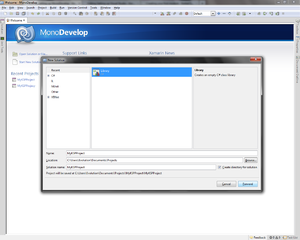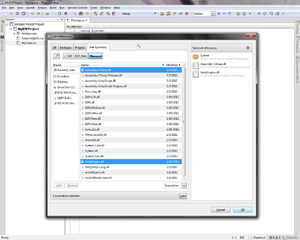Difference between revisions of "Setting up MonoDevelop"
From Kerbal Space Program Wiki
(→Prerequisites: It is not limited to those linux distributions) |
(Compilation of the tutorial fails on linux, because these libraries are missing. So I'm adding this to the setup page.) |
||
| Line 8: | Line 8: | ||
* GTK# for .NET 2.12.10 | * GTK# for .NET 2.12.10 | ||
* Kerbal Space Program 0.14 X1 or above. | * Kerbal Space Program 0.14 X1 or above. | ||
| + | |||
| + | == PCL assemblies for Linux systems == | ||
| + | |||
| + | Linux systems may be missing the PCL assembly libraries, which will cause compilation to fail. | ||
| + | * .deb and .rpm based systems can follow [http://www.mono-project.com/docs/getting-started/install/linux/ the instructions on the Mono Project site] to add the appropriate repository, and the package name is "referenceassemblies-pcl". | ||
| + | * Arch Linux users will need to get the package from the Arch User Repository (AUR), and are looking for [https://aur.archlinux.org/packages/mono-pcl/ the "mono-pcl" package]. | ||
== Setting Up == | == Setting Up == | ||
Revision as of 06:50, 27 December 2015
MonoDevelop is an IDE primarily designed for C# and other .NET languages. It is also cross compatible, as in; it will run under windows as well as Mac OSX and Linux.
Prerequisites
- Microsoft Windows XP or above, Mac OS X, or any Linux distribution which supports Mono.
- .NET Framework 4.0
- GTK# for .NET 2.12.10
- Kerbal Space Program 0.14 X1 or above.
PCL assemblies for Linux systems
Linux systems may be missing the PCL assembly libraries, which will cause compilation to fail.
- .deb and .rpm based systems can follow the instructions on the Mono Project site to add the appropriate repository, and the package name is "referenceassemblies-pcl".
- Arch Linux users will need to get the package from the Arch User Repository (AUR), and are looking for the "mono-pcl" package.
Setting Up
- Start a new solution either by selection "Start new solution" on the welcome screen or File > New > Solution...
- Select "Library" in the C# tree (Visible by default). Name it whatever you like. (We're using MyKSPProject for this tutorial. Click forward. Then Ok.
- Click Project > Edit References and follow the steps below:
- Click the .NET Assembly tab and use the navigation menu on the left to browse to your KSP installation folder.
- On Windows navigate to (<KSP_win>\KSP_Data\Managed) or on mac navigate to (/Applications/KSP_osx/KSP.app/Contents/Data/Managed)
- Select both Assembly-CSharp.dll and UnityEngine.dll.
- Press Add then Ok, they should now be visible under the "References" directory of your solution.
Great, you're all set! Now continue to creating your first module!