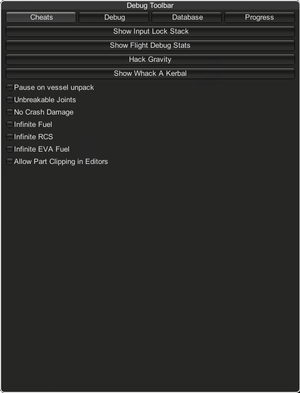Difference between revisions of "Debug Toolbar"
(confirmed debug menu is not in non enhanced edition.) |
(Updated to 1.7.2; added all seven screens.) |
||
| Line 1: | Line 1: | ||
| − | |||
| − | |||
| − | |||
[[File:Debug Toolbar.png|thumb|The debug toolbar open with the tab “Cheats”]] | [[File:Debug Toolbar.png|thumb|The debug toolbar open with the tab “Cheats”]] | ||
The '''Debug Toolbar''' is a window designed for testing and debugging purposes. It can however also be used by the average player to ease gameplay, cheat or “goof off”. | The '''Debug Toolbar''' is a window designed for testing and debugging purposes. It can however also be used by the average player to ease gameplay, cheat or “goof off”. | ||
| + | With RightShift+F12, the toolbar can be opened. As of 1.7.0, it has seven sections: Console, Database, Cheats, Physics, Contracts, Kerbals, and may have additional sections added for game expansions or DLCs. (In the future, outside plugins may be able to add debug screens, but this remains to be seen.) | ||
| − | + | ==Console== | |
| + | The console outputs the current states of many of the processes running in the loading and playing of KSP. The Console drop-down menu has six subscreens: Debugging, Input Locks, Performance, Flight Info, Version Info, and DeltaV Info. | ||
| + | ===Debugging=== | ||
| + | This screen has five true/false options related to the console log and localization: | ||
| + | # Show All Log Errors on the Screen | ||
| + | # Show All Log Exceptions on the Screen | ||
| + | # Immediately Flush Log File to Disk | ||
| + | # Write missing localization keys to log as they are accessed | ||
| + | # Show localization keys on screen(instead of translated text) | ||
| + | ===Performance=== | ||
| + | This screen has a performance graph as well as six related displays, in millibytes: | ||
| + | * Used Heap Size | ||
| + | * Allocated | ||
| + | * Reserved | ||
| + | * Unused Reserve | ||
| + | * Mono Heap | ||
| + | * Mono Heap Used | ||
| + | ===Flight Info=== | ||
| + | This screen shows the location of the active vessel, the time, and the current reference body and frame. | ||
| + | ===Version Info=== | ||
| + | This screen simply shows the current version and any expansions. | ||
| + | ===DeltaV Info=== | ||
| + | The main focus of this screen is a list of all the stages and each stage's DeltaV, Thrust, Thrust to Weight Ratio, amongst other stats. Five true/false options for changing the main display: | ||
| + | # Show Parts -- adds a part list for each stage | ||
| + | # Show Vacuum(true on default) -- toggles between atmosphere and vacuum readouts | ||
| + | # Show all stages -- toggles between showing stages with or without thrust | ||
| + | # Show Engine Info -- adds an engine specification readout for each stage | ||
| + | # Verbose Logging | ||
| − | == | + | ==Database== |
| − | + | The Database screen has statistics for the number of assets currently available, along with a tool to reload the asset database(only available in the main menu) and the texts dictionary. Also available is a complete list of all assets used by the game or mods, including a list of assemblies in use by the game. | |
| − | == | + | ==Cheats== |
| − | + | This screen has ten true/false options that change the gameplay of KSP: | |
| − | + | # Hack Gravity -- Slider changes gravity from 0.01 Gs to 10 Gs. | |
| − | + | # Unbreakable Joints -- Parts will never disconnect. | |
| − | + | # No Crash Damage -- Removes the possibility that parts will explode due to collision with other vessels or the ground. | |
| − | + | # Ignore Max Temperature -- Removes the possibility that parts will explode due to heating. | |
| − | + | # Infinite Propellant | |
| − | + | # Infinite Electricity | |
| − | + | # Pause on Vessel Unpack -- The game will be paused when launching. | |
| − | + | # Biomes Visible -- Recolors | |
| − | + | # Part Clipping in Editors | |
| + | # Non-Strict Part Attachment Checks | ||
| + | A tool also exists to modify science/reputation by increments of ±100 or ±10 and funding by increments of ±100000 or ±1000 or to maximize any of these: | ||
| + | Technology -- Researches all researchable techs with no Resource cost. | ||
| + | Facility -- Upgrades all facilities to the maximum level. | ||
| + | Experience -- Trains all your Kerbals to maximum experience. | ||
| + | Progression -- Activates the three previous options. | ||
| + | ===Set Orbit=== | ||
| + | This subscreen has two commands: | ||
| + | # Set Orbit -- Seven numerical entries from which you can set any orbit around any celestial body. | ||
| + | # From here you can teleport to within 150 meters of any object. | ||
| + | ===Difficulty=== | ||
| + | This subscreen has seven true/false options which are set to true upon startup of a new savegame, but can be set to false to increase difficulty. | ||
| + | # Allow revert to launch | ||
| + | # Allow revert to editor | ||
| + | # Allow quick saving | ||
| + | # Allow quick loading | ||
| + | # Ignore agency mindset(False on default) | ||
| − | === | + | ===Object Thrower=== |
| − | + | Like the legacy Whack-A-Kerbel, this subscreen allows you to throw either a cube or a sphere, at any mass, size or speed, by middle-clicking. | |
| − | |||
| − | |||
| − | |||
| − | |||
| − | |||
| − | |||
| − | |||
| − | |||
| − | |||
| − | |||
| − | |||
| − | |||
| − | |||
| − | |||
| − | |||
| − | |||
| − | == | + | ==Physics== |
| − | + | This screen has options to load, save, and change the physics database, to visualize auto struts, and for orbit targeting. | |
| + | ===Aero=== | ||
| + | This subscreen has three true/false options that change the way aero data is visualized for the player: | ||
| + | Display Aero Data in action menus | ||
| + | Display Aero Data GUI | ||
| + | Display Aero Forces in Flight | ||
| + | Force Display Scale | ||
| + | Also available are three modifiers that allow you to physically change aero forces: | ||
| + | # Global Lift Multiplier | ||
| + | # Lift/Drag Multiplier | ||
| + | # Body Lift Multiplier | ||
| + | ===Drag=== | ||
| + | First on this subscreen is an option to turn on or off drag itself. | ||
| + | Also available is seven options and modifiers relating to drag: | ||
| + | # Replace Drag Cubes with Spherical Model | ||
| + | # Apply Drag as Acceleration Instead of Force | ||
| + | # Apply Drag To Non-Physical Parts | ||
| + | # Apply Non-Physical Part Drag At Parent CoM | ||
| + | # Global Drag Multiplier | ||
| + | # Drag Cube Multiplier | ||
| + | # Angular Drag Multiplier | ||
| + | ===Thermal=== | ||
| + | This subscreen has three sections: GUI, Thermal Escape, and Physics. | ||
| + | GUI- Here, you can change how the player detects heat. | ||
| + | Thermal Escape- Here, you can toggle Radiation, Conduction, and Convection and change the factor at which they affect the universe. | ||
| + | Physics- Here you can change the physics of heat formation with four sliders: | ||
| + | # Generation Factor | ||
| + | # Newtonian Temperature Factor | ||
| + | # Solar Luminosity At Home | ||
| + | # Solar Insolation At Home | ||
| − | == | + | ==Contracts== |
| − | + | In this screen you can change all contracts: Active, Offered, Archive, and future. | |
| + | |||
| + | ==Kerbals== | ||
| + | This screen has a list of all kerbals, even applicants. | ||
| + | ===Create=== | ||
| + | This subscreen allows you to create kerbals with any name, gender, role, experience, courage, stupidity, and with attributes including Veteran and Badass. | ||
| − | |||
== References == | == References == | ||
<references /> | <references /> | ||
Revision as of 14:03, 4 August 2019
The Debug Toolbar is a window designed for testing and debugging purposes. It can however also be used by the average player to ease gameplay, cheat or “goof off”. With RightShift+F12, the toolbar can be opened. As of 1.7.0, it has seven sections: Console, Database, Cheats, Physics, Contracts, Kerbals, and may have additional sections added for game expansions or DLCs. (In the future, outside plugins may be able to add debug screens, but this remains to be seen.)
Contents
Console
The console outputs the current states of many of the processes running in the loading and playing of KSP. The Console drop-down menu has six subscreens: Debugging, Input Locks, Performance, Flight Info, Version Info, and DeltaV Info.
Debugging
This screen has five true/false options related to the console log and localization:
- Show All Log Errors on the Screen
- Show All Log Exceptions on the Screen
- Immediately Flush Log File to Disk
- Write missing localization keys to log as they are accessed
- Show localization keys on screen(instead of translated text)
Performance
This screen has a performance graph as well as six related displays, in millibytes:
- Used Heap Size
- Allocated
- Reserved
- Unused Reserve
- Mono Heap
- Mono Heap Used
Flight Info
This screen shows the location of the active vessel, the time, and the current reference body and frame.
Version Info
This screen simply shows the current version and any expansions.
DeltaV Info
The main focus of this screen is a list of all the stages and each stage's DeltaV, Thrust, Thrust to Weight Ratio, amongst other stats. Five true/false options for changing the main display:
- Show Parts -- adds a part list for each stage
- Show Vacuum(true on default) -- toggles between atmosphere and vacuum readouts
- Show all stages -- toggles between showing stages with or without thrust
- Show Engine Info -- adds an engine specification readout for each stage
- Verbose Logging
Database
The Database screen has statistics for the number of assets currently available, along with a tool to reload the asset database(only available in the main menu) and the texts dictionary. Also available is a complete list of all assets used by the game or mods, including a list of assemblies in use by the game.
Cheats
This screen has ten true/false options that change the gameplay of KSP:
- Hack Gravity -- Slider changes gravity from 0.01 Gs to 10 Gs.
- Unbreakable Joints -- Parts will never disconnect.
- No Crash Damage -- Removes the possibility that parts will explode due to collision with other vessels or the ground.
- Ignore Max Temperature -- Removes the possibility that parts will explode due to heating.
- Infinite Propellant
- Infinite Electricity
- Pause on Vessel Unpack -- The game will be paused when launching.
- Biomes Visible -- Recolors
- Part Clipping in Editors
- Non-Strict Part Attachment Checks
A tool also exists to modify science/reputation by increments of ±100 or ±10 and funding by increments of ±100000 or ±1000 or to maximize any of these: Technology -- Researches all researchable techs with no Resource cost. Facility -- Upgrades all facilities to the maximum level. Experience -- Trains all your Kerbals to maximum experience. Progression -- Activates the three previous options.
Set Orbit
This subscreen has two commands:
- Set Orbit -- Seven numerical entries from which you can set any orbit around any celestial body.
- From here you can teleport to within 150 meters of any object.
Difficulty
This subscreen has seven true/false options which are set to true upon startup of a new savegame, but can be set to false to increase difficulty.
- Allow revert to launch
- Allow revert to editor
- Allow quick saving
- Allow quick loading
- Ignore agency mindset(False on default)
Object Thrower
Like the legacy Whack-A-Kerbel, this subscreen allows you to throw either a cube or a sphere, at any mass, size or speed, by middle-clicking.
Physics
This screen has options to load, save, and change the physics database, to visualize auto struts, and for orbit targeting.
Aero
This subscreen has three true/false options that change the way aero data is visualized for the player: Display Aero Data in action menus Display Aero Data GUI Display Aero Forces in Flight Force Display Scale Also available are three modifiers that allow you to physically change aero forces:
- Global Lift Multiplier
- Lift/Drag Multiplier
- Body Lift Multiplier
Drag
First on this subscreen is an option to turn on or off drag itself. Also available is seven options and modifiers relating to drag:
- Replace Drag Cubes with Spherical Model
- Apply Drag as Acceleration Instead of Force
- Apply Drag To Non-Physical Parts
- Apply Non-Physical Part Drag At Parent CoM
- Global Drag Multiplier
- Drag Cube Multiplier
- Angular Drag Multiplier
Thermal
This subscreen has three sections: GUI, Thermal Escape, and Physics. GUI- Here, you can change how the player detects heat. Thermal Escape- Here, you can toggle Radiation, Conduction, and Convection and change the factor at which they affect the universe. Physics- Here you can change the physics of heat formation with four sliders:
- Generation Factor
- Newtonian Temperature Factor
- Solar Luminosity At Home
- Solar Insolation At Home
Contracts
In this screen you can change all contracts: Active, Offered, Archive, and future.
Kerbals
This screen has a list of all kerbals, even applicants.
Create
This subscreen allows you to create kerbals with any name, gender, role, experience, courage, stupidity, and with attributes including Veteran and Badass.