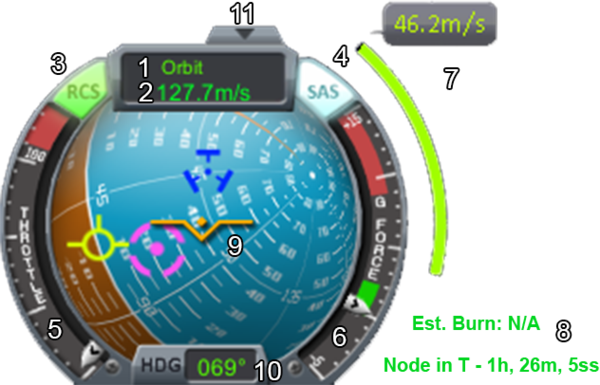Difference between revisions of "Navball/ja"
Kspjptrans (talk | contribs) (→Maneuver prograde) |
Kspjptrans (talk | contribs) (→マーカー表示) |
||
| Line 45: | Line 45: | ||
=== マーカー表示 === | === マーカー表示 === | ||
<gallery widths=64px heights=64px> | <gallery widths=64px heights=64px> | ||
| − | File:Level indicator.svg| | + | File:Level indicator.svg|機体姿勢表示 |
File:Prograde.svg|順行マーカー | File:Prograde.svg|順行マーカー | ||
File:Retrograde.svg|逆行マーカー | File:Retrograde.svg|逆行マーカー | ||
Revision as of 06:24, 13 September 2014
Navball(姿勢指示器)とは機体の姿勢制御の主軸となる計器である。"Navball"の読み取り方を理解するのは飛行する上で非常に重要な技能になる。chase以外のカメラモードでは機体の上下左右をを知る唯一の手がかりとなる。また現実の航空機や有人ロケットにも同様の計器が用いられている。
基準点
宇宙では全ての運動が相対的にしか表現できないため、基準点を設定してそれに対する速度ベクトルとして表示される。速度表示の枠内をクリックすることで基準点をSurface(地表)、Orbit(軌道)と切り替えることが出来る。またターゲットを指定している場合に限り、基準点に3つ目のTargetが追加される。基準点を変更すると順行マーカーと逆行マーカー(後述)の位置も自ずと変化してくる。
着陸動作をとる場合は、天体の自転も考慮して基準点を"Surface"に変更する必要がある。一方、軌道上でマニューバを行う場合(着陸しない場合)には天体の自転を考慮する必要は無いので、基準点を"Orbit"にするのが良い。Navball上では大きな変化は見られないが、その微妙な変化が自転の考慮分ということになる。また静止軌道に乗る場合には軌道上でも基準点を"Surface"にし相対的に静止するように動作する必要がある。
速度
速度は設定した基準点に対する相対速度で表現され、単位はメートル毎秒(m/s)を用いる。速度は負数の表示にはならない。例えば逆噴射で相対的な進行方向が逆転(ドッキング操作中など)しても速度表示は減速した後に正数のまま再度加速するような表示になる。
Ball instrument
The most important part is the center ball, which shows the current orientation of the craft and multiple directions which maybe important for future movements.
While on the ground, the blue background hemisphere indicates the skyward direction (up; away from the center of gravity), while brown indicates groundwards (down, towards gravity). The thin white line separating the blue and brown hemispheres is the artificial horizon. These indicators are relative to the part from which the craft is controlled, not necessarily the nearest planet, target, or orbital plane. This can be changed by selecting Control from Here when right-clicking on docking ports or command modules that may be on the craft.
Level indicator
The level indicator is the gold V-shape in the center of the navball, which shows the direction the craft is facing (its orientation). The level indicator never moves; the navball rotates beneath it, providing a kind of cockpit window view without any window needed. For example, rotating the craft around its roll axis will turn the navball upside down.
Markers
On the navball are three different types of markers. All markers except the maneuver marker come in pairs, with an opposite marker on the opposite side of the virtual ball.
Prograde and retrograde
The green prograde marker indicates the direction of movement (which may not be the direction the craft is facing). Conversely, the green retrograde marker always faces in exactly the opposite direction; the direction the craft has come from. If the prograde marker is exactly aligned with the gold level indicator, the craft is facing "forwards" in the direction of travel. If the level indicator is over the retrograde marker, the craft is facing "backwards." As the craft orbits around a body, these markers will gradually move, because orbits are circular (or elliptical), while orbiting spacecraft typically hold still. Burning in the prograde direction will accelerate the craft, while burning retrograde will slow it down. Burning in any direction other than exactly prograde or retrograde will cause the prograde/retrograde markers to move toward/away from the direction the craft is pointing. These markers are relative to the point of reference.
ターゲット順方向とターゲット逆方向
If a target is selected, the purple icons will indicate the heading directly to the target. Because the target is typically moving, the target markers move as well. Usually the target marker and velocity marker don't follow exactly the same path and tend to drift away. This is important for docking, which requires frequent input to hold the craft on course. These markers are not relative to the point of reference.
マニューバ方向
Map viewでマニューバを設定すると、Navball上に青いマーカーが追加される。マニューバ地点でこのマーカーに機首を合わせてエンジンを点火することで予定通りの結果が得られる。このマーカーには唯一、逆方向のマーカーが無い。
マーカー表示
Information around
Maneuver information
On maneuvers, there is a maneuver Δv indicator, a green bar and small info text right of the navball. The bar gives a visual indication of the total amount Δv required to accomplish the maneuver, and it will deplete as the burn is performed. The bar has no scale; it always starts out full, regardless of the amount of the burn. Below that is the estimated burn time: how long the burn will have to continue until the maneuver is completed. This is a simple estimate based on the current maximum thrust available. When engines get activated or deactivated this value will adjust automatically and may result in a longer burn time. The time estimate doesn't change if the engines are operated at less than 100% thrust; it simply counts down more slowly. Below the burn-time estimate is a countdown timer indicating the time left until the craft reaches the next maneuver node. Because a maneuver node assumes an instantaneous velocity change, a perfect burn is impossible. To get the closest to the plotted maneuver, it is recommended to burn half of the time before the node and the other half after the node. However, opinions vary on whether to:
- Start the burn before the maneuver point, finishing at T-0
- Start the burn halfway before, so that half of the maneuver's Δv is applied at T-0
- Start the burn maneuver exactly at T-0
Throttle
Throttle indicates how much power all engines in the current stage are delivering (in percent). Beware of continuous full throttle, as engines can overheat and be destroyed. A single throttle controls all activated engines, so if the engines are not balanced the only way to adjust individual throttles is by setting/adjusting total thrust limits of the engines by using tweakables. The throttle controls percentage of maximum thrust, not absolute thrust, so smaller engines at full throttle will apply less force than large engines at partial throttle. Solid rocket boosters cannot be throttled.
Heading
The heading is the compass direction the craft is facing, in degrees ranging from 0° - being true north - to 359°, going clockwise (meaning 90° equals an eastern direction).
Pitch
Pitch is indicated in degrees, ranging from +90° (up) to -90° (down). To better indicate positive and negative pitch, the bottom half of the navball is painted brown and the top half in blue.
Roll Angle
Roll angle is indicated using the level indicator. If the level indicator is parallel to the dashed pitch lines, the vessel is orientated horizontally. Combining this with the knowledge that blue means skyward and brown ground-ward, it can even deduce if it is flying upside down by only looking at the navball.
G forces
The G force gauge provides a visual scale of the acceleration exerted due to gravity and/or craft acceleration, measured in g. One g is approximately 9.81 m/s2. Not to be confused with the SI-unit gram. G forces can be either positive (upwards on the scale) or negative (downwards). Note that experiencing sustained excessive g forces (the red zone on the scale) will kill any Kerbalnauts and may damage sensitive parts.
Show/Hide
Clicking the little arrow on the top of the navball (Hide) will toggles its display on-screen. There is also an assignable keybinding to do the same in the input menu.
Basic controls
These are the most basic orientation controls of the craft, here is a short explanation on how their actions are represented on the navball with the default key bindings:
- W moves the indicator down on the navball.
- S moves it up.
- A moves it left.
- D moves it right.
- Q rolls it counterclockwise.
- E rolls it clockwise.