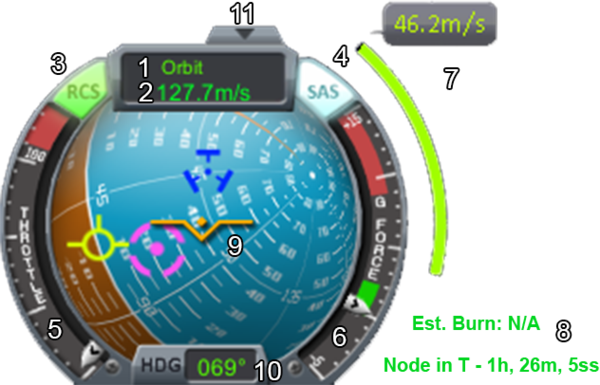Difference between revisions of "Navball"
(→Basic controls) |
|||
| Line 1: | Line 1: | ||
| − | + | The '''navball''' is one of the primary instruments to control the craft. Understanding the navball is critical to successful flight, both in space and in atmosphere. When the camera is not in ''[[Camera view|chase]]'' mode, only the navball can tell the current orientation and what the rotation commands will perform. It is similar to the [[w:Artificial horizon|artificial horizon]] used in real-world planes. | |
| − | {{TOC|align=left}}[[File:Navball.png|thumb|right|upright=2.0|1: | + | {{TOC|align=left}}[[File:Navball.png|thumb|right|upright=2.0|1: Current point of reference<br> |
| − | 2: | + | 2: Current speed<br> |
| − | 3: | + | 3: RCS status (active)<br> |
| − | 4: | + | 4: SAS status (active)<br> |
| − | 5: | + | 5: Current throttle<br> |
| − | 6: | + | 6: Current g-force<br> |
| − | 7: | + | 7: Required maneuver delta-V<br> |
| − | 8: | + | 8: Maneuver information<br> |
| − | 9: Navball | + | 9: Navball showing orientation and several attitude indicators<br> |
| − | 10: | + | 10: Current heading in degrees<br> |
| − | 11: | + | 11: Hides navball]] |
{{clear|left}} | {{clear|left}} | ||
| − | == | + | == Point of reference == |
| + | As all movement in space is relative, the point of reference determines the object from which all distance measurements and velocity vectors are made. Clicking this area will toggle the point of reference between ''Surface'' and ''Orbit'', as indicated by the green text. If a target is selected, there is a third option, ''Target''. Changing the '''point of reference''' changes the location of the prograde and retrograde markers (described below). | ||
| − | + | To land on the surface of a planet or other celestial body, it is important to have the reference set to Surface to account for the rotation of the celestial body. For orbital maneuvers (i.e., not landing), the planet's rotation is unimportant, except in the case of a [[synchronous orbit]], in which case the point of reference should be set to Orbit, which is like Surface but without accounting for the planet's rotation. | |
| − | + | === Speed === | |
| + | Your speed is measured relative to the '''point of reference''' and is given in meters per second (m/s). Speed is never negative. Even when you're moving toward a target (as in a docking maneuver), your closing speed will always be shown as a positive number. | ||
| − | == | + | == Ball instrument == |
| + | The most important part is the center ball, which shows the current orientation of the craft and multiple directions which maybe important for future movements. | ||
| − | + | While on the ground, the blue background hemisphere indicates the skyward direction (up; away from the center of gravity), while brown indicates groundwards (down, towards gravity). The thin white line separating the blue and brown hemispheres is the artificial horizon. These indicators are relative to the part from which the craft is controlled, not necessarily the nearest planet, target, or orbital plane. This can be changed by selecting '''Control from Here''' when right-clicking on [[docking port]]s or [[command module]]s that may be on the craft. | |
| − | == | + | === Level indicator === |
| + | The level indicator is the gold V-shape in the center of the navball, which shows the direction the craft is facing (its orientation). The level indicator never moves; the navball rotates beneath it, providing a kind of cockpit window view without any window needed. For example, rotating the craft around its [[Axis#roll|roll axis]] will turn the navball upside down. | ||
| − | + | === Markers === | |
| + | On the navball are three different types of markers. All markers except the maneuver marker come in pairs, with an opposite marker on the opposite side of the virtual ball. | ||
| − | + | ==== [[Terminology#prograde|Prograde]] and [[Terminology#retrograde|retrograde]] ==== | |
| + | The green prograde marker indicates the direction of movement (which may not be the direction the craft is facing). Conversely, the green retrograde marker always faces in exactly the opposite direction; the direction the craft has come from. If the prograde marker is exactly aligned with the gold level indicator, the craft is facing "forwards" in the direction of travel. If the level indicator is over the retrograde marker, the craft is facing "backwards." As the craft orbits around a body, these markers will gradually move, because orbits are circular (or elliptical), while orbiting spacecraft typically hold still. Burning in the prograde direction will accelerate the craft, while burning retrograde will slow it down. Burning in any direction other than exactly prograde or retrograde will cause the prograde/retrograde markers to move toward/away from the direction the craft is pointing. These markers are relative to the point of reference. | ||
| − | === | + | ==== Target prograde and target retrograde ==== |
| + | If a target is selected, the purple icons will indicate the heading directly to the target. Because the target is typically moving, the target markers move as well. Usually the target marker and velocity marker don't follow exactly the same path and tend to drift away. This is important for docking, which requires frequent input to hold the craft on course. These markers are not relative to the point of reference. | ||
| − | + | ==== Maneuver prograde ==== | |
| + | If a maneuver is planned on [[Map view|the map]], the blue Maneuver marker points in the direction needed for the burn. This is the only marker without an opposite pair. | ||
| − | === | + | === Symbols on the ball instrument === |
| − | |||
| − | |||
| − | |||
| − | |||
| − | |||
| − | |||
| − | |||
| − | |||
| − | |||
| − | |||
| − | |||
| − | |||
| − | |||
| − | |||
| − | |||
| − | |||
<gallery widths=64px heights=64px> | <gallery widths=64px heights=64px> | ||
| − | File:Level indicator.svg| | + | File:Level indicator.svg|Level indicator |
| − | File:Prograde.svg| | + | File:Prograde.svg|Prograde |
| − | File:Retrograde.svg| | + | File:Retrograde.svg|Retrograde |
| − | File:Target prograde.svg| | + | File:Target prograde.svg|Target prograde |
| − | File:Target retrograde.svg| | + | File:Target retrograde.svg|Target retrograde |
| − | File:Maneuver.svg| | + | File:Maneuver.svg|Maneuver prograde |
</gallery> | </gallery> | ||
| − | == | + | == Information around == |
| − | + | === Maneuver Information === | |
| − | === | + | On maneuvers, there is a '''maneuver Δv indicator''', a green bar and small info text right of the navball. The bar gives a visual indication of the total amount Δv required to accomplish the maneuver, and it will deplete as the burn is performed. The bar has no scale; it always starts out full, regardless of the amount of the burn. Below that is the estimated burn time: how long the burn will have to continue until the maneuver is completed. This is a simple estimate based on the current maximum thrust available. When engines get activated or deactivated this value will adjust automatically and may result in a longer burn time. The time estimate doesn't change if the engines are operated at less than 100% thrust; it simply counts down more slowly. Below the burn-time estimate is a countdown timer indicating the time left until the craft reaches the next maneuver node. Opinions vary on whether to: |
| − | + | * Start the burn before the maneuver point, finishing at T-0 | |
| − | + | * Start the burn halfway before, so that half of the maneuver's Δv is applied at T-0 | |
| − | + | * Start the burn maneuver exactly at T-0 | |
| − | |||
| − | |||
| − | |||
| − | |||
| − | |||
| − | |||
| − | |||
| − | |||
| − | |||
| − | |||
| − | |||
| − | |||
| − | |||
| − | |||
| − | |||
| − | |||
| − | |||
| − | |||
| − | |||
| − | |||
| − | === | + | === Throttle === |
| + | '''Throttle''' indicates how much power all engines in the current stage are delivering (in percent). Beware of continuous full throttle, as engines can [[Overheating|overheat]] and be destroyed. A single throttle controls all activated engines, so if the engines are not balanced the only way to adjust individual throttles is by setting/adjusting total thrust limits of the engines by using [[tweakable]]s. The throttle controls percentage of maximum thrust, not absolute thrust, so smaller engines at full throttle will apply less force than large engines at partial throttle. [[Solid rocket booster]]s cannot be throttled. | ||
| − | + | === Heading === | |
| + | The '''heading''' is the compass direction the craft is facing, in degrees ranging from 0° - being true north - to 359°, going clockwise (meaning 90° equals an eastern direction). | ||
| − | === | + | === Pitch === |
| + | '''Pitch''' is indicated in degrees, ranging from +90° (''up'') to -90° (''down''). To better indicate positive and negative pitch, the bottom half of the navball is painted brown and the top half in blue. | ||
| − | + | === Roll Angle === | |
| + | '''Roll angle''' is indicated using the level indicator. If the level indicator is parallel to the dashed pitch lines, the vessel is orientated horizontally. Combining this with the knowledge that blue means skyward and brown ground-ward, it can even deduce if it is flying upside down by only looking at the navball. | ||
| − | == | + | === G forces === |
| + | The '''G force''' gauge provides a visual scale of the acceleration exerted due to gravity and/or craft acceleration, measured in ''g''. One ''g'' is approximately 9.81 m/s<sup>2</sup>. Not to be confused with the SI-unit gram. G forces can be either positive (upwards on the scale) or negative (downwards). Note that experiencing sustained excessive g forces (the red zone on the scale) will kill any Kerbalnauts and may damage sensitive parts. | ||
| + | === Show/Hide === | ||
| + | Clicking the little arrow on the top of the navball ('''Hide''') will toggles its display on-screen. | ||
| − | * {{Key press|W}} | + | == Basic controls == |
| − | * {{Key press|S}} | + | These are the most basic orientation controls of the craft, here is a short explanation on how their actions are represented on the navball with the default [[key bindings]]: |
| − | * {{Key press|A}} | + | * {{Key press|W}} moves the indicator down on the navball. |
| − | * {{Key press|D}} | + | * {{Key press|S}} moves it up. |
| − | * {{Key press|Q}} | + | * {{Key press|A}} moves it left. |
| − | * {{Key press|E}} | + | * {{Key press|D}} moves it right. |
| + | * {{Key press|Q}} rolls it counterclockwise. | ||
| + | * {{Key press|E}} rolls it clockwise. | ||
| − | + | [[Category:Game interface]] | |
Revision as of 13:07, 7 May 2014
The navball is one of the primary instruments to control the craft. Understanding the navball is critical to successful flight, both in space and in atmosphere. When the camera is not in chase mode, only the navball can tell the current orientation and what the rotation commands will perform. It is similar to the artificial horizon used in real-world planes.
Point of reference
As all movement in space is relative, the point of reference determines the object from which all distance measurements and velocity vectors are made. Clicking this area will toggle the point of reference between Surface and Orbit, as indicated by the green text. If a target is selected, there is a third option, Target. Changing the point of reference changes the location of the prograde and retrograde markers (described below).
To land on the surface of a planet or other celestial body, it is important to have the reference set to Surface to account for the rotation of the celestial body. For orbital maneuvers (i.e., not landing), the planet's rotation is unimportant, except in the case of a synchronous orbit, in which case the point of reference should be set to Orbit, which is like Surface but without accounting for the planet's rotation.
Speed
Your speed is measured relative to the point of reference and is given in meters per second (m/s). Speed is never negative. Even when you're moving toward a target (as in a docking maneuver), your closing speed will always be shown as a positive number.
Ball instrument
The most important part is the center ball, which shows the current orientation of the craft and multiple directions which maybe important for future movements.
While on the ground, the blue background hemisphere indicates the skyward direction (up; away from the center of gravity), while brown indicates groundwards (down, towards gravity). The thin white line separating the blue and brown hemispheres is the artificial horizon. These indicators are relative to the part from which the craft is controlled, not necessarily the nearest planet, target, or orbital plane. This can be changed by selecting Control from Here when right-clicking on docking ports or command modules that may be on the craft.
Level indicator
The level indicator is the gold V-shape in the center of the navball, which shows the direction the craft is facing (its orientation). The level indicator never moves; the navball rotates beneath it, providing a kind of cockpit window view without any window needed. For example, rotating the craft around its roll axis will turn the navball upside down.
Markers
On the navball are three different types of markers. All markers except the maneuver marker come in pairs, with an opposite marker on the opposite side of the virtual ball.
Prograde and retrograde
The green prograde marker indicates the direction of movement (which may not be the direction the craft is facing). Conversely, the green retrograde marker always faces in exactly the opposite direction; the direction the craft has come from. If the prograde marker is exactly aligned with the gold level indicator, the craft is facing "forwards" in the direction of travel. If the level indicator is over the retrograde marker, the craft is facing "backwards." As the craft orbits around a body, these markers will gradually move, because orbits are circular (or elliptical), while orbiting spacecraft typically hold still. Burning in the prograde direction will accelerate the craft, while burning retrograde will slow it down. Burning in any direction other than exactly prograde or retrograde will cause the prograde/retrograde markers to move toward/away from the direction the craft is pointing. These markers are relative to the point of reference.
Target prograde and target retrograde
If a target is selected, the purple icons will indicate the heading directly to the target. Because the target is typically moving, the target markers move as well. Usually the target marker and velocity marker don't follow exactly the same path and tend to drift away. This is important for docking, which requires frequent input to hold the craft on course. These markers are not relative to the point of reference.
Maneuver prograde
If a maneuver is planned on the map, the blue Maneuver marker points in the direction needed for the burn. This is the only marker without an opposite pair.
Symbols on the ball instrument
Information around
Maneuver Information
On maneuvers, there is a maneuver Δv indicator, a green bar and small info text right of the navball. The bar gives a visual indication of the total amount Δv required to accomplish the maneuver, and it will deplete as the burn is performed. The bar has no scale; it always starts out full, regardless of the amount of the burn. Below that is the estimated burn time: how long the burn will have to continue until the maneuver is completed. This is a simple estimate based on the current maximum thrust available. When engines get activated or deactivated this value will adjust automatically and may result in a longer burn time. The time estimate doesn't change if the engines are operated at less than 100% thrust; it simply counts down more slowly. Below the burn-time estimate is a countdown timer indicating the time left until the craft reaches the next maneuver node. Opinions vary on whether to:
- Start the burn before the maneuver point, finishing at T-0
- Start the burn halfway before, so that half of the maneuver's Δv is applied at T-0
- Start the burn maneuver exactly at T-0
Throttle
Throttle indicates how much power all engines in the current stage are delivering (in percent). Beware of continuous full throttle, as engines can overheat and be destroyed. A single throttle controls all activated engines, so if the engines are not balanced the only way to adjust individual throttles is by setting/adjusting total thrust limits of the engines by using tweakables. The throttle controls percentage of maximum thrust, not absolute thrust, so smaller engines at full throttle will apply less force than large engines at partial throttle. Solid rocket boosters cannot be throttled.
Heading
The heading is the compass direction the craft is facing, in degrees ranging from 0° - being true north - to 359°, going clockwise (meaning 90° equals an eastern direction).
Pitch
Pitch is indicated in degrees, ranging from +90° (up) to -90° (down). To better indicate positive and negative pitch, the bottom half of the navball is painted brown and the top half in blue.
Roll Angle
Roll angle is indicated using the level indicator. If the level indicator is parallel to the dashed pitch lines, the vessel is orientated horizontally. Combining this with the knowledge that blue means skyward and brown ground-ward, it can even deduce if it is flying upside down by only looking at the navball.
G forces
The G force gauge provides a visual scale of the acceleration exerted due to gravity and/or craft acceleration, measured in g. One g is approximately 9.81 m/s2. Not to be confused with the SI-unit gram. G forces can be either positive (upwards on the scale) or negative (downwards). Note that experiencing sustained excessive g forces (the red zone on the scale) will kill any Kerbalnauts and may damage sensitive parts.
Show/Hide
Clicking the little arrow on the top of the navball (Hide) will toggles its display on-screen.
Basic controls
These are the most basic orientation controls of the craft, here is a short explanation on how their actions are represented on the navball with the default key bindings:
- W moves the indicator down on the navball.
- S moves it up.
- A moves it left.
- D moves it right.
- Q rolls it counterclockwise.
- E rolls it clockwise.