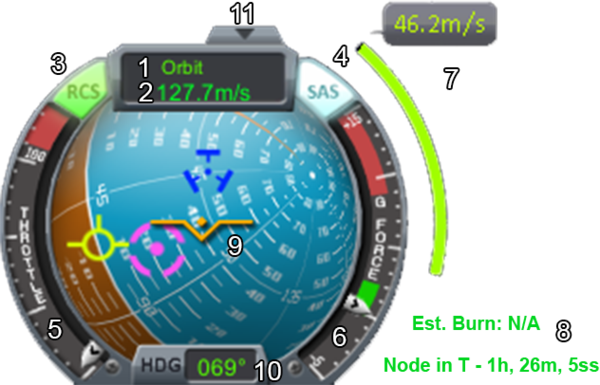Difference between revisions of "Navball"
(→Gallery: -there is no Maneuver retrograde: You need accelerate in that direction => prograde;) |
(*copy edit;) |
||
| Line 1: | Line 1: | ||
| − | Understanding the navball is critical to successful flight, both in space as in atmosphere. When the camera is not in ''chase'' mode only the navball can tell the current orientation and what the rotation commands will perform. | + | The '''navball''' is one of the primary instruments to control the craft. Understanding the navball is critical to successful flight, both in space as in atmosphere. When the camera is not in ''[[Camera view|chase]]'' mode only the navball can tell the current orientation and what the rotation commands will perform. It is similar to the [[w:Artificial horizon|artificial horizon]] used in real-world planes. |
| − | {{TOC|align=left}}[[File:Navball.png|thumb| | + | {{TOC|align=left}}[[File:Navball.png|thumb|right|upright=2.0|1: Current point of reference<br> |
| − | 2: Current | + | 2: Current speed<br> |
| − | 3: RCS | + | 3: RCS status (active)<br> |
| − | 4: SAS | + | 4: SAS status (active)<br> |
| − | 5: Current | + | 5: Current throttle<br> |
| − | 6: Current | + | 6: Current g-force<br> |
7: Required maneuver delta-V<br> | 7: Required maneuver delta-V<br> | ||
8: Maneuver information<br> | 8: Maneuver information<br> | ||
9: Navball showing orientation and several attitude indicators<br> | 9: Navball showing orientation and several attitude indicators<br> | ||
10: Current heading in degrees<br> | 10: Current heading in degrees<br> | ||
| − | 11: Hides | + | 11: Hides navball]] |
| − | == Point of | + | {{clear|left}} |
| − | Clicking this area will toggle the reference between ''Surface'' and ''Orbit'', indicated by the green text. If a target is selected | + | == Point of reference == |
| + | As all movements are relative the the point of reference determine to which point it is measuring the velocity vectors. Clicking this area will toggle the reference between ''Surface'' and ''Orbit'', indicated by the green text. If a target is selected, there is the additional option ''Target'' to cycle through. Changing the '''point of reference''' changes the location of the pro-grade and retro-grade markers. | ||
| + | |||
| + | To land it is important to have the reference set to surface to account for the rotation of the celestial body. For orbital maneuvers the rotation is not important, except for [[synchronous orbit]]s, so that the point of reference is orbit which is like the surface reference but it isn't accounting for the rotation. | ||
=== Speed === | === Speed === | ||
| − | The speed is measured relative to the '''point of reference'''. | + | The speed is measured relative to the '''point of reference''' and given in meters per second. It doesn't show a negative value when the point of reference is set to the target. |
== Ball instrument == | == Ball instrument == | ||
The most important part is the center ball which shows the current orientation of the craft and multiple directions which maybe important for future movements. | The most important part is the center ball which shows the current orientation of the craft and multiple directions which maybe important for future movements. | ||
| − | While blue background indicates skyward directions the brown indicates groundwards. The white line in the middle is the artificial horizon. | + | While blue background indicates skyward directions the brown indicates groundwards. The white line in the middle is the artificial horizon. These directions shown are relative to the part from which the craft is controlled. It can be changed by selecting the '''Control from Here''' option when right clicking on [[docking port]]s or other [[command module]]s that may be on the craft. |
| + | |||
| + | === Level indicator === | ||
| + | The level indicator shows the current orientation. As the navball is rotating beneath the level indicator, the navball is like a cockpit view without any window needed. So a rotation at the [[Axis#roll|roll axis]] will turn the navball upside down. | ||
=== Markers === | === Markers === | ||
On the navball are three different types of markers. All markers except the maneuver marker have an opposite marker on the other side of the virtual ball. | On the navball are three different types of markers. All markers except the maneuver marker have an opposite marker on the other side of the virtual ball. | ||
| − | |||
| − | |||
| − | |||
==== [[Terminology#prograde|Prograde]] and [[Terminology#retrograde|retrograde]] ==== | ==== [[Terminology#prograde|Prograde]] and [[Terminology#retrograde|retrograde]] ==== | ||
| − | The prograde and retrograde marker is facing in the direction of movement. As the craft orbits | + | The prograde and retrograde marker is facing in the direction of movement. As the craft orbits around a body these markers are moving. Burning at the prograde will accelerate the craft while burning retrograde will doing the opposite. When not accelerating exactly in the direction of the prograde marker, the prograde marker will move towards the direction the craft is pointing at and the retrograde marker will move away. These markers are relative to the point of reference. |
==== Target prograde and target retrograde ==== | ==== Target prograde and target retrograde ==== | ||
| − | If a target is selected the purple icons are indicating at which direction the target is. Because the target is also moving the target marker is also moving and isn't fixed. | + | If a target is selected the purple icons are indicating at which direction the target is. Because the target is also moving the target marker is also moving and isn't fixed. Usually the target marker and velocity marker doesn't follow exactly the same path and tend to drift away. This is important for docking that it requires frequent input to hold the craft on course. These markers aren't relative to the point of reference. |
==== Maneuver prograde ==== | ==== Maneuver prograde ==== | ||
| − | If a maneuver is planned on [[Map view|the map]], the maneuver marker is pointing in the needed direction to burn. This is the only marker without the opposite which could complicate using maneuver nodes when the marker isn't shown, as | + | If a maneuver is planned on [[Map view|the map]], the maneuver marker is pointing in the needed direction to burn. This is the only marker without the opposite which could complicate using maneuver nodes when the marker isn't shown, as it is unclear in which direction the marker is nearest. It also makes using them complicated when the engines are facing in another direction than the part of which it is controlled. |
| − | === | + | === Symbols on the ball instrument === |
<gallery widths=64px heights=64px> | <gallery widths=64px heights=64px> | ||
File:Level indicator.svg|Level indicator | File:Level indicator.svg|Level indicator | ||
| Line 50: | Line 53: | ||
== Information around == | == Information around == | ||
| − | On maneuvers, | + | On maneuvers, there is a '''maneuver Δv indicator''', a green bar and small info text right of the navball. The bar indicates the total amount Δv required in the maneuver direction and it will deplete as the burn is performed. Below that is indicated how long the burn will have to continue until the maneuver is completed. This is a mere estimation based on the current maximum thrust available. When engines get activated or deactivated this value will adjust instantly and may result in a longer burn time. It won't change when the engines run at a lower thrust level but simply reduce slower. Below that is a timer indicating the time left until the craft reaches the maneuver node. It is unclear when to start the burn: |
| − | The bar indicates the total amount | + | * Start prior to the maneuver so that it finishes on T-0 |
| − | Below that is indicated how long | + | * Start halfway through so that it half of the maneuver's Δv is applied on T-0 |
| + | * Start the maneuver on T-0 | ||
=== Throttle === | === Throttle === | ||
| − | '''Throttle''' is at how much power all engines are running (in percent). Beware of full throttle, as engines can overheat and then can be destroyed. This throttle will always control all engines, so if the engines are not balanced there is no way to balance this by reducing the power for those engines which apply to much thrust. Also it controls the engines equally at the given percentage so smaller engines will apply lower force. | + | '''Throttle''' is at how much power all engines are running (in percent). Beware of full throttle, as engines can [[Overheating|overheat]] and then can be destroyed. This throttle will always control all engines, so if the engines are not balanced there is no way to balance this by reducing the power for those engines which apply to much thrust. Also it controls the engines equally at the given percentage so smaller engines will apply lower force. It can't throttle [[solid rocket booster]]s. |
=== Heading === | === Heading === | ||
| Line 61: | Line 65: | ||
=== G forces === | === G forces === | ||
| − | '''G forces''' are the pressures exerted due to acceleration measured in a factor of g. One g is approximately 9.81 m/s<sup>2</sup>. | + | '''G forces''' are the pressures exerted due to acceleration measured in a factor of ''g''. One ''g'' is approximately 9.81 m/s<sup>2</sup>. Not to be confused with the SI-unit gram. |
=== Hide === | === Hide === | ||
| Line 67: | Line 71: | ||
== Basic controls == | == Basic controls == | ||
| − | These are the most basic orientation controls of | + | These are the most basic orientation controls of the craft, here is a short explanation on how their actions are represented on the navball with the default [[key bindings]]: |
| − | + | * {{Key press|W}} moves the indicator down on the navball. | |
| − | + | * {{Key press|S}} moves it up. | |
| − | + | * {{Key press|A}} moves it left. | |
| − | + | * {{Key press|D}} moves it right. | |
| − | + | * {{Key press|Q}} rolls it counterclockwise. | |
| − | + | * {{Key press|E}} rolls it clockwise. | |
| − | |||
| − | |||
| − | |||
| − | |||
| − | |||
| − | |||
[[Category:Game interface]] | [[Category:Game interface]] | ||
Revision as of 13:50, 14 December 2013
The navball is one of the primary instruments to control the craft. Understanding the navball is critical to successful flight, both in space as in atmosphere. When the camera is not in chase mode only the navball can tell the current orientation and what the rotation commands will perform. It is similar to the artificial horizon used in real-world planes.
Contents
Point of reference
As all movements are relative the the point of reference determine to which point it is measuring the velocity vectors. Clicking this area will toggle the reference between Surface and Orbit, indicated by the green text. If a target is selected, there is the additional option Target to cycle through. Changing the point of reference changes the location of the pro-grade and retro-grade markers.
To land it is important to have the reference set to surface to account for the rotation of the celestial body. For orbital maneuvers the rotation is not important, except for synchronous orbits, so that the point of reference is orbit which is like the surface reference but it isn't accounting for the rotation.
Speed
The speed is measured relative to the point of reference and given in meters per second. It doesn't show a negative value when the point of reference is set to the target.
Ball instrument
The most important part is the center ball which shows the current orientation of the craft and multiple directions which maybe important for future movements.
While blue background indicates skyward directions the brown indicates groundwards. The white line in the middle is the artificial horizon. These directions shown are relative to the part from which the craft is controlled. It can be changed by selecting the Control from Here option when right clicking on docking ports or other command modules that may be on the craft.
Level indicator
The level indicator shows the current orientation. As the navball is rotating beneath the level indicator, the navball is like a cockpit view without any window needed. So a rotation at the roll axis will turn the navball upside down.
Markers
On the navball are three different types of markers. All markers except the maneuver marker have an opposite marker on the other side of the virtual ball.
Prograde and retrograde
The prograde and retrograde marker is facing in the direction of movement. As the craft orbits around a body these markers are moving. Burning at the prograde will accelerate the craft while burning retrograde will doing the opposite. When not accelerating exactly in the direction of the prograde marker, the prograde marker will move towards the direction the craft is pointing at and the retrograde marker will move away. These markers are relative to the point of reference.
Target prograde and target retrograde
If a target is selected the purple icons are indicating at which direction the target is. Because the target is also moving the target marker is also moving and isn't fixed. Usually the target marker and velocity marker doesn't follow exactly the same path and tend to drift away. This is important for docking that it requires frequent input to hold the craft on course. These markers aren't relative to the point of reference.
Maneuver prograde
If a maneuver is planned on the map, the maneuver marker is pointing in the needed direction to burn. This is the only marker without the opposite which could complicate using maneuver nodes when the marker isn't shown, as it is unclear in which direction the marker is nearest. It also makes using them complicated when the engines are facing in another direction than the part of which it is controlled.
Symbols on the ball instrument
Information around
On maneuvers, there is a maneuver Δv indicator, a green bar and small info text right of the navball. The bar indicates the total amount Δv required in the maneuver direction and it will deplete as the burn is performed. Below that is indicated how long the burn will have to continue until the maneuver is completed. This is a mere estimation based on the current maximum thrust available. When engines get activated or deactivated this value will adjust instantly and may result in a longer burn time. It won't change when the engines run at a lower thrust level but simply reduce slower. Below that is a timer indicating the time left until the craft reaches the maneuver node. It is unclear when to start the burn:
- Start prior to the maneuver so that it finishes on T-0
- Start halfway through so that it half of the maneuver's Δv is applied on T-0
- Start the maneuver on T-0
Throttle
Throttle is at how much power all engines are running (in percent). Beware of full throttle, as engines can overheat and then can be destroyed. This throttle will always control all engines, so if the engines are not balanced there is no way to balance this by reducing the power for those engines which apply to much thrust. Also it controls the engines equally at the given percentage so smaller engines will apply lower force. It can't throttle solid rocket boosters.
Heading
The heading is the direction in degrees that the craft is facing. As most bodies are rotating eastwards it is more fuel efficent to head at the east.
G forces
G forces are the pressures exerted due to acceleration measured in a factor of g. One g is approximately 9.81 m/s2. Not to be confused with the SI-unit gram.
Hide
Clicking the little arrow on the top of the navball (Hide) will toggles its display on-screen.
Basic controls
These are the most basic orientation controls of the craft, here is a short explanation on how their actions are represented on the navball with the default key bindings:
- W moves the indicator down on the navball.
- S moves it up.
- A moves it left.
- D moves it right.
- Q rolls it counterclockwise.
- E rolls it clockwise.