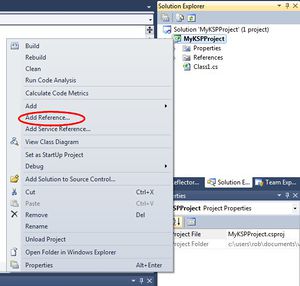Difference between revisions of "Setting up Visual Studio"
From Kerbal Space Program Wiki
m (Updated for VS2012) |
|||
| Line 9: | Line 9: | ||
* Microsoft Windows XP or above | * Microsoft Windows XP or above | ||
* Microsoft .NET Framework 3.5 or above | * Microsoft .NET Framework 3.5 or above | ||
| − | * [http://www.microsoft.com/visualstudio/en-us/products/2010-editions/visual-csharp-express Microsoft Visual C# Express 2010] | + | * For Windows 7 or 8 [http://www.microsoft.com/visualstudio/eng/products/visual-studio-express-for-windows-desktop Visual Studio Express 2012 for Windows Desktop] or for Windows XP [http://www.microsoft.com/visualstudio/en-us/products/2010-editions/visual-csharp-express Microsoft Visual C# Express 2010] |
| − | ** You can also use Visual Studio 2010, which is functionally similar. | + | ** You can also use Visual Studio 2012 (2010 for XP), which is functionally similar. |
* Kerbal Space Program 0.14 X1 or above. | * Kerbal Space Program 0.14 X1 or above. | ||
Revision as of 17:31, 10 December 2012
Microsoft Visual Studio is a program (more specifically IDE, for Integrated Development Environment) for that makes it easier to code applications for Windows. For KSP, it is used for developing part modules via the C# IDE, although any app that can compile C# is sufficient.
Source(s): Visual Studio
Prerequisites
In order to complete this tutorial you must have the following. Plugins may be written in other environments.
- Microsoft Windows XP or above
- Microsoft .NET Framework 3.5 or above
- For Windows 7 or 8 Visual Studio Express 2012 for Windows Desktop or for Windows XP Microsoft Visual C# Express 2010
- You can also use Visual Studio 2012 (2010 for XP), which is functionally similar.
- Kerbal Space Program 0.14 X1 or above.
Source(s): Visual Studio
Setting Up
- Close any solutions you currently have open by choosing File > Close Solution.
- Start a new solution either by selecting New Project from the Home screen, or by using File > New... > Project...
- Create a new Class Library project for C#. Name it whatever you like. (We're using MyKSPProject for this tutorial, so replace MyKSPProject with whatever you're using.)
- In your Solution Explorer (the pane on the top right of the screen), right-click on MyKSPProject and choose Add Reference.
- Switch to the Browse tab.
- Find and add the following DLLs as references:
- KSP_INSTALL_FOLDER\KSP_Data\Managed\Assembly-CSharp.dll
- KSP_INSTALL_FOLDER\KSP_Data\Managed\UnityEngine.dll
Great, you're all set! Now continue to creating your first module!