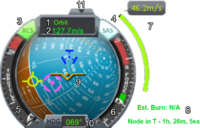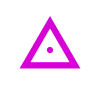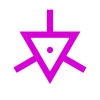Difference between revisions of "Navball"
(→Basic controls) |
m |
||
| (35 intermediate revisions by 13 users not shown) | |||
| Line 1: | Line 1: | ||
| − | + | The '''navball''' is one of the primary instruments to control the craft. Understanding the navball is critical to successful flight, both in space and in atmosphere. When the camera is not in ''[[Camera view|chase]]'' mode, only the navball can tell the current orientation and what the rotation commands will perform. It is similar to the [[w:Artificial horizon|artificial horizon]] used in real-world planes. | |
| − | {{TOC|align=left}}[[File:Navball.png|thumb|right|upright=2.0|1: | + | {{TOC|align=left}}[[File:Navball.png|thumb|200px|right|upright=2.0|1: Current point of reference<br> |
| − | 2: | + | 2: Current speed<br> |
| − | 3: | + | 3: RCS status (active)<br> |
| − | 4: | + | 4: SAS status (active)<br> |
| − | 5: | + | 5: Current throttle<br> |
| − | 6: | + | 6: Current g-force<br> |
| − | 7: | + | 7: Required maneuver delta-V<br> |
| − | 8: | + | 8: Maneuver information<br> |
| − | 9: Navball | + | 9: Navball showing orientation and several attitude indicators<br> |
| − | 10: | + | 10: Current heading in degrees<br> |
| − | 11: | + | 11: Hides navball]] |
{{clear|left}} | {{clear|left}} | ||
| − | == | + | == Point of reference == |
| + | As all movement in space is relative, the point of reference determines the object from which all distance measurements and velocity vectors are made. Clicking this area will toggle the point of reference between ''Surface'', and ''Orbit'', and ''Target''. ''Target'' mode is only available if a target is selected. | ||
| − | + | To land on the surface of a planet or other celestial body, it is important to have the reference set to Surface to account for the rotation of the celestial body. For orbital maneuvers (i.e., not landing), the planet's rotation is unimportant, except in the case of a [[synchronous orbit]], in which case the point of reference should be set to ''Orbit'', which is like Surface but without accounting for the planet's rotation. | |
| − | + | === Speed === | |
| + | Your speed is measured relative to the '''point of reference''' and is given in meters per second. Speed represents the magnitude of the craft's velocity vector relative to the point of reference. For this reason, speed is never negative. Even when you're moving toward a target (as in a docking maneuver or losing altitude rapidly in a spaceplane), your speed will always be shown as a positive number. | ||
| − | == | + | == Ball instrument == |
| + | The most important part is the center ball, which shows the current orientation of the craft and multiple directions which may be important for future movements. The blue background hemisphere indicates the skyward direction ("up," away from the center of gravity), while the brown indicates the opposite ("down," toward gravity). The thin white line separating the blue and brown hemispheres is the artificial horizon. These indicators are relative to the part from which the craft is controlled, not necessarily the nearest planet, target, or orbital plane. This can be changed by selecting '''Control from Here''' when right-clicking on [[docking port]]s or [[command module]]s that may be on the craft. | ||
| − | + | === Level indicator === | |
| + | {|style="float:right" | ||
| + | | [[File:level indicator.svg|90px|thumbnail|Level Indicator]] | ||
| + | |} | ||
| + | The level indicator is the gold V-shape in the center of the navball, which shows the direction the craft is facing (its orientation). The level indicator never moves; the navball rotates beneath it, providing a kind of cockpit window view without any window needed. For example, rotating the craft around its [[Axis#roll|roll axis]] will turn the navball upside down. | ||
| + | {{clear|right}} | ||
| − | == | + | === Markers === |
| + | On the navball are six different types of markers as default. All markers except the maneuver marker come in pairs, with an opposite marker on the opposite side of the virtual ball. These markers are relative to the point of reference. There are three pairs of directions which are identical to the [[Maneuver node#Directions|vectors]] used in [[maneuver node]]s, but they change their orientation during the maneuver. | ||
| − | + | As the craft orbits around a body, the prograde and retrograde markers will gradually move, because orbits are circular (or elliptical), so the orientation of the craft's velocity is constantly changing. | |
| − | + | ==== [[Terminology#prograde|Prograde]] and [[Terminology#retrograde|retrograde]] ==== | |
| + | {|style="float:right" | ||
| + | | [[File:prograde.svg|90px|thumbnail|Prograde]] || [[File:retrograde.svg|90px|thumbnail|Retrograde]] | ||
| + | |} | ||
| + | The chartreuse yellow prograde marker indicates the orientation of the velocity vector of the craft relative to the point of reference; it indicates in which direction the vessel is moving at that moment. This may not be the direction the craft is facing (which is indicated by the level indicator). Conversely, the chartreuse yellow retrograde marker always faces in exactly the opposite direction. If the prograde marker is exactly aligned with the gold level indicator, the craft is facing "forward" in the direction of travel. If the level indicator is over the retrograde marker, the craft is facing "backward." As the craft orbits around a body, these markers will gradually move, because the velocity vector is constantly changing. | ||
| − | + | Burning in the prograde direction will accelerate the craft, while burning retrograde will slow it down. Burning in any direction other than exactly prograde or retrograde will cause the prograde/retrograde markers to move toward/away from the direction the craft is pointing. The prograde marker is essential during the taking off and the retrograde marker during landing maneuvers, as the [[gravity turn]] main aspect is the harmonization of the acceleration and velocity vectors. These directions also can be used at refinement of [[gravity assist]] maneuvers. The prograde acceleration can increase the too deep periapsis increasing the speed for slingshot maneuvers, the retrograde burning can decrease the too high periapsis for reserve gravity assist or [[aerobraking]]. | |
| − | + | In Surface mode, in which case the prograde and retrograde vectors will account for the rotation of the pertinent celestial body. Basically the navball and the prograde/retrograde vectors will act as if the ground and atmosphere don't move. This is useful for jet plane navigation because air intakes and wings work on the velocity relative to the atmosphere. And finally, by sustaining alignment of the surface prograde and the horizon, the aircraft will maintain altitude, which is helpful for staying in the optimal altitude for a given jet, yielding the best fuel efficiency. | |
| − | + | In Target mode, the prograde and retrograde indicators represent the orientation of the relative velocity between the active vessel and the target. Prograde here is ''aligned'' with the relative velocity, while retrograde is ''against'' the vector. In other words, if you accelerate prograde in Target mode, you are adding to the relative velocity (increasing the rate of closure or departure) and accelerating retrograde will subtract from the relative velocity (decreasing the rate of closure or departure). To hold steady with the target (i.e. maintain distance), burn retrograde to decrease the Speed display (the magnitude of the relative velocity) is zero. However, it is important to note that if the craft and the target's orbits are not closely aligned, their different ''individual'' velocities will cause the objects to converge or diverge again--accelerating Target retrograde '''does not synchronize orbits'''. In short, to perform a rendezvous, set your target and then use Orbit mode to align the orbits and assume an intercept posture. Once your distance is reduced to about 1km or less, switch to Target mode, and accelerate retrograde until the relative velocity is zero. Finally, still in Target mode, use the navball target vector to close to the desired separation (or the anti-target vector to separate to the desired distance) for station-keeping or docking. | |
| + | {{clear|right}} | ||
| − | + | ==== Normal and anti-normal ==== | |
| + | {|style="float:right" | ||
| + | | [[File:normal.svg|100px|thumbnail|Normal]] || [[File:anti-normal.svg|100px|thumbnail|Anti-Normal]] | ||
| + | |} | ||
| + | As the normal directions are orthogonal to the orbital plane, the normal or anti-normal burning will change the orbital inclination. On the navball the normal and anti-normal directions are located on the equator line directly between the prograde and retrograde markers. | ||
| − | + | These directions are generally used to match the orbital inclination of another celestial body or craft and inclined Hohmann transfers, but as a typical timed maneuvers, they are preferably executed using maneuver nodes. But it has essential role in gravity assist as with fine refinement in normal direction of approaching trajectory can efficiently change the angle of the escape trajectory and enhance the final [[encounter]]. | |
| + | {{clear|right}} | ||
| − | + | ==== Radial in and radial out ==== | |
| + | {|style="float:right" | ||
| + | | [[File:radial-in.svg|90px|thumbnail|Radial In]] || [[File:radial-out.svg|90px|thumbnail|Radial Out]] | ||
| + | |} | ||
| + | The radial direction are in the orbital plane, and perpendicular to the prograde. The radial-in vector points inside the orbit, towards the orbited body (on the brown hemisphere of the navball), while the radial-out vector points outside the orbit, away from the body (on the blue hemisphere of the navball). Nerdy types may notice that in Orbit mode, the radial vectors aligns with the vessel's acceleration-due-to-gravity vector, just as the prograde and retrograde vectors align with its velocity. | ||
| − | + | Performing a radial burn will rotate the orbit around the craft like spinning a hula hoop with a stick. Radial burns are usually not an efficient way of adjusting one's path - it is generally more effective to use prograde and retrograde burns. The only exception when increasing or decreasing the periapsis of an escape trajectory without changing the speed from a distant approaching point. Decreasing the [[terminology#orbspeed|orbital speed]] with a retrograde burn for decreasing the periapsis for a more efficient slingshot is not quite practical - the burn in maneuver can be more efficient. Similarly, radial out can increase the periapsis without increasing speed for braking maneuvers and interceptions. This direction also can have an important role at landings: moving the burning direction towards the radial in direction can help control the altitude, and (if the navball is in Surface mode) prevent the craft from flipping over to point downwards if it bounces during landing. | |
| + | {{clear|right}} | ||
| − | + | ==== Target and anti-target ==== | |
| + | {|style="float:right" | ||
| + | | [[File:target prograde.svg|90px|thumbnail|Target Prograde]] || [[File:target retrograde.svg|90px|thumbnail|Target Retrograde]] | ||
| + | |} | ||
| + | If a target is selected, the purple icons will indicate the heading directly to and away from the target. Because the target is typically moving, the target markers move as well. Usually the target marker and velocity marker don't follow exactly the same path and tend to drift away. This is important for docking, which requires frequent input to hold the craft on course. These markers are not relative to the point of reference, but to the craft itself; switching navball modes will not cause the target vectors to jump around as it would the other indicators. | ||
| + | {{clear|right}} | ||
| − | ==== | + | ==== Maneuver ==== |
| + | {|style="float:right" | ||
| + | | [[File:maneuver.svg|90px|thumbnail|Maneuver]] | ||
| + | |} | ||
| + | If a maneuver is planned on [[Map view|the map]], the blue Maneuver marker points in the direction needed for the burn. This is the only marker without an opposite pair, but it does have an arrow pointing at it if the marker is not visible. (In other words, if your maneuver is coming up soon and the target indicator is not visible, rotate rapidly toward the arrow if you want to hit your mark.) | ||
| + | {{clear|right}} | ||
| − | + | <span id="Navigation"></span> | |
| + | ==== Navigation marks ==== | ||
| + | {{Main article|Navigation marks}} | ||
| + | Each [[contract#Survey|survey contract]] gives possibility to mark the target area of the experiment on the [[map view]]. If the target area is assigned the marker of the experiment appears on the navball signing the direction towards the target area. The color of the marks differ by the contracts. | ||
| − | + | The signs of the navigation mark system: | |
| − | |||
| − | |||
| − | |||
| − | |||
| − | |||
| − | |||
| − | |||
| − | |||
| − | == | + | [[File:Report-mark.png|link=Science#Crew Repor|crew report]] |
| + | [[File:Eva-mark.png|link=Science#EVA Report|EVA report]] | ||
| + | [[File:Sample-mark.png|link=Science#Surface Sample|surface report]] | ||
| + | [[File:Thermometer-mark.png|link=2HOT Thermometer|temperature scan]] | ||
| + | [[File:Pressure-mark.png|link=PresMat Barometer|atmospheric pressure scan]] | ||
| + | [[File:Seismic-mark.png|link=Double-C Seismic Accelerometer|seismic scan]] | ||
| + | [[File:Gravity-mark.png|link=GRAVMAX Negative Gravioli Detector|gravity scan]] | ||
| + | [[File:Balloon-mark.png|link=Sensor Array Computing Nose Cone|atmosphere analysis]] | ||
| − | === | + | == Information around == |
| + | === Maneuver information === | ||
| + | On maneuvers, there is a '''maneuver Δv indicator''', a green bar and small info text right of the navball. The bar gives a visual indication of the total amount Δv required to accomplish the maneuver, and it will deplete as the burn is performed. The bar has no scale; it always starts out full, regardless of the amount of the burn. Below that is the estimated burn time: how long the burn will have to continue until the maneuver is completed. This is a simple estimate based on the current maximum thrust available. When engines get activated or deactivated this value will adjust automatically and may result in a longer burn time. The time estimate doesn't change if the engines are operated at less than 100% thrust; it simply counts down more slowly. Below the burn-time estimate is a countdown timer indicating the time left until the craft reaches the next maneuver node. Because a maneuver node assumes an instantaneous velocity change, a perfect burn is impossible. To get the closest to the plotted maneuver, it is recommended to burn half of the time before the node and the other half after the node. However, opinions vary on whether to: | ||
| + | * Start the burn before the maneuver point, finishing at T-0 | ||
| + | * Start the burn halfway before, so that half of the maneuver's Δv is applied at T-0 | ||
| + | * Start the burn maneuver exactly at T-0 | ||
| − | + | === Throttle === | |
| − | + | '''Throttle''' indicates how much power all engines in the current stage are delivering (in percent). Beware of continuous full throttle, as engines can [[Overheating|overheat]] and be destroyed. A single throttle controls all activated engines, so if the engines are not balanced the only way to adjust individual throttles is by setting/adjusting total thrust limits of the engines by using [[tweakable]]s. The throttle controls percentage of maximum thrust, not absolute thrust, so smaller engines at full throttle will apply less force than large engines at partial throttle. [[Solid rocket booster]]s cannot be throttled. | |
| − | |||
| − | |||
| − | |||
| − | |||
| − | === | + | === Heading === |
| + | The '''heading''' is the compass direction the craft is facing, in degrees ranging from 0° - being true north - to 359°, going clockwise (meaning 90° equals an eastern direction). | ||
| − | + | === Pitch === | |
| + | '''Pitch''' is indicated in degrees, ranging from +90° (''up'') to -90° (''down''). To better indicate positive and negative pitch, the bottom half of the navball is painted brown and the top half in blue. | ||
| − | === | + | === Roll Angle === |
| + | '''Roll angle''' is indicated using the level indicator. If the level indicator is parallel to the dashed pitch lines, the vessel is orientated horizontally. Combining this with the knowledge that blue means skyward and brown ground-ward, it can even deduce if it is flying upside down by only looking at the navball. | ||
| − | + | === G forces === | |
| + | The '''G force''' gauge provides a visual scale of the acceleration exerted due to gravity and/or craft acceleration, measured in ''g''. One ''g'' is approximately 9.81 m/s<sup>2</sup>. Not to be confused with the SI-unit gram. G forces can be either positive (upwards on the scale) or negative (downwards). Note that experiencing sustained excessive g forces (the red zone on the scale) will kill any Kerbalnauts and may damage sensitive parts. | ||
| − | === | + | === Show/Hide === |
| + | Clicking the little arrow on the top of the navball ('''Hide''') will toggles its display on-screen. There is also an assignable keybinding to do the same in the input menu. | ||
| − | + | == Basic controls == | |
| + | These are the most basic orientation controls of the craft, here is a short explanation on how their actions are represented on the navball with the default [[key bindings]]: | ||
| + | * {{Key press|W}} moves the indicator down on the navball. | ||
| + | * {{Key press|S}} moves it up. | ||
| + | * {{Key press|A}} moves it left. | ||
| + | * {{Key press|D}} moves it right. | ||
| + | * {{Key press|Q}} rolls it counterclockwise. | ||
| + | * {{Key press|E}} rolls it clockwise. | ||
| − | == | + | == Trivia == |
| − | + | The navball is most likely based upon the Apollo [https://www.hq.nasa.gov/alsj/alsj-FDAI.html FDAI] | |
| − | + | [[Category:Game interface]] | |
| − | |||
| − | |||
| − | |||
| − | |||
| − | |||
| − | |||
| − | |||
| − | |||
| − | |||
| − | |||
| − | |||
| − | |||
| − | |||
| − | |||
| − | |||
| − | |||
| − | |||
| − | |||
| − | |||
| − | |||
Latest revision as of 11:37, 19 July 2018
The navball is one of the primary instruments to control the craft. Understanding the navball is critical to successful flight, both in space and in atmosphere. When the camera is not in chase mode, only the navball can tell the current orientation and what the rotation commands will perform. It is similar to the artificial horizon used in real-world planes.
Point of reference
As all movement in space is relative, the point of reference determines the object from which all distance measurements and velocity vectors are made. Clicking this area will toggle the point of reference between Surface, and Orbit, and Target. Target mode is only available if a target is selected.
To land on the surface of a planet or other celestial body, it is important to have the reference set to Surface to account for the rotation of the celestial body. For orbital maneuvers (i.e., not landing), the planet's rotation is unimportant, except in the case of a synchronous orbit, in which case the point of reference should be set to Orbit, which is like Surface but without accounting for the planet's rotation.
Speed
Your speed is measured relative to the point of reference and is given in meters per second. Speed represents the magnitude of the craft's velocity vector relative to the point of reference. For this reason, speed is never negative. Even when you're moving toward a target (as in a docking maneuver or losing altitude rapidly in a spaceplane), your speed will always be shown as a positive number.
Ball instrument
The most important part is the center ball, which shows the current orientation of the craft and multiple directions which may be important for future movements. The blue background hemisphere indicates the skyward direction ("up," away from the center of gravity), while the brown indicates the opposite ("down," toward gravity). The thin white line separating the blue and brown hemispheres is the artificial horizon. These indicators are relative to the part from which the craft is controlled, not necessarily the nearest planet, target, or orbital plane. This can be changed by selecting Control from Here when right-clicking on docking ports or command modules that may be on the craft.
Level indicator
The level indicator is the gold V-shape in the center of the navball, which shows the direction the craft is facing (its orientation). The level indicator never moves; the navball rotates beneath it, providing a kind of cockpit window view without any window needed. For example, rotating the craft around its roll axis will turn the navball upside down.
Markers
On the navball are six different types of markers as default. All markers except the maneuver marker come in pairs, with an opposite marker on the opposite side of the virtual ball. These markers are relative to the point of reference. There are three pairs of directions which are identical to the vectors used in maneuver nodes, but they change their orientation during the maneuver.
As the craft orbits around a body, the prograde and retrograde markers will gradually move, because orbits are circular (or elliptical), so the orientation of the craft's velocity is constantly changing.
Prograde and retrograde
The chartreuse yellow prograde marker indicates the orientation of the velocity vector of the craft relative to the point of reference; it indicates in which direction the vessel is moving at that moment. This may not be the direction the craft is facing (which is indicated by the level indicator). Conversely, the chartreuse yellow retrograde marker always faces in exactly the opposite direction. If the prograde marker is exactly aligned with the gold level indicator, the craft is facing "forward" in the direction of travel. If the level indicator is over the retrograde marker, the craft is facing "backward." As the craft orbits around a body, these markers will gradually move, because the velocity vector is constantly changing.
Burning in the prograde direction will accelerate the craft, while burning retrograde will slow it down. Burning in any direction other than exactly prograde or retrograde will cause the prograde/retrograde markers to move toward/away from the direction the craft is pointing. The prograde marker is essential during the taking off and the retrograde marker during landing maneuvers, as the gravity turn main aspect is the harmonization of the acceleration and velocity vectors. These directions also can be used at refinement of gravity assist maneuvers. The prograde acceleration can increase the too deep periapsis increasing the speed for slingshot maneuvers, the retrograde burning can decrease the too high periapsis for reserve gravity assist or aerobraking.
In Surface mode, in which case the prograde and retrograde vectors will account for the rotation of the pertinent celestial body. Basically the navball and the prograde/retrograde vectors will act as if the ground and atmosphere don't move. This is useful for jet plane navigation because air intakes and wings work on the velocity relative to the atmosphere. And finally, by sustaining alignment of the surface prograde and the horizon, the aircraft will maintain altitude, which is helpful for staying in the optimal altitude for a given jet, yielding the best fuel efficiency.
In Target mode, the prograde and retrograde indicators represent the orientation of the relative velocity between the active vessel and the target. Prograde here is aligned with the relative velocity, while retrograde is against the vector. In other words, if you accelerate prograde in Target mode, you are adding to the relative velocity (increasing the rate of closure or departure) and accelerating retrograde will subtract from the relative velocity (decreasing the rate of closure or departure). To hold steady with the target (i.e. maintain distance), burn retrograde to decrease the Speed display (the magnitude of the relative velocity) is zero. However, it is important to note that if the craft and the target's orbits are not closely aligned, their different individual velocities will cause the objects to converge or diverge again--accelerating Target retrograde does not synchronize orbits. In short, to perform a rendezvous, set your target and then use Orbit mode to align the orbits and assume an intercept posture. Once your distance is reduced to about 1km or less, switch to Target mode, and accelerate retrograde until the relative velocity is zero. Finally, still in Target mode, use the navball target vector to close to the desired separation (or the anti-target vector to separate to the desired distance) for station-keeping or docking.
Normal and anti-normal
As the normal directions are orthogonal to the orbital plane, the normal or anti-normal burning will change the orbital inclination. On the navball the normal and anti-normal directions are located on the equator line directly between the prograde and retrograde markers.
These directions are generally used to match the orbital inclination of another celestial body or craft and inclined Hohmann transfers, but as a typical timed maneuvers, they are preferably executed using maneuver nodes. But it has essential role in gravity assist as with fine refinement in normal direction of approaching trajectory can efficiently change the angle of the escape trajectory and enhance the final encounter.
Radial in and radial out
The radial direction are in the orbital plane, and perpendicular to the prograde. The radial-in vector points inside the orbit, towards the orbited body (on the brown hemisphere of the navball), while the radial-out vector points outside the orbit, away from the body (on the blue hemisphere of the navball). Nerdy types may notice that in Orbit mode, the radial vectors aligns with the vessel's acceleration-due-to-gravity vector, just as the prograde and retrograde vectors align with its velocity.
Performing a radial burn will rotate the orbit around the craft like spinning a hula hoop with a stick. Radial burns are usually not an efficient way of adjusting one's path - it is generally more effective to use prograde and retrograde burns. The only exception when increasing or decreasing the periapsis of an escape trajectory without changing the speed from a distant approaching point. Decreasing the orbital speed with a retrograde burn for decreasing the periapsis for a more efficient slingshot is not quite practical - the burn in maneuver can be more efficient. Similarly, radial out can increase the periapsis without increasing speed for braking maneuvers and interceptions. This direction also can have an important role at landings: moving the burning direction towards the radial in direction can help control the altitude, and (if the navball is in Surface mode) prevent the craft from flipping over to point downwards if it bounces during landing.
Target and anti-target
If a target is selected, the purple icons will indicate the heading directly to and away from the target. Because the target is typically moving, the target markers move as well. Usually the target marker and velocity marker don't follow exactly the same path and tend to drift away. This is important for docking, which requires frequent input to hold the craft on course. These markers are not relative to the point of reference, but to the craft itself; switching navball modes will not cause the target vectors to jump around as it would the other indicators.
Maneuver
If a maneuver is planned on the map, the blue Maneuver marker points in the direction needed for the burn. This is the only marker without an opposite pair, but it does have an arrow pointing at it if the marker is not visible. (In other words, if your maneuver is coming up soon and the target indicator is not visible, rotate rapidly toward the arrow if you want to hit your mark.)
- → Main article: Navigation marks
Each survey contract gives possibility to mark the target area of the experiment on the map view. If the target area is assigned the marker of the experiment appears on the navball signing the direction towards the target area. The color of the marks differ by the contracts.
The signs of the navigation mark system:
Information around
Maneuver information
On maneuvers, there is a maneuver Δv indicator, a green bar and small info text right of the navball. The bar gives a visual indication of the total amount Δv required to accomplish the maneuver, and it will deplete as the burn is performed. The bar has no scale; it always starts out full, regardless of the amount of the burn. Below that is the estimated burn time: how long the burn will have to continue until the maneuver is completed. This is a simple estimate based on the current maximum thrust available. When engines get activated or deactivated this value will adjust automatically and may result in a longer burn time. The time estimate doesn't change if the engines are operated at less than 100% thrust; it simply counts down more slowly. Below the burn-time estimate is a countdown timer indicating the time left until the craft reaches the next maneuver node. Because a maneuver node assumes an instantaneous velocity change, a perfect burn is impossible. To get the closest to the plotted maneuver, it is recommended to burn half of the time before the node and the other half after the node. However, opinions vary on whether to:
- Start the burn before the maneuver point, finishing at T-0
- Start the burn halfway before, so that half of the maneuver's Δv is applied at T-0
- Start the burn maneuver exactly at T-0
Throttle
Throttle indicates how much power all engines in the current stage are delivering (in percent). Beware of continuous full throttle, as engines can overheat and be destroyed. A single throttle controls all activated engines, so if the engines are not balanced the only way to adjust individual throttles is by setting/adjusting total thrust limits of the engines by using tweakables. The throttle controls percentage of maximum thrust, not absolute thrust, so smaller engines at full throttle will apply less force than large engines at partial throttle. Solid rocket boosters cannot be throttled.
Heading
The heading is the compass direction the craft is facing, in degrees ranging from 0° - being true north - to 359°, going clockwise (meaning 90° equals an eastern direction).
Pitch
Pitch is indicated in degrees, ranging from +90° (up) to -90° (down). To better indicate positive and negative pitch, the bottom half of the navball is painted brown and the top half in blue.
Roll Angle
Roll angle is indicated using the level indicator. If the level indicator is parallel to the dashed pitch lines, the vessel is orientated horizontally. Combining this with the knowledge that blue means skyward and brown ground-ward, it can even deduce if it is flying upside down by only looking at the navball.
G forces
The G force gauge provides a visual scale of the acceleration exerted due to gravity and/or craft acceleration, measured in g. One g is approximately 9.81 m/s2. Not to be confused with the SI-unit gram. G forces can be either positive (upwards on the scale) or negative (downwards). Note that experiencing sustained excessive g forces (the red zone on the scale) will kill any Kerbalnauts and may damage sensitive parts.
Show/Hide
Clicking the little arrow on the top of the navball (Hide) will toggles its display on-screen. There is also an assignable keybinding to do the same in the input menu.
Basic controls
These are the most basic orientation controls of the craft, here is a short explanation on how their actions are represented on the navball with the default key bindings:
- W moves the indicator down on the navball.
- S moves it up.
- A moves it left.
- D moves it right.
- Q rolls it counterclockwise.
- E rolls it clockwise.
Trivia
The navball is most likely based upon the Apollo FDAI