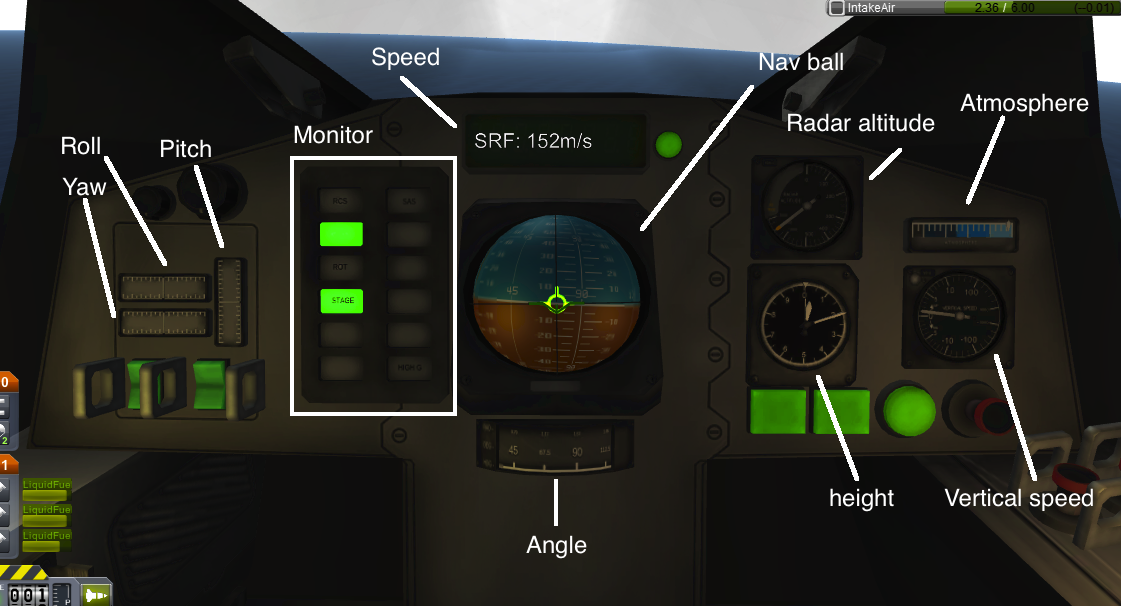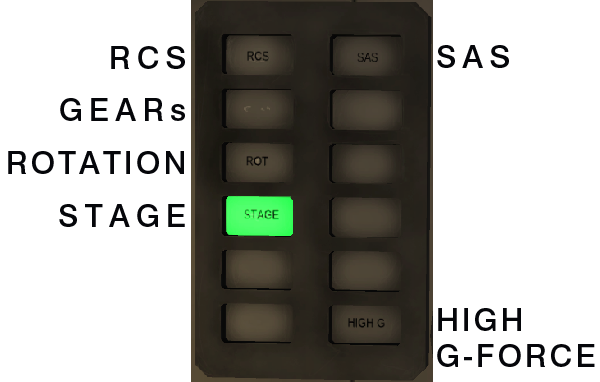Difference between revisions of "Intra-Vehicular Activity"
LKwikiuser (talk | contribs) (Undo revision 9546 by MurphyisMyLastName (talk)) |
LKwikiuser (talk | contribs) (Sorry, something went wrong and I accidentally undid the grammar fix.) |
||
| Line 1: | Line 1: | ||
{{stub}} | {{stub}} | ||
| − | During an '''Intra-Vehicular Activity''' (abbr. '''IVA''') the player takes control of a Kerbal within a vehicle's command module. Vehicle handling works the same as if the vehicle were viewed from outside. One enter/leave IVA by either selecting "IVA" when mousing over the passengers of the vehicle, or pressing C to toggle. | + | During an '''Intra-Vehicular Activity''' (abbr. '''IVA''') the player takes control of a Kerbal within a vehicle's command module. Vehicle handling works the same as if the vehicle were viewed from outside. One can enter/leave IVA by either selecting "IVA" when mousing over the passengers of the vehicle, or pressing C to toggle. |
| − | + | The primary advantage of Interior View is the Altimeter within certain command modules. Rather than orbital altitude, it shows the vessels altitude above ground, taking mountains and valleys into account. This information can be especially helpful during landings on uneven terrain. | |
However, even though Intra-Vehicular Activity is implemented, the player can only interact inside, but cannot move a Kerbal. Squad Team has decided to improve in this a newer version. | However, even though Intra-Vehicular Activity is implemented, the player can only interact inside, but cannot move a Kerbal. Squad Team has decided to improve in this a newer version. | ||
| Line 10: | Line 10: | ||
[[File:IVA.png]] | [[File:IVA.png]] | ||
| − | This is only one variant of the IVA monitors, different [[Command modules]] have different | + | |
| + | This is only one variant of the IVA monitors, different [[Command modules]] have different looks. | ||
==Roll, pitch and Yaw== | ==Roll, pitch and Yaw== | ||
| Line 16: | Line 17: | ||
==Monitor== | ==Monitor== | ||
| − | monitor shows things that can be difficult or impossible to see from inside the vehicle, they are indicated as green lights. | + | The monitor shows things that can be difficult or impossible to see from inside the vehicle, they are indicated as green lights. |
[[File:Monitor.png]] | [[File:Monitor.png]] | ||
==Speed== | ==Speed== | ||
| − | The speed | + | The speed is shown in metres per second. |
==Nav ball== | ==Nav ball== | ||
| Line 31: | Line 32: | ||
==Height== | ==Height== | ||
| − | The Height Monitor shows | + | The Height Monitor shows the height measured from sea level. |
[[File:Height.png]] | [[File:Height.png]] | ||
Revision as of 12:49, 15 December 2012
During an Intra-Vehicular Activity (abbr. IVA) the player takes control of a Kerbal within a vehicle's command module. Vehicle handling works the same as if the vehicle were viewed from outside. One can enter/leave IVA by either selecting "IVA" when mousing over the passengers of the vehicle, or pressing C to toggle.
The primary advantage of Interior View is the Altimeter within certain command modules. Rather than orbital altitude, it shows the vessels altitude above ground, taking mountains and valleys into account. This information can be especially helpful during landings on uneven terrain.
However, even though Intra-Vehicular Activity is implemented, the player can only interact inside, but cannot move a Kerbal. Squad Team has decided to improve in this a newer version.
Contents
Monitor
When you go into the IVA mode, the control panels will change appearance. Some things in the new control panels are easy to understand, others are a bit more difficult. Here is a simple instruction on how to read the monitors:
This is only one variant of the IVA monitors, different Command modules have different looks.
Roll, pitch and Yaw
Roll, pitch and Yaw looks approximately like the corresponding one in the normal game HUD.
Monitor
The monitor shows things that can be difficult or impossible to see from inside the vehicle, they are indicated as green lights.
Speed
The speed is shown in metres per second.
The nav ball looks and works exactly as the normal nav ball.
Radar altitude
Atmosphere
Height
The Height Monitor shows the height measured from sea level.
In this case it shows 2000 meters.
Vertical speed
Shows the vertical speed.