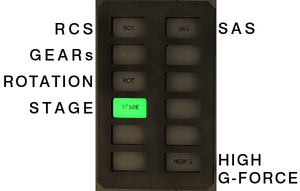Difference between revisions of "Intra-Vehicular Activity"
LKwikiuser (talk | contribs) (Added some instructions for the IVA monitors.) |
RocketsRus (talk | contribs) (→Limitations) |
||
| (33 intermediate revisions by 18 users not shown) | |||
| Line 1: | Line 1: | ||
| − | + | During an '''Intra-Vehicular Activity''' (abbr. '''IVA''') the player takes control of a [[Kerbal]] within a craft's [[command pod]]. | |
| − | During an '''Intra-Vehicular Activity''' (abbr. '''IVA''') the player takes control of a Kerbal within a | ||
| − | + | To start an IVA, go to the exterior (default) view of a manned spacecraft, then mouse over the images in the lower right corner and press the IVA button, or press C to toggle between exterior view and IVA. | |
| − | However, | + | However, Intra-Vehicular Activities are only partially implemented, meaning that there are few possibilities to actually interact with the interior. So far it is possible to: |
| + | *look around and read the instruments ''(right and middle mouse button)'', | ||
| + | *look through the windows ''(double-click on window)'', | ||
| + | *control throttle level by moving the throttle lever up and down ''(click and drag it with the mouse cursor)'', | ||
| + | *switch the reference of the speed indicator ''(click on green button next to indicator)'', | ||
| + | *control the craft using the key bindings of the exterior third-person view. | ||
| − | =Monitor | + | == Cockpit == |
| − | + | [[File:Monitor.png|thumb|Monitor with only staging enabled]] | |
| + | [[File:Height.png|thumb|The example above shows an altitude of 2000 meters.]] | ||
| − | + | When going into the IVA mode, most of the HUD will disappear and the control panel inside the cockpit will be visible instead. Most of the instruments on this new control panel are easy to understand. While the instruments are having the same appearance in all available IVAs, the layout differs. | |
| − | |||
| − | |||
| − | |||
| − | |||
| − | + | *'''Roll, Pitch and Yaw''': The [[roll]], [[pitch]] and [[yaw]] indicators look similar to and work just like the ones in the normal game HUD. | |
| − | |||
| − | [[ | + | *'''Monitor''': The monitor shows things that can be difficult or impossible to see from inside the vehicle, such as the state of [[SAS]] or [[RCS]], or the ability to separate a [[stage]]. Green lights indicate the corresponding system is currently activated. |
| − | + | *'''Speed''': This indicator displays the speed in meters per second (m/s), and can be switched between orbital speed, speed relative to the surface or relative to the target. | |
| − | |||
| − | + | *'''Navball''': The [[navball]] works exactly as the normal navball. However, IVA mode features a better crosshair and zoomable view, allowing greater precision than the third-person interface. | |
| − | The [[ | ||
| − | + | *'''Atmosphere''': This gauge displays the atmospheric density. It is identical to the corresponding display in the third person interface. | |
| − | + | *'''Height''': The Altitude (or Height Monitor) shows the craft's current height above sea level. This information is displayed in analog form familiar to airplane pilots. However, unlike airplane altimeters which work on air pressure, this one works even the cold dark hard vacuum of space. How does it do this? The magic of electronics! However, the readings are wrong in the game, compared to a real-life altimeter in standard aircraft. In KSP, the readings are: | |
| + | *The Long Hand with the inverted triangle at the end reads 100m. | ||
| + | *The Long Hand reads 1,000m. | ||
| + | *And the Short Hand reads 10,000m. | ||
| + | In aircraft on Earth, the altimeter readings are: | ||
| + | *Long Hand reads 100m. | ||
| + | *Short Hand reads 1,000m. | ||
| + | *And the Inverted Triangle hand reads 10,000m. | ||
| − | + | *'''Radar Altimeter''': While normal altitude indicators display altitude above (mean) sea level (abbr. ASL or AMSL), the radar altimeter displays the craft's height above the ground. | |
| − | |||
| − | + | *'''Vertical speed''': The vertical speed is shown in meters per second (m/s) on a gauge similar to the one on the HUD. | |
| − | + | *'''Angle''': This gauge displays the craft's heading. | |
| − | == | + | [[File:IVA.png|center|thumb|450px|View from inside the [[Mk1 Cockpit]]]]. Note this picture is outdated. |
| − | + | ||
| + | == Limitations == | ||
| + | |||
| + | Unfortunately, there are a variety of limitations while in IVA, which make regular use of the mode inadvisable: | ||
| + | * Inability to interact with anything other than the aforementioned instruments (not even the Kerbals themselves) | ||
| + | * Inability to physically see most parts of the rocket, making avoiding and recovering from accidents far harder | ||
| + | * Inability to switch to a specific SAS target, I.E. prograde/retrograde (although if you select an SAS direction before entering IVA, it will stay on target unless SAS is turned off) | ||
| + | * Certain [[Command module|command modules]] without front-facing windows (such as the Mk1 or Mk1-3 Command Pods) obstruct visibility even further, making navigation nigh-impossible | ||
| + | |||
| + | [[Category:Game interface]] | ||
Latest revision as of 03:57, 8 September 2024
During an Intra-Vehicular Activity (abbr. IVA) the player takes control of a Kerbal within a craft's command pod.
To start an IVA, go to the exterior (default) view of a manned spacecraft, then mouse over the images in the lower right corner and press the IVA button, or press C to toggle between exterior view and IVA.
However, Intra-Vehicular Activities are only partially implemented, meaning that there are few possibilities to actually interact with the interior. So far it is possible to:
- look around and read the instruments (right and middle mouse button),
- look through the windows (double-click on window),
- control throttle level by moving the throttle lever up and down (click and drag it with the mouse cursor),
- switch the reference of the speed indicator (click on green button next to indicator),
- control the craft using the key bindings of the exterior third-person view.
Cockpit
When going into the IVA mode, most of the HUD will disappear and the control panel inside the cockpit will be visible instead. Most of the instruments on this new control panel are easy to understand. While the instruments are having the same appearance in all available IVAs, the layout differs.
- Roll, Pitch and Yaw: The roll, pitch and yaw indicators look similar to and work just like the ones in the normal game HUD.
- Monitor: The monitor shows things that can be difficult or impossible to see from inside the vehicle, such as the state of SAS or RCS, or the ability to separate a stage. Green lights indicate the corresponding system is currently activated.
- Speed: This indicator displays the speed in meters per second (m/s), and can be switched between orbital speed, speed relative to the surface or relative to the target.
- Navball: The navball works exactly as the normal navball. However, IVA mode features a better crosshair and zoomable view, allowing greater precision than the third-person interface.
- Atmosphere: This gauge displays the atmospheric density. It is identical to the corresponding display in the third person interface.
- Height: The Altitude (or Height Monitor) shows the craft's current height above sea level. This information is displayed in analog form familiar to airplane pilots. However, unlike airplane altimeters which work on air pressure, this one works even the cold dark hard vacuum of space. How does it do this? The magic of electronics! However, the readings are wrong in the game, compared to a real-life altimeter in standard aircraft. In KSP, the readings are:
*The Long Hand with the inverted triangle at the end reads 100m.
*The Long Hand reads 1,000m.
*And the Short Hand reads 10,000m.
In aircraft on Earth, the altimeter readings are:
*Long Hand reads 100m.
*Short Hand reads 1,000m.
*And the Inverted Triangle hand reads 10,000m.
- Radar Altimeter: While normal altitude indicators display altitude above (mean) sea level (abbr. ASL or AMSL), the radar altimeter displays the craft's height above the ground.
- Vertical speed: The vertical speed is shown in meters per second (m/s) on a gauge similar to the one on the HUD.
- Angle: This gauge displays the craft's heading.
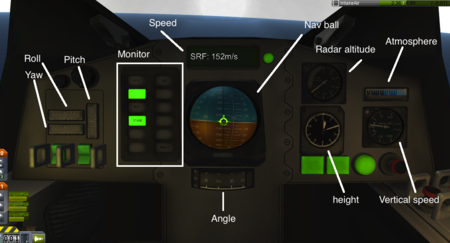
Limitations
Unfortunately, there are a variety of limitations while in IVA, which make regular use of the mode inadvisable:
- Inability to interact with anything other than the aforementioned instruments (not even the Kerbals themselves)
- Inability to physically see most parts of the rocket, making avoiding and recovering from accidents far harder
- Inability to switch to a specific SAS target, I.E. prograde/retrograde (although if you select an SAS direction before entering IVA, it will stay on target unless SAS is turned off)
- Certain command modules without front-facing windows (such as the Mk1 or Mk1-3 Command Pods) obstruct visibility even further, making navigation nigh-impossible