Difference between revisions of "Map view"
(Created page with " == Map View == This is the secondary screen used whilst on a mission. == Use == It is used to help establish orbit and to project future movement. This movement is used ...") |
GerardKerman (talk | contribs) m |
||
| (19 intermediate revisions by 10 users not shown) | |||
| Line 1: | Line 1: | ||
| + | The map view is the secondary screen view mode used whilst on a mission. It shows projections of the trajectories of vessels and celestial bodies. It provides mission-critical information about: | ||
| + | * Current altitude, position and speed of your vessel | ||
| + | * Altitude, position and time of [[apoapsis]] and [[periapsis]] of your vessel's trajectory | ||
| + | * Location of other vessels (and asteroids). | ||
| + | * Encounters with the spheres of influence of celestial bodies, as well as the vessels' trajectory within said spheres | ||
| − | + | By default no ship commands work in map view (except a few like "x" to cut throttle). If you wish to control your ship while in the map view, click the little grey arrow at the bottom and the [[navball]] will pop up. This will restore all controls. | |
| − | This is | + | == Maneuvers == |
| + | {{Main article|Maneuver node}} | ||
| + | While the map view is useful for viewing your current orbital projection, its real power is in the "maneuver" system. This allows you to plan orbits and burns in advance, and make sure you end up exactly where you want to be. The maneuver system is extremely valuable for intersecting celestial bodies and for [[docking]] events. | ||
| + | ===How to plan a maneuver=== | ||
| + | If you mouse over your current orbital trajectory a small transparent blue icon will appear. Left click to bring up a menu and click on "Add Maneuver". | ||
| − | + | Now you can drag six icons to see what will happen if you were to burn in that direction. If the maneuver is in the wrong place you can delete it by, right clicking in the center and then clicking on the little red "x" that pops up, or you can click and hold the center and move the maneuver's position on the flight path. | |
| − | + | The maneuver will show up next to the [[navball]] along with remaining time until the burn, and total remaining delta v. You can plan multiple maneuvers that chain off each other. There are many different [[Basic Maneuvers|orbital maneuvers]] one can try. | |
| − | + | == Draw modes == | |
| + | [[File:Orbit to Moon.png|thumb|Map view with a rocket about to encounter the [[Mun]] in relative mode (3)]] | ||
| − | + | Altering the PATCHED_CONIC_DRAW_MODE setting in the settings.cfg will change the way trajectories are shown in the map view | |
| − | ---- | + | *0 - Local to body: Patches are drawn in relation to the current position of each orbiting body. |
| + | *1 - Local at SOI entry UT: Patches are drawn in relation to the body, but at the time of SOI entry. | ||
| + | *2 - Local at SOI exit UT: Same as 1 but at the time of leaving the SOI. | ||
| + | *3 - Relative(continuous line mode) (default): Patches are drawn in relation to the current body being orbited. | ||
| + | *4 - Dynamic: An experimental mode blending trajectory lines relative to the local and parent body | ||
| + | |||
| + | Further explanation of the draw modes can be found in [http://www.youtube.com/watch?v=fcuCk7j49lA|this video] | ||
Revision as of 05:16, 14 June 2020
The map view is the secondary screen view mode used whilst on a mission. It shows projections of the trajectories of vessels and celestial bodies. It provides mission-critical information about:
- Current altitude, position and speed of your vessel
- Altitude, position and time of apoapsis and periapsis of your vessel's trajectory
- Location of other vessels (and asteroids).
- Encounters with the spheres of influence of celestial bodies, as well as the vessels' trajectory within said spheres
By default no ship commands work in map view (except a few like "x" to cut throttle). If you wish to control your ship while in the map view, click the little grey arrow at the bottom and the navball will pop up. This will restore all controls.
Maneuvers
- → Main article: Maneuver node
While the map view is useful for viewing your current orbital projection, its real power is in the "maneuver" system. This allows you to plan orbits and burns in advance, and make sure you end up exactly where you want to be. The maneuver system is extremely valuable for intersecting celestial bodies and for docking events.
How to plan a maneuver
If you mouse over your current orbital trajectory a small transparent blue icon will appear. Left click to bring up a menu and click on "Add Maneuver".
Now you can drag six icons to see what will happen if you were to burn in that direction. If the maneuver is in the wrong place you can delete it by, right clicking in the center and then clicking on the little red "x" that pops up, or you can click and hold the center and move the maneuver's position on the flight path.
The maneuver will show up next to the navball along with remaining time until the burn, and total remaining delta v. You can plan multiple maneuvers that chain off each other. There are many different orbital maneuvers one can try.
Draw modes
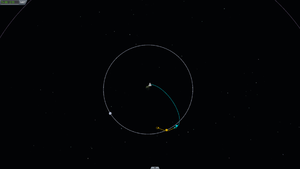
Altering the PATCHED_CONIC_DRAW_MODE setting in the settings.cfg will change the way trajectories are shown in the map view
- 0 - Local to body: Patches are drawn in relation to the current position of each orbiting body.
- 1 - Local at SOI entry UT: Patches are drawn in relation to the body, but at the time of SOI entry.
- 2 - Local at SOI exit UT: Same as 1 but at the time of leaving the SOI.
- 3 - Relative(continuous line mode) (default): Patches are drawn in relation to the current body being orbited.
- 4 - Dynamic: An experimental mode blending trajectory lines relative to the local and parent body
Further explanation of the draw modes can be found in video