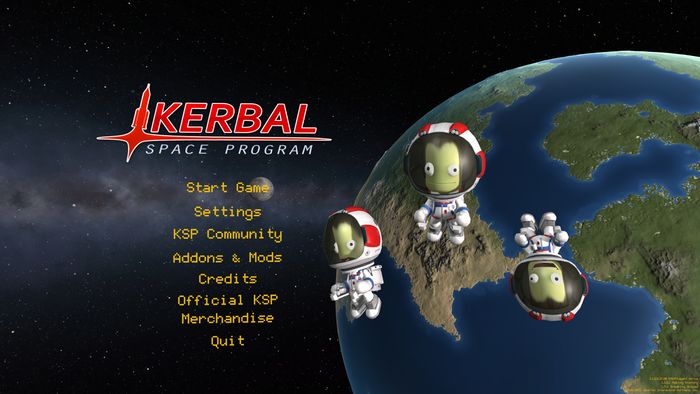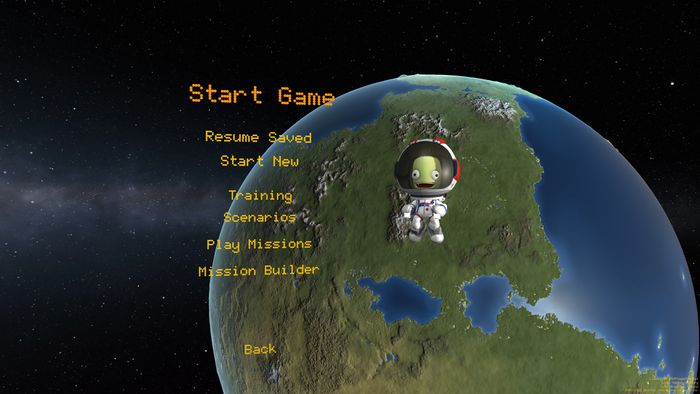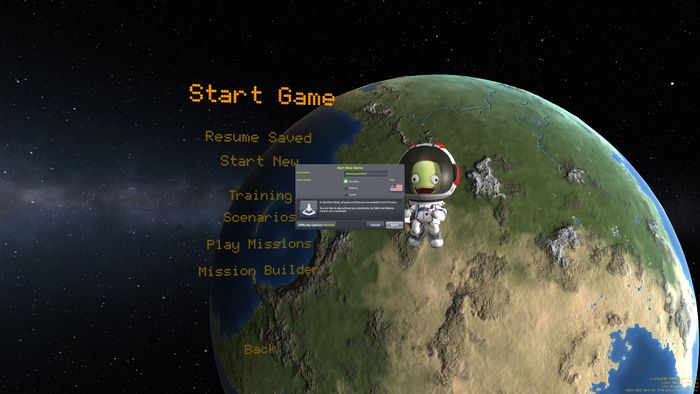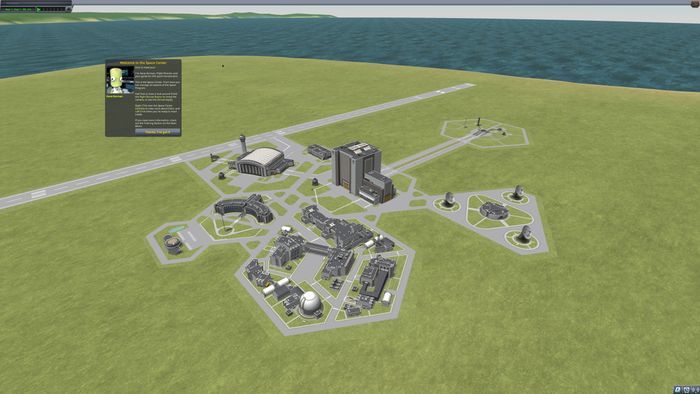Difference between revisions of "Tutorial:To The Mun"
Mr. Kerbin (talk | contribs) m |
Mr. Kerbin (talk | contribs) |
||
| (3 intermediate revisions by the same user not shown) | |||
| Line 7: | Line 7: | ||
Settings is the settings, like terrain scatter, resolution of the game, | Settings is the settings, like terrain scatter, resolution of the game, | ||
KSP Community puts you in the forums, [https://forum.kerbalspaceprogram.com the KSP forums.] | KSP Community puts you in the forums, [https://forum.kerbalspaceprogram.com the KSP forums.] | ||
| − | Addons & Mods links you to [https://www.curseforge.com/kerbal CurseForge] but just use the forums for this. It has more and | + | Addons & Mods links you to [https://www.curseforge.com/kerbal CurseForge] but just use the forums for this. It has more and has less broken/old mods.(scroll down in forum to get to KSP1 mods) |
Credits are the game credits. Self-explanatory. | Credits are the game credits. Self-explanatory. | ||
Official KSP Merchandise puts you in the (albeit small) [https://store.privatedivision.com/merchandise KSP Store]. | Official KSP Merchandise puts you in the (albeit small) [https://store.privatedivision.com/merchandise KSP Store]. | ||
| Line 23: | Line 23: | ||
There are different difficulties. Do NOT change these for the purposes of the tutorial. | There are different difficulties. Do NOT change these for the purposes of the tutorial. | ||
Press on the black dot with Sandbox on the right of it. Now press Start! | Press on the black dot with Sandbox on the right of it. Now press Start! | ||
| + | |||
==Into Space== | ==Into Space== | ||
| + | Now that you have started a new game, you should see this. | ||
| + | [[File:SpaceCenter.jpg|thumb|center|700px|]] | ||
| + | Now, press on the big building in the middle; if you just put the cursor over the building, it should say Vehicle Assembly Building. | ||
Latest revision as of 04:14, 23 September 2024
Ok. So you want to get to the Mun? In 1.12.5? Then get ready! But first, if you don’t know how to get to orbit, or have not played, that is here too.Starting Up
So, when the game is first loaded, it should look like this:Start Game actually starts the game we came for. Settings is the settings, like terrain scatter, resolution of the game, KSP Community puts you in the forums, the KSP forums. Addons & Mods links you to CurseForge but just use the forums for this. It has more and has less broken/old mods.(scroll down in forum to get to KSP1 mods) Credits are the game credits. Self-explanatory. Official KSP Merchandise puts you in the (albeit small) KSP Store.
Quit quits the game after asking if you are sure. So now press start game.Resume Saved resumes a previous save. Start New starts a new save. Training is pre-made tutorials for "training" you, andScenarios are pre-made, well, scenarios (did you think it was a plasma TV?) that you can play. Play Missions are like scenarios, but only 2 are available if you don't have the Making History DLC, and finally, Mission Builder is where you can build your own scenarios. (Needs Making History DLC)
Now press Start New. You should see thisSave Name is the name you will see in Resume Saved and in the pause menu. Game Mode is the version you will play. Sandbox (press on that one) gives you freedom of parts and part counts. There are no restrictions to how big you can go. Science has a Tech tree for unlocking parts. Career has a tech tree, and you need to manage Science collection, Funds, and Reputation
Flag is the flag of your space program. If you want to change it, press on the current flag icon. Then pick a new one.
There are different difficulties. Do NOT change these for the purposes of the tutorial. Press on the black dot with Sandbox on the right of it. Now press Start!
Into Space
Now that you have started a new game, you should see this.
Now, press on the big building in the middle; if you just put the cursor over the building, it should say Vehicle Assembly Building.