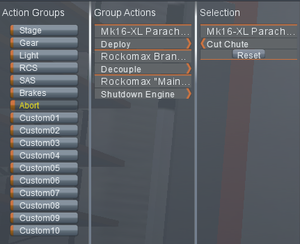Difference between revisions of "Action group"
m (→Uses: !typo;) |
(add info on binding Action Groups) |
||
| Line 54: | Line 54: | ||
* Deploying [[solar panel]]s. | * Deploying [[solar panel]]s. | ||
* Activating multiple [[environmental sensor]]s. | * Activating multiple [[environmental sensor]]s. | ||
| + | |||
| + | |||
| + | == How to bind action groups == | ||
| + | |||
| + | Below are instructions to bind new actions to an Action Group, building on an example by Doc Faustus <ref>http://gaming.stackexchange.com/questions/114367/kerbal-space-program-number-binding</ref> and merging it with the [[Tutorial: Apollo 11 | Apollo 11]] tutorial (one could also use the [[Kerbal X]] stock rocket). Steam community forums also have some useful information on this topic <ref>http://steamcommunity.com/app/220200/discussions/0/864978835564032975/#c864978835644239443</ref>. We'll begin the first steps of adding some '''Abort''' sequences to try and save [[kerbonaut | kerbonauts]] from launch pad disasters. | ||
| + | |||
| + | Steps to bind Action Groups (version 0.21.1): | ||
| + | |||
| + | # Load up the Apollo 11 (or Kerbal X) ship in the [[VAB]]. | ||
| + | # Click on the "Action Groups" icon at the top of the screen. It's the blue button that looks like two gears. | ||
| + | # Select "Abort" from the Action Groups list on the left. Alternately, select a number you would like the action to bind to. | ||
| + | # Click on a ship component to activate, such as the [[Rockomax Brand Decoupler]]. The item will show up on the right Selection list, with available actions below. | ||
| + | # Click on the target action from the Selection list, such as Decouple. | ||
| + | |||
| + | Congratulations! The Abort sequence is now bound to decoupling the Rockomax Decoupler in case of emergency. | ||
| + | |||
| + | One can trigger the Abort sequence by either holding down the Backspace key, or by clicking on the abort icon next to the altimeter. | ||
| + | |||
| + | Additional worthwhile Abort sequence steps probably include adding and igniting some [[Sepratron I]] solid rocket boosters to help lift the CM away from any exploding rocket debris. Similarly, binding parachute deployment to a custom Action Group such as the number 9, will hopefully help the CM have a softer landing after getting some distance from the launch pad and rocket debris. | ||
| + | |||
| + | |||
| + | == References == | ||
| + | <references/> | ||
Revision as of 23:22, 10 October 2013
An action group is a group of part actions that can be triggered using certain buttons or keys. They can be configured under the Action Groups tab in the VAB or SPH.
Available action groups
| Name | Triggered by[note 1] | Default key | Default effect |
|---|---|---|---|
| Stage | Launch/Stages | Space | Activate all parts of next stage |
| Gear | Landing Gear | G | Toggle position of all landing gear |
| Light | Lights | U | Toggle all lights on/off |
| RCS | RCS Toggle | R | Toggle all RCS thrusters on/off |
| SAS | SAS Toggle | T | Toggle all SAS modules on/off |
| Brakes | Brakes | B | Hold to activate all brakes |
| Abort | Emergency abort | Backspace | - |
| Custom01 | Custom action 1 | Alpha1 | - |
| Custom02 | Custom action 2 | Alpha2 | - |
| Custom03 | Custom action 3 | Alpha3 | - |
| Custom04 | Custom action 4 | Alpha4 | - |
| Custom05 | Custom action 5 | Alpha5 | - |
| Custom06 | Custom action 6 | Alpha6 | - |
| Custom07 | Custom action 7 | Alpha7 | - |
| Custom08 | Custom action 8 | Alpha8 | - |
| Custom09 | Custom action 9 | Alpha9 | - |
| Custom10 | Custom action 10 | Alpha0 | - |
- ↑ Names taken from "Input" section of settings
Uses
An action group can cause any action that can also be triggered by right-clicking a part and making a selection from its popup menu. This makes action groups useful for coordinating the functions of multiple parts all over a spacecraft, or for making the same change to several identical parts. Action groups trigger all their parts simultaneously, allowing quick changes in situations where using the popup menus would be impractical or dangerous, such as surface landings or while the engines are throttled up during a maneuver.
Common uses of custom action groups include:
- An abort or command module ejection sequence.
- Extending ladders along with landing gear.
- Switching active engine groups on complicated craft such as VTOL planes.
- Toggling the gimbal lock of all engines.
- Deploying solar panels.
- Activating multiple environmental sensors.
How to bind action groups
Below are instructions to bind new actions to an Action Group, building on an example by Doc Faustus [1] and merging it with the Apollo 11 tutorial (one could also use the Kerbal X stock rocket). Steam community forums also have some useful information on this topic [2]. We'll begin the first steps of adding some Abort sequences to try and save kerbonauts from launch pad disasters.
Steps to bind Action Groups (version 0.21.1):
- Load up the Apollo 11 (or Kerbal X) ship in the VAB.
- Click on the "Action Groups" icon at the top of the screen. It's the blue button that looks like two gears.
- Select "Abort" from the Action Groups list on the left. Alternately, select a number you would like the action to bind to.
- Click on a ship component to activate, such as the Rockomax Brand Decoupler. The item will show up on the right Selection list, with available actions below.
- Click on the target action from the Selection list, such as Decouple.
Congratulations! The Abort sequence is now bound to decoupling the Rockomax Decoupler in case of emergency.
One can trigger the Abort sequence by either holding down the Backspace key, or by clicking on the abort icon next to the altimeter.
Additional worthwhile Abort sequence steps probably include adding and igniting some Sepratron I solid rocket boosters to help lift the CM away from any exploding rocket debris. Similarly, binding parachute deployment to a custom Action Group such as the number 9, will hopefully help the CM have a softer landing after getting some distance from the launch pad and rocket debris.