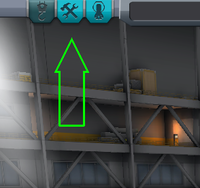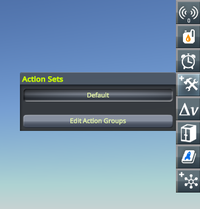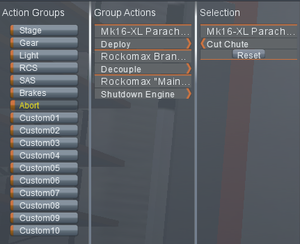Difference between revisions of "Action group"
UmbralRaptor (talk | contribs) (a bit more about when action groups are available) |
UmbralRaptor (talk | contribs) |
||
| Line 1: | Line 1: | ||
[[File:action_group_entry.png|thumb|right|200px|Click on the Hammer & Spanner icon to access Action Groups.]] | [[File:action_group_entry.png|thumb|right|200px|Click on the Hammer & Spanner icon to access Action Groups.]] | ||
| + | [[File:action_group_entry_flight.png|thumb|right|200px|The Hammer & Spanner Icon as part of the in-flight toolbar]] | ||
[[File:Action groups abort.png|thumb|right|300px|Configuring an abort sequence using action groups]] | [[File:Action groups abort.png|thumb|right|300px|Configuring an abort sequence using action groups]] | ||
| − | An '''action group''' is a group of part actions that can be triggered using certain buttons or keys. They can be configured under the ''Action Groups'' tab in the [[VAB]] or [[SPH]]. | + | An '''action group''' is a group of part actions that can be triggered using certain buttons or keys. They can be configured under the ''Action Groups'' tab in the [[VAB]] or [[SPH]]. Since version 1.8, they can also be created and edited while in-flight. |
== Enabling action groups == | == Enabling action groups == | ||
Latest revision as of 18:57, 8 October 2024
An action group is a group of part actions that can be triggered using certain buttons or keys. They can be configured under the Action Groups tab in the VAB or SPH. Since version 1.8, they can also be created and edited while in-flight.
Enabling action groups
In a default career mode, the action groups button is not initially visible. The VAB or SPH buildings must be upgraded to enable them. At level two, basic action groups are available allowing the stage, gear, light, RCS, SAS, abort, and brakes groups to be customized. At level three, custom action groups are available.
The player can start with action groups enabled in career mode with a custom difficulty setting. All action groups are always available in science and sandbox modes.
Available action groups
| Name | Triggered by[note 1] | Default key | Default effect |
|---|---|---|---|
| Stage | Launch/Stages | Space | Activate all parts of next stage |
| Gear | Landing Gear | G | Toggle position of all landing gear |
| Light | Lights | U | Toggle all lights on/off |
| RCS | RCS Toggle | R | Toggle all RCS thrusters on/off |
| SAS | SAS Toggle | T | Toggle all SAS modules on/off |
| Brakes | Brakes | B[note 2] | Hold to activate all brakes |
| Abort | Emergency abort | Backspace | - |
| Custom01 | Custom action 1 | Alpha1 | - |
| Custom02 | Custom action 2 | Alpha2 | - |
| Custom03 | Custom action 3 | Alpha3 | - |
| Custom04 | Custom action 4 | Alpha4 | - |
| Custom05 | Custom action 5 | Alpha5 | - |
| Custom06 | Custom action 6 | Alpha6 | - |
| Custom07 | Custom action 7 | Alpha7 | - |
| Custom08 | Custom action 8 | Alpha8 | - |
| Custom09 | Custom action 9 | Alpha9 | - |
| Custom10 | Custom action 10 | Alpha0 | - |
- ↑ Names taken from "Input" section of settings
- ↑ Brake is the only hotkey that automatically toggles off when the key is released. However, if the game is saved while holding down the Brake key, and the save is then loaded, the brakes will remain on, and the Brake key will need to be pressed again to release them.
Uses

An action group can cause any action that can also be triggered by right-clicking a part and making a selection from its popup menu. This makes action groups useful for coordinating the functions of multiple parts all over a spacecraft, or for making the same change to several identical parts. Action groups trigger all their parts simultaneously, allowing quick changes in situations where using the popup menus would be impractical or dangerous, such as surface landings or while the engines are throttled up during a maneuver.
Common uses of custom action groups include:
- An abort or command module ejection sequence.
- Extending ladders along with landing gear.
- Switching from jet engines to rockets on an SSTO to avoid asymmetric flameouts.
- Switching active engine groups on complicated craft such as VTOL planes.
- Toggling the gimbal lock of all engines.
- Deploying solar panels.
- Activating multiple environmental sensors.
- Deploying parachutes.
To create a sequence for an action group, the action group has to be selected. It then shows all actions which are executed in this action group and it is possible to remove any action from the sequence. When a part is selected it also shows all actions possible which can be triggered and will highlight all parts which are affected. The action apply to all parts which are placed together with symmetry. From there it is possible to add remaining actions to the sequence.
See also
- Tutorial:Action group
- Tutorial by Doc Faustus to answer Kerbal space program number binding on Arqade
- Explanation by You're Killing Me Smalls! answering Group actions on Steam community