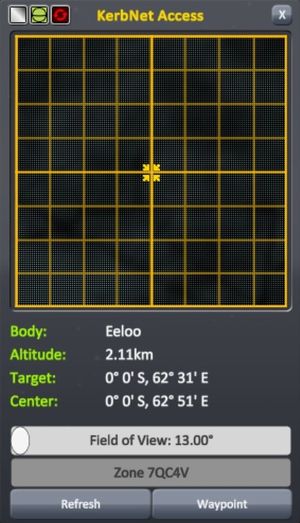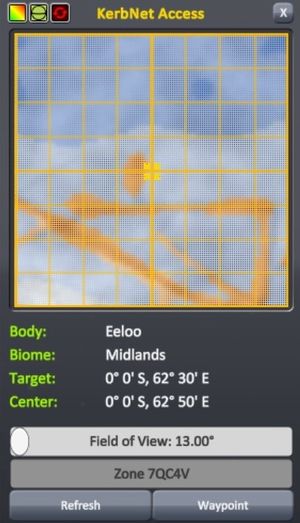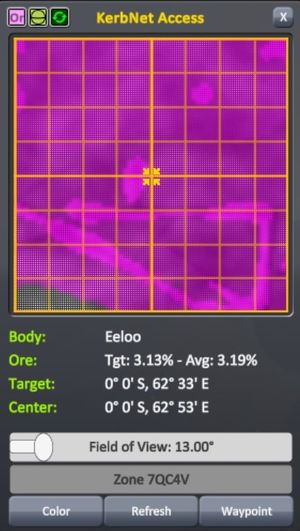Difference between revisions of "KerbNet"
(Create KerbNet) |
(→List of KerbNet Modules: Explanation of the unwanted reset of field of view in certain rovers) |
||
| (8 intermediate revisions by 5 users not shown) | |||
| Line 1: | Line 1: | ||
| − | {{ | + | '''KerbNet''' is an orbital scanning and mapping system introduced in 1.2. When accessed from a KerbNet-capable part, a window will appear, displaying topographic, biome or resource maps for the area under the craft depending on the selected mode and the technical capabilities of the part. The information given in the lower half of the window will change dependent on the mode, and is for the area covered by the target reticule, which can be moved by clicking anywhere on the map. Below the information is the FOV slider, the waypoint naming box and the buttons "waypoint," which places a waypoint under the reticule, and "refresh," which performs another scan, updating the display with the craft's current location. Along the top are four additional buttons-(from left to right) the button to toggle between modes, a button to toggle the grid lines and reticule, the button to change auto-update frequency and the exit button. |
| + | |||
| + | KerbNet requires the scanning craft have a communication link to the [[CommNet|Deep Space Network]] to function. | ||
| + | |||
| + | == Usage == | ||
| + | === Modes === | ||
| + | {| class="wikitable" | ||
| + | |- | ||
| + | | [[File:KerbNet Terrain Mode.jpg|300px|Terrain Mode|center]] | ||
| + | || [[File:KerbNet Biome Mode.jpg|300px|Biome Mode|center]] | ||
| + | || [[File:KerbNet Ore Mode.jpg|300px|Resource Mode|center]] | ||
| + | |- | ||
| + | | Terrain Mode is the most basic of the three modes, displaying a simple monochrome elevation map of the surface directly under the craft-lighter areas are at a higher elevation, darker areas are lower. While not particularly useful on its own, Terrain Mode can be used to assess flat landing sites for craft, pick out areas at a high elevation for potential ΔV savings on subsequent takeoffs from atmospheric planets (notably [[Eve]]), place waypoints for future reference and scan for anomalies without the clutter of Biome Mode. | ||
| + | || Biome Mode is significantly different from Terrain Mode in that it presents you with a false-colour map of the [[Biome|biomes]] under the craft. This provides information pertaining to which biomes you are passing over, greatly easing the task of conducting biome-specific [[Science#Activities|science experiments]] by informing you which biome you are currently over and which others are nearby or will be under the craft soon (assuming they are covered by the FOV) and highlighting where one ends and another begins (which is not always obvious). | ||
| + | || Resource Mode (also known as Ore Mode) is a special function unique to the [[M4435 Narrow-Band Scanner]]. It displays the relative resource ([[Ore|ore]]) concentrations in a fashion similar to that of Biome Mode except that each biome is instead shaded according to its ore concentration. By default, a higher ore concentration is signified by a darker shade of purple, though there are three other colour schemes available-(brighter green=more ore), (green=low, yellow=medium low, orange=medium high, red=high) and (blue=low, pink=medium low, purple=medium high, red=high). This mode is useful for telling where to maximise the efficiency of mining operations by landing them in places with the most ore, sometimes in conjunction with the [[Surface Scanning Module]]. | ||
| + | |} | ||
| + | |||
| + | === Anomaly Detection === | ||
| + | An additional feature of most KerbNet modules is the ability to detect anomalies (marked as a "?" on the map). Features marked as 'anomalies' can be [[List_of_easter_eggs|easter eggs]], monoliths or even the Space Program's own [[CommNet|DSN]] groundstations. The detection rate for these anomalies is dependent on the 'anomaly detection' stat for each module-for example, the [[Probodobodyne RoveMate]] will always immediately detect nearby anomalies while the [[M4435 Narrow-Band Scanner]] cannot detect them at all. | ||
| + | |||
| + | == List of KerbNet Modules == | ||
| + | There are a total of twelve KerbNet-capable parts, including all ten unmanned command modules. All of these modules require a [[CommNet]] link to Kerbin in order to be able to use KerbNet. Each module has a set of capabilities determining which KerbNet modes it can access, and a minimum and maximum FOV that dictates how narrow or wide the scanner's view can be configured. | ||
| + | |||
| + | {{Stats Table KerbNet Modules}} | ||
| + | |||
| + | For the core and scanner which have enhanced field of view when landed or splashed down, "landed" means the vehicle must be in contact with the ground. Momentary loss of contact will limit the field of view to the unenhanced maximum. Such loss of contact happens quite often in medium- to high-speed rovers and is over quicker than the blink of an eye, but it affects the KerbNet field of view setting. Since the unenhanced maximum is less than the enhanced minimum, it looks like the field of view slider is just set to its minimum. On low-gravity Minmus, this has been seen many times with a massive 20-wheeled rover. (This may have been different in some versions prior to 1.8; there was a mention of flying low, but this is how it is now.) | ||
| + | |||
| + | ==Gallery== | ||
| + | <gallery> | ||
| + | 20170405 munar survey.png|KerbNet unlocks Munar secrets. Or just biomes. | ||
| + | </gallery> | ||
| + | |||
| + | [[Category:Game interface]] | ||
Latest revision as of 16:08, 23 May 2021
KerbNet is an orbital scanning and mapping system introduced in 1.2. When accessed from a KerbNet-capable part, a window will appear, displaying topographic, biome or resource maps for the area under the craft depending on the selected mode and the technical capabilities of the part. The information given in the lower half of the window will change dependent on the mode, and is for the area covered by the target reticule, which can be moved by clicking anywhere on the map. Below the information is the FOV slider, the waypoint naming box and the buttons "waypoint," which places a waypoint under the reticule, and "refresh," which performs another scan, updating the display with the craft's current location. Along the top are four additional buttons-(from left to right) the button to toggle between modes, a button to toggle the grid lines and reticule, the button to change auto-update frequency and the exit button.
KerbNet requires the scanning craft have a communication link to the Deep Space Network to function.
Usage
Modes
| Terrain Mode is the most basic of the three modes, displaying a simple monochrome elevation map of the surface directly under the craft-lighter areas are at a higher elevation, darker areas are lower. While not particularly useful on its own, Terrain Mode can be used to assess flat landing sites for craft, pick out areas at a high elevation for potential ΔV savings on subsequent takeoffs from atmospheric planets (notably Eve), place waypoints for future reference and scan for anomalies without the clutter of Biome Mode. | Biome Mode is significantly different from Terrain Mode in that it presents you with a false-colour map of the biomes under the craft. This provides information pertaining to which biomes you are passing over, greatly easing the task of conducting biome-specific science experiments by informing you which biome you are currently over and which others are nearby or will be under the craft soon (assuming they are covered by the FOV) and highlighting where one ends and another begins (which is not always obvious). | Resource Mode (also known as Ore Mode) is a special function unique to the M4435 Narrow-Band Scanner. It displays the relative resource (ore) concentrations in a fashion similar to that of Biome Mode except that each biome is instead shaded according to its ore concentration. By default, a higher ore concentration is signified by a darker shade of purple, though there are three other colour schemes available-(brighter green=more ore), (green=low, yellow=medium low, orange=medium high, red=high) and (blue=low, pink=medium low, purple=medium high, red=high). This mode is useful for telling where to maximise the efficiency of mining operations by landing them in places with the most ore, sometimes in conjunction with the Surface Scanning Module. |
Anomaly Detection
An additional feature of most KerbNet modules is the ability to detect anomalies (marked as a "?" on the map). Features marked as 'anomalies' can be easter eggs, monoliths or even the Space Program's own DSN groundstations. The detection rate for these anomalies is dependent on the 'anomaly detection' stat for each module-for example, the Probodobodyne RoveMate will always immediately detect nearby anomalies while the M4435 Narrow-Band Scanner cannot detect them at all.
List of KerbNet Modules
There are a total of twelve KerbNet-capable parts, including all ten unmanned command modules. All of these modules require a CommNet link to Kerbin in order to be able to use KerbNet. Each module has a set of capabilities determining which KerbNet modes it can access, and a minimum and maximum FOV that dictates how narrow or wide the scanner's view can be configured.
| Image | Part | Radial size | Cost ( |
Mass (t) |
Scanning Modes | Min. FOV (°) | Max. FOV (°) | Anomaly Detection (%) |
|---|---|---|---|---|---|---|---|---|
| Probodobodyne Stayputnik | Tiny | 300 | 0.05 | Terrain | 25 | 45 | 0 | |
| Probodobodyne QBE | Tiny | 360 | 0.07 | Terrain | 13 | 72 | 18 | |
| Probodobodyne OKTO | Tiny | 450 | 0.1 | Terrain | 21 | 54 | 6 | |
| Probodobodyne OKTO2 | Tiny | 1 480 | 0.04 | Biome, Terrain | 13 | 72 | 18 | |
| Probodobodyne HECS | Tiny | 650 | 0.1 | Terrain | 17 | 63 | 12 | |
| Probodobodyne HECS2 | Small | 7 500 | 0.2 | Biome, Terrain | 9 | 81 | 24 | |
| CH-J3 Fly-By-Wire Avionics Hub | Tiny | 5 200 | 0.08 | Terrain | 10 (45)[Note 1] | 20 (135)[Note 1] | 24 | |
| Probodobodyne RoveMate | Small | 800 | 0.15 | Biome, Terrain | 5 (160)[Note 2] | 10 (179.5)[Note 2] | 100 | |
| MK2 Drone Core | Mk2 | 2 700 | 0.2 | Biome, Terrain | 10 (45)[Note 1] | 20 (135)[Note 1] | 48 | |
| RC-001S Remote Guidance Unit | Small | 2 250 | 0.1 | Biome, Terrain | 9 | 81 | 24 | |
| RC-L01 Remote Guidance Unit | Large | 3 400 | 0.5 | Biome, Terrain | 5 | 90 | 30 | |
| MPO Probe | Small | 9 900 | 0.895 | Biome, Terrain | 3 | 84 | 35 | |
| MTM Stage | Small | 21 500 | 0.795 | Biome, Terrain | 20 | 55 | 5 | |
| Mobile Processing Lab MPL-LG-2[Note 3] | Large | 4 000 | 3.5 | Biome, Terrain | 17 | 63 | 0 | |
| M4435 Narrow-Band Scanner | Radial mounted, Tiny | 1 000 | 0.1 | Ore | 5 (160)[Note 2] | 90 (179.5)[Note 2] | 0 |
- ↑ 1.0 1.1 1.2 1.3 Min/Max FOV increases when in atmospheric or suborbital flight
- ↑ 2.0 2.1 2.2 2.3 Min/Max FOV increases when landed or splashed down
- ↑ Requires a scientist
For the core and scanner which have enhanced field of view when landed or splashed down, "landed" means the vehicle must be in contact with the ground. Momentary loss of contact will limit the field of view to the unenhanced maximum. Such loss of contact happens quite often in medium- to high-speed rovers and is over quicker than the blink of an eye, but it affects the KerbNet field of view setting. Since the unenhanced maximum is less than the enhanced minimum, it looks like the field of view slider is just set to its minimum. On low-gravity Minmus, this has been seen many times with a massive 20-wheeled rover. (This may have been different in some versions prior to 1.8; there was a mention of flying low, but this is how it is now.)