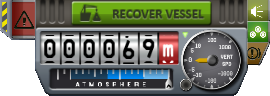Difference between revisions of "FAQ/ko"
(Blanked the page) |
(+ 번역 시작) |
||
| Line 1: | Line 1: | ||
| + | KSP와 관련하여 자주 묻는 질문과 답변 모음입니다. | ||
| + | 항목을 추가하거나 정보를 갱신해주시면 감사하겠습니다. | ||
| + | |||
| + | == 기초 항목 == | ||
| + | :''이 항목은 본래 [[User:Senamic]]이 작성한 내용이었으나, 일관성을 기하기 위해 이곳으로 합쳤습니다.'' | ||
| + | |||
| + | === 커발 스페이스 프로그램은 어디서 보거나 구입할 수 있나요? === | ||
| + | 공식 누리집은 [http://kerbalspaceprogram.com/ 이 곳]입니다. 공식 누리집에서 체험판 또는 정식판을 구하실 수 있습니다. 정식판은 [http://store.steampowered.com/app/220200/ 스팀]에서도 구입하실 수 있습니다. | ||
| + | |||
| + | === 체험판과 정식판의 차이는 무엇인가요? === | ||
| + | 체험판은 무료배포 되고 있으며, 상당 부분의 기능이 빠져 있습니다. 체험판은 정식판에서 사용되는 부품 중 일부인 [[Demo parts|체험판용 부품]]만 사용이 가능합니다. [[Space Plane Hangar/ko|격납고]]나 [[runway/ko|활주로]]는 사용이 불가능하며, 전체 천체 중 [[Kerbin/ko|커빈]], [[Mun/ko|뮌]], [[Kerbol/ko|커볼]]만 존재합니다. 또한 체험판은 정식판의 옛날 배포판을 사용하기에 많은 기능들이 빠져있습니다. 체험판을 이용하여 이 게임이 어떤 것인가를 맛보시기 바랍니다. 다만, 정식판에는 더욱 많은 즐길거리가 있다는 것을 잊지마세요. 믿어보세요, 재미는 보장합니다! | ||
| + | |||
| + | === 추가되기로 예정된 기능들은 어떤 것이 있나요? === | ||
| + | [[Planned features/ko|예정된 기능]] 목록을 살펴보세요. | ||
| + | |||
| + | == 기술 항목 == | ||
| + | |||
| + | === KSP를 하기 위한 PC의 권장사양은 어떻게 되나요? === | ||
| + | [[System Specs/ko|시스템 사양]]을 참고하세요. | ||
| + | |||
| + | === 내려받은 파일이 깨졌어요! === | ||
| + | "망가진 파일(Corrupted archive)"과 같은 문제가 발생했다면, 내려받은 파일에 문제가 있다는 의미입니다. 다음과 같이 해보세요: | ||
| + | * '''모든 내려받기 관리앱을 중지시키세요(Disable all download managers)'''. 이런 류의 앱들은 내려받기를 뒤엉키게 하는 것으로 악명이 높답니다. | ||
| + | * 웹브라우저의 캐시(cache)와 임시파일들을 정리하세요. | ||
| + | * 다른 웹브라우저로 시도해 보세요. | ||
| + | [[w:checksum|checksums]]에서 내려받기를 검증해볼 수 있습니다. | ||
| + | 위의 시도로도 해결되지 않는다면, 그냥 다시 내려받아 보세요. | ||
| + | |||
| + | === 저장했던 게임이나 비행기(로켓)를 불러올 수가 없어요! === | ||
| + | * Updates can and will break saves and .craft files. If the file isn't made by you, make sure that you use the same version as the person who sent you the file! Otherwise try using the last version it worked on. | ||
| + | * Make sure that you have all addons installed that are needed for the save or craft. You can get them in the forums or on the official [http://kerbalspaceport.com/ Kerbal SpacePort]. Keep in mind that sometimes addon updates will break crafts, especially when parts are deleted from mod packs. This may not become apparent until you switch focus to a craft that has that particular part (at which point it may explode or simply fall apart). | ||
| + | * Make sure your [[KSP]] installation hasn't be damaged by applying addons. Try reinstalling [[KSP]] if nothing else helps. | ||
| + | * TIP: Always backup (Copy and move to a new folder) your original KSP installation files, save files and ships to prevent loss! | ||
| + | |||
| + | === 주 메뉴화면에서 "저장된 게임 불러오기(Resume Saved)" 단추가 작동을 안해요! === | ||
| + | This is usually caused by corrupted saves files. Open the <tt>KSP/saves</tt> folder and try moving all of the folders (except for <tt>scenarios</tt> and <tt>training</tt>) somewhere else. Then move them back one at a time and see if the button works again after each one. If it doesn't work, the last save folder you copied is corrupt. Your progress on that save is probably lost, however there are two things you can do: | ||
| + | # '''Replace the current state with that of a quicksave or autosave:''' Go into the folder for the corrupted save (<tt>KSP/saves/SAVENAME</tt>) and rename the <tt>persistent.sfs</tt> file to <tt>persistent2.sfs</tt>, so KSP will ignore it. Then rename <tt>quicksave.sfs</tt> to <tt>persistent.sfs</tt>. This will reset your current progress to that of the last quicksave or autosave. If the save file still won't load, your current missions can't be recovered, unless you know how to repair the files manually. | ||
| + | # '''Copy the crafts from the corrupted save to another one:''' Go to the <tt>Ships</tt> folders in the corrupted and an intact save's folders. Then copy the contents of the <tt>SPH</tt> and <tt>VAB</tt> folders from the corrupt save to the corresponding folders of the intact save. You should then be able to load the crafts in the intact save file. | ||
| + | |||
| + | Remember that multiple saves could be corrupt, so you might have to repeat the procedure! | ||
| + | |||
| + | === 격납고/조립동의 "불러오기(Load)" 단추가 작동을 안해요! === | ||
| + | This is also caused by corrupted files. You will have to follow a similar procedure as described above: | ||
| + | |||
| + | Go to the craft folder of the save on which the problem occurred (<tt>KSP/saves/SAVENAME/Ships</tt>) and you will find two folders: <tt>VAB</tt> (Vehicle Assembly Building crafts) and <tt>SPH</tt> (Spaceplane Hangar crafts). Move all the .craft files from the folder in question somewhere else, then move them back one at a time, and see if the button works again. If it does not, the last file you copied is corrupt and you will have to delete it, unless you know how to fix it manually. | ||
| + | |||
| + | Remember that there could be multiple corrupted files, so you might have to repeat the procedure. | ||
| + | |||
| + | === 구버전으로 돌아갈 수 있나요? === | ||
| + | Yes, the last stable version before the current one can still be downloaded on your profile page at the [http://www.kerbalspaceprogram.com/kspstore/ KSP store], where you will find it on the same page as the current version. Any versions before that one cannot be downloaded anymore though. | ||
| + | |||
| + | == 게임진행 항목 == | ||
| + | |||
| + | ===일반=== | ||
| + | |||
| + | ==== 조작단추 목록이 있나요? ==== | ||
| + | Yes. Please see [[Key bindings]]. | ||
| + | |||
| + | ==== 행성의 궤도에 가거나 착륙을 어떻게 하는거죠? ==== | ||
| + | See our [[Tutorials]] for more info. | ||
| + | |||
| + | ==== 비행단계(stages)의 순서를 변경할 수 있나요? ==== | ||
| + | Yes, [[Getting Started#The Rocket.21|just drag the stage or the part where you want]]. As of 0.18, you can now do this in flight as well as in the VAB. | ||
| + | |||
| + | ====S.A.S([[SAS/ko|자동평형장치]])와 Advanced S.A.S의 차이는 뭔가요? ==== | ||
| + | Since {{Version|0.21}} there has been no difference between them. The previous function of ASAS,to hold the heading, was moved to the SAS while the SAS instead became reaction wheels which provide torque. Like before with ASAS, only one SAS module per ship is required, its performance depends on amount and positioning of the control systems like [[RCS]]. | ||
| + | |||
| + | ==== Why do parts of my rocket fall when I launch it? ==== | ||
| + | Your rocket may have too much weight being supported by a weak joint. Make sure that every part of your rocket is resting on something strong enough to hold its weight, or that it is supported by enough connections to keep it in place. | ||
| + | * Tip: Connect parts together with [[EAS-4 Strut Connector]] to strengthen your rocket. | ||
| + | |||
| + | ==== Can I take screenshots of the game? ==== | ||
| + | Yes! Pressing {{Key press|F1}} will take a screenshot of the current scene. The screenshots will be saved in a folder called "Screenshots" that is located in the root folder of your [[KSP]] install. | ||
| + | * Tip: Toggle the marks of ships with {{Key press|F4}} or toggle the entire UI with {{Key press|F2}} to take less cluttered screenshots. | ||
| + | Additional methods are possible, depending on your OS and installation method. (eg: Steam users can use {{Key press|F12}}) | ||
| + | |||
| + | ==== How can I recover ships/Kerbonauts that have safely landed after a mission? ==== | ||
| + | [[File:Altimeter GUI expanded.png|thumb|The altimeter with the recovery button above it]] | ||
| + | After a successful flight mission and landing back on planet Kerbin, you can: | ||
| + | |||
| + | * Move the mouse over the altitude meter, then click the green '''Recover''' button that shows up. | ||
| + | |||
| + | Or: | ||
| + | |||
| + | * Return to the main [[Kerbal Space Center]] view. | ||
| + | * Select the [[Tracking Station]] (building near the bottom right). | ||
| + | * Select the completed flight mission from the left. | ||
| + | * Click on the '''Recover''' button near the bottom left. | ||
| + | |||
| + | ==== Why I can't activate the next stage? ==== | ||
| + | There are several reasons this might happen: | ||
| + | * You have locked the stages by pressing {{Key press|[[Mod]]|L}}. Press it again to re-enable staging. | ||
| + | * You're in [[Docking|Docking Mode]]. | ||
| + | * There isn't any active command pod. If it's an unmanned ship, it may have run out of [[electric charge]]. If it's a manned ship, the crew may have all exited the vehicle. | ||
| + | * Your mouse is hovering over the staging viewer and editor on the left. | ||
| + | * You're in [[Time warp#Non-physical time warp|Time Warp]]. | ||
| + | |||
| + | ==== Why I can't control the ship anymore? ==== | ||
| + | Please check if: | ||
| + | * There isn't any active command pod. If it's an unmanned ship, it may have run out of [[electric charge]]. If it's a manned ship, the crew may all have exited the vehicle. | ||
| + | * You're in [[Time warp#Non-physical time warp|Time Warp]]. | ||
| + | * There isn't enough [[electric charge]] for [[reaction wheel]]s. | ||
| + | * You've run out of [[monopropellant]] for the [[RCS]] thrusters. | ||
| + | * Your ship is completely destroyed. (I'm sorry for that.) | ||
| + | |||
| + | ==== Why I can't do the Time Warp/save the current progress? ==== | ||
| + | Please check if: | ||
| + | * The throttle is not at 0%. Press {{Key press|Ctrl}} to gradually lower it, or {{Key press|X}} to drop it to 0% immediately. | ||
| + | * Your ship is spinning too fast. | ||
| + | * You're flying in atmosphere. | ||
| + | * You're moving over the terrain. | ||
| + | * Your ship is completely destroyed. (I'm sorry for that, once again.) | ||
| + | |||
| + | === 비행 항목 === | ||
| + | |||
| + | ==== 비행기의 자세를 안정시키려면 어떻게 해야 하죠? ==== | ||
| + | The easiest way is to enable [[SAS]]. Press {{Key press|T}} to toggle it on; it will gradually stop your ship from spinning. You can also hold {{Key press|F}} to momentarily enable SAS. | ||
| + | |||
| + | You must have some [[electric charge]] available for SAS to function. | ||
| + | |||
| + | ==== RCS는 어떻게 사용하나요? ==== | ||
| + | [[RCS/ko|반동추진장치]]에 기초적인 정보가 있습니다. | ||
| + | |||
| + | ==== How do I transfer fuel between tanks? ==== | ||
| + | Hold the [[modifier key]] and right click the two tanks. You can then click In or Out on either tank to specify the direction of fuel flow. | ||
| + | * Tip: Remember that [[liquid fuel]] and [[oxidizer]] are two separate resources and must both be transferred together. | ||
| + | * Tip: Transferring will not be available if you select tanks containing different types of fuel. | ||
| + | * Tip: In Career mode, transfering require an upgrade of the R&D building. | ||
| + | |||
| + | ==== Can I use [[Time warp#Physical time warp|Physics Warp]] while in space? ==== | ||
| + | Yes. You can toggle the Physics Warp by pressing {{Key press|[[Mod]]|,}} and {{Key press|[[Mod]]|.}}. | ||
| + | * Tip: Physics warp can make your spacecraft more fragile. Be careful when using it with engines throttled up. | ||
| + | |||
| + | ==== Can the object filter in Tracking Station be shown in Map View? ==== | ||
| + | Yes. Move the mouse to the top of the screen and it will drop down. | ||
| + | |||
| + | ==== Can I filter for multiple types of objects at the same time? ==== | ||
| + | Yes, you can right-click the filters to select more than one of them. | ||
| + | |||
| + | ==== Can I rename a vehicle? ==== | ||
| + | Right-click an active [[command module]], then click "Rename Vehicle". You'll be able to change the name and the type of this vehicle. Alternatively, you can rename it from the tracking station by selecting it and clicking its name on the info panel, on the right-side of the screen. | ||
| + | |||
| + | ==== Why doesn't the orientation of the [[navball]] follow what I want it to be? ==== | ||
| + | The direction of the navball depends on which part of the ship you are controlling it from. You can change it by right clicking any [[command module]] or docking port then clicking "Control from Here"; the navball will then point in the same direction as the selected part. If you have tried all the command modules and docking ports and none of them have the orientation you want, then you must go back to the [[VAB]] or [[SPH]] and add a new one to allow it (Sorry!). | ||
| + | |||
| + | ==== Can I see the ship at different angles? ==== | ||
| + | By right clicking and drag you can make the [[camera view|camera]] orbit the ship, and by middle clicking and drag you can change the direction of the camera within a limited range. | ||
| + | |||
| + | Press {{Key press|V}} to change the camera mode (Auto/Free/Orbit/Chase). Press {{Key press|C}} to switch between external view and [[IVA]] view. | ||
| + | |||
| + | ==== How do I make [[Maneuver node|Flight Planning]] more precise during interplanetary transfer? ==== | ||
| + | You can try opening settings.cfg in game folder with Notepad and change "CONIC_PATCH_DRAW_MODE = 3" to "CONIC_PATCH_DRAW_MODE = 0". This will make each trajectory drawn at the current position of celestial bodies, so that you can focus the celestial body you're planning to reach. | ||
| + | |||
| + | As of {{Version|0.23.5}} this has been exposed as part of the stock game. If you change your focus to a body whose [[SOI]] you will enter in the future (double-click on it, right click on it and select “Focus View”, or press {{Key press|tab}} repeatedly) you will see the trajectory your craft will follow once it arrives. You can return focus to your ship by pressing {{Key press|delete}}. | ||
| + | |||
| + | ==== Can trajectory prediction work with more [[SOI]] changes? ==== | ||
| + | Trajectory prediction is limited to 2 SOI changes (3 conics trajectories) after the last maneuver nodes. Set a maneuver node on the end of your trajectory, the prediction should extend to more SOI. Due to the limits of the game's mathematics, orbit predictions beyond 3 SOI changes will be less accurate than nearer ones. It's also possible without maneuver nodes by replacing the number in "CONIC_PATCH_LIMIT = 3" in the settings.cfg with a higher value. | ||
| + | |||
| + | === 지상 항목 === | ||
| + | |||
| + | ==== 저중력 환경에서 왜 내 탐사차는 저절로 떠오르는거죠? ==== | ||
| + | |||
| + | In low gravity, the powerful motors on rover wheels can exert so much force that they kick the wheels out from under the vehicle. Wheelies are all too easy in low gravity! | ||
| + | * Accelerate and brake carefully, with short taps of the forward and backwards keys, to avoid this. | ||
| + | * Don't turn too sharply at high speed or the rover may tip over. Slow down before turning, or turn more gradually. | ||
| + | |||
| + | One other cause of rover flipping is activating [[reaction wheel]]s while driving. You can make reaction wheels no longer work by doing any of the following actions: | ||
| + | * Switch to [[Docking|Docking Mode]]; | ||
| + | * Disable [[SAS]]. | ||
| + | * Right click the parts with reaction wheels, then click "Toggle Torque". | ||
| + | * Rebind the rover control keys away from the attitude control keys. Enter the Main Menu, click Settings, then Input, then Rovers. Change the controls of rovers from {{Key press|W|S|A|D|chain=}} to something other, like {{Key press|I|K|J|L|chain=}}. | ||
| + | |||
| + | ==== 제 탐사차 바퀴는 왜 고장나는건가요? ==== | ||
| + | It's because your velocity over surface is beyond the maximum velocity of the wheel, or your wheel hit the ground too hard. | ||
| + | |||
| + | You can repair the wheel by walking a Kerbanaut near it, then right clicking on the wheel and clicking "Repair Wheel". | ||
| + | |||
| + | === 선외활동 (EVA) === | ||
| + | ==== 우주에서 떠다니고 있어요! 어떻게 비행기 안으로 돌아가죠? ==== | ||
| + | |||
| + | Press {{Key press|R}} to activate your [[kerbonaut]]'s [[RCS]] backpack; the [[Key bindings#EVA|proper keys]] will now make the kerbonaut move in each of the cardinal directions. Each manned [[command module]] has a hatch and small ladder mounted on one side; find where it is and carefully fly towards it. Once the kerbonaut is within a meter or so of the hatch, a prompt will appear to press {{Key press|F}}; press it and he should do so. Sometimes pressing {{Key press|F}} will just make him grab the ladder and not go inside; press {{Key press|F}} again to finish boarding or move along the ladder until the boarding prompt appears. | ||
| + | |||
| + | ==== Why does my Kerbal always walk with the back to the camera? ==== | ||
| + | Press {{Key press|[[Mod]]}} to switch to free-walking mode. | ||
| + | |||
| + | ==== Can Kerbals jump in different directions when on ladders? ==== | ||
| + | Press {{Key press|Shift}} + ({{Key press|W|S|A|D|chain=}}) + {{Key press|Space}}. Press {{Key press|Shift|Space}} to jump backward, {{Key press|Shift|A}} to jump to the left, etc. | ||
| + | |||
| + | ==== How can I orient Kerbals to the direction of camera? ==== | ||
| + | Make sure the jet pack is activated, then press Space. | ||
| + | |||
| + | ==== How can I orient Kerbals to an other direction that the one of the camera? ==== | ||
| + | Press A/E to "yaw", left click and drag to "pitch"/"roll". Make sure you disabled EVAs Auto-Rotate to Camera in your settings (input/other) or the orientation will reset the next translationnal move you make. | ||
| + | |||
| + | ==== Why do some Kerbals laugh during the entire mission, while others panic easily? ==== | ||
| + | Each Kerbal is rated on his "courage" and "stupidity"; the different levels of each attribute determine his reaction to flight events. Some, such as Jebediah, are also considered "badass" and will laugh in the face of all but the biggest calamities. (This is controlled by a secret flag named "badS" in the configuration files behind the scenes.) | ||
| + | |||
| + | === 조립동/격납고 (VAB/SPH) === | ||
| + | |||
| + | ==== 작업을 되돌리거나 다시실행시킬 수 있나요(Undo/Redo)? ==== | ||
| + | Yes, by pressing {{Key press|Ctrl|Z}} and {{Key press|Ctrl|Y}}. | ||
| + | |||
| + | ==== 부품을 회전시킬수도 있나요? ==== | ||
| + | Yes, by pressing {{Key press|Q|E|W|S|A|D|chain=}} you will be able to rotate parts by 90° and by pressing {{Key press|Shift}} + ({{Key press|Q|E|W|S|A|D|chain=}}) you will rotate parts by 5°. | ||
| + | |||
| + | All right, I know you haven't read [[Key bindings]]. | ||
| + | |||
| + | ==== 격납고와 조립동간에 기체(craft)를 어떻게 이동시키나요? ==== | ||
| + | The .craft files you made are located in \saves\*The name of the save*\Ships\VAB and \saves\*The name of the save*\Ships\SPH. Any .craft file in these two folders will be shown in corresponding buildings, no matter what type it is. As for the type, you can edit the file with Notepad, change "type = VAB" or "type = SPH" to change the type of the craft permanently. | ||
| + | |||
| + | As of {{Version|0.22}}, you can also use the [[subassembly]] system to move part groups, including nearly-complete craft, between the two areas. | ||
| + | |||
| + | As of {{Version|0.90}}, you can load crafts of both types in both buildings. | ||
| + | |||
| + | ==== 저장된 게임간에 기체(craft)는 어떻게 옮기나요? ==== | ||
| + | The .craft files you made are located in \saves\*The name of the save*\Ships\VAB and \saves\*The name of the save*\Ships\SPH. | ||
| + | |||
| + | == 개발 관련 == | ||
| + | |||
| + | === 시험판은 무엇인가요? === | ||
| + | In order to improve quality, Squad has created an internal team of community members hand-picked for their ability to post useful bug reports. Experimental releases are now only available to this team. | ||
| + | |||
| + | === 시험조(experimental team)에 어떻게 가입할 수 있나요? === | ||
| + | Community members are chosen by Squad, so one cannot join the team by asking. Having a knack for posting informative, clear bug reports with reproduction steps, logs, version of the game, etc. will definitely help your chances, though. | ||
| + | |||
| + | === 오류를 발견한 것 같아요! === | ||
| + | In a piece of software so early in development as KSP, it's very likely there will be bugs in the program. If you've found something that can potentially be a bug, you can report it to the Dev team on the [http://bugs.kerbalspaceprogram.com Squad Bugtracker]. To make your report easier to identify as a bug, please follow the [http://forum.kerbalspaceprogram.com/showthread.php/3610-Bug-Reporting-Guidelines Guidelines to Bug Reporting], and please check to see if there aren't other reports about the same issue already. | ||
| + | |||
| + | === 다음 버전은 언제 나오나요? === | ||
| + | There are no fixed release dates for new versions. There may be announcements for new versions on the [http://kerbaldevteam.tumblr.com/ dev blog] though. | ||
| + | |||
| + | === 멀티플에이도 지원하나요? === | ||
| + | Not at this time, nor is it being considered until the game's development is complete. Main issues with implementing multiplayer deal with handling [[time warp]] for all players. It may be released as a DLC at some point, so please do not post suggestions for multiplayer in the development suggestions forum at this time. Current community-posted ideas and unsupported implementations can be found in the [[multiplayer]] article. | ||
| + | |||
| + | == 위키 항목 == | ||
| + | |||
| + | === 왜 문서 수정을 할 수 없는건가요? === | ||
| + | In order to curb spam, the Kerbal Space Program wiki has a spam blacklisting system. If a page edit has any blacklisted terms, you will be unable to post that edit. | ||
| + | |||
| + | {{Uncategorized|date=April 2014}} | ||
| + | |||
| + | == 커뮤니티 == | ||
| + | |||
| + | === Where can I find a list of popular Youtubers dedicated to KSP episode production? === | ||
| + | Please see the [[Kerbal Space Program Media Page]] for details on currently popular Youtube producers, Twitch broadcasters, and other dedicated KSP media providers. | ||
Revision as of 14:22, 2 May 2015
KSP와 관련하여 자주 묻는 질문과 답변 모음입니다.
항목을 추가하거나 정보를 갱신해주시면 감사하겠습니다.
Contents
- 1 기초 항목
- 2 기술 항목
- 3 게임진행 항목
- 3.1 일반
- 3.1.1 조작단추 목록이 있나요?
- 3.1.2 행성의 궤도에 가거나 착륙을 어떻게 하는거죠?
- 3.1.3 비행단계(stages)의 순서를 변경할 수 있나요?
- 3.1.4 S.A.S(자동평형장치)와 Advanced S.A.S의 차이는 뭔가요?
- 3.1.5 Why do parts of my rocket fall when I launch it?
- 3.1.6 Can I take screenshots of the game?
- 3.1.7 How can I recover ships/Kerbonauts that have safely landed after a mission?
- 3.1.8 Why I can't activate the next stage?
- 3.1.9 Why I can't control the ship anymore?
- 3.1.10 Why I can't do the Time Warp/save the current progress?
- 3.2 비행 항목
- 3.2.1 비행기의 자세를 안정시키려면 어떻게 해야 하죠?
- 3.2.2 RCS는 어떻게 사용하나요?
- 3.2.3 How do I transfer fuel between tanks?
- 3.2.4 Can I use Physics Warp while in space?
- 3.2.5 Can the object filter in Tracking Station be shown in Map View?
- 3.2.6 Can I filter for multiple types of objects at the same time?
- 3.2.7 Can I rename a vehicle?
- 3.2.8 Why doesn't the orientation of the navball follow what I want it to be?
- 3.2.9 Can I see the ship at different angles?
- 3.2.10 How do I make Flight Planning more precise during interplanetary transfer?
- 3.2.11 Can trajectory prediction work with more SOI changes?
- 3.3 지상 항목
- 3.4 선외활동 (EVA)
- 3.4.1 우주에서 떠다니고 있어요! 어떻게 비행기 안으로 돌아가죠?
- 3.4.2 Why does my Kerbal always walk with the back to the camera?
- 3.4.3 Can Kerbals jump in different directions when on ladders?
- 3.4.4 How can I orient Kerbals to the direction of camera?
- 3.4.5 How can I orient Kerbals to an other direction that the one of the camera?
- 3.4.6 Why do some Kerbals laugh during the entire mission, while others panic easily?
- 3.5 조립동/격납고 (VAB/SPH)
- 3.1 일반
- 4 개발 관련
- 5 위키 항목
- 6 커뮤니티
기초 항목
- 이 항목은 본래 User:Senamic이 작성한 내용이었으나, 일관성을 기하기 위해 이곳으로 합쳤습니다.
커발 스페이스 프로그램은 어디서 보거나 구입할 수 있나요?
공식 누리집은 이 곳입니다. 공식 누리집에서 체험판 또는 정식판을 구하실 수 있습니다. 정식판은 스팀에서도 구입하실 수 있습니다.
체험판과 정식판의 차이는 무엇인가요?
체험판은 무료배포 되고 있으며, 상당 부분의 기능이 빠져 있습니다. 체험판은 정식판에서 사용되는 부품 중 일부인 체험판용 부품만 사용이 가능합니다. 격납고나 활주로는 사용이 불가능하며, 전체 천체 중 커빈, 뮌, 커볼만 존재합니다. 또한 체험판은 정식판의 옛날 배포판을 사용하기에 많은 기능들이 빠져있습니다. 체험판을 이용하여 이 게임이 어떤 것인가를 맛보시기 바랍니다. 다만, 정식판에는 더욱 많은 즐길거리가 있다는 것을 잊지마세요. 믿어보세요, 재미는 보장합니다!
추가되기로 예정된 기능들은 어떤 것이 있나요?
예정된 기능 목록을 살펴보세요.
기술 항목
KSP를 하기 위한 PC의 권장사양은 어떻게 되나요?
시스템 사양을 참고하세요.
내려받은 파일이 깨졌어요!
"망가진 파일(Corrupted archive)"과 같은 문제가 발생했다면, 내려받은 파일에 문제가 있다는 의미입니다. 다음과 같이 해보세요:
- 모든 내려받기 관리앱을 중지시키세요(Disable all download managers). 이런 류의 앱들은 내려받기를 뒤엉키게 하는 것으로 악명이 높답니다.
- 웹브라우저의 캐시(cache)와 임시파일들을 정리하세요.
- 다른 웹브라우저로 시도해 보세요.
checksums에서 내려받기를 검증해볼 수 있습니다. 위의 시도로도 해결되지 않는다면, 그냥 다시 내려받아 보세요.
저장했던 게임이나 비행기(로켓)를 불러올 수가 없어요!
- Updates can and will break saves and .craft files. If the file isn't made by you, make sure that you use the same version as the person who sent you the file! Otherwise try using the last version it worked on.
- Make sure that you have all addons installed that are needed for the save or craft. You can get them in the forums or on the official Kerbal SpacePort. Keep in mind that sometimes addon updates will break crafts, especially when parts are deleted from mod packs. This may not become apparent until you switch focus to a craft that has that particular part (at which point it may explode or simply fall apart).
- Make sure your KSP installation hasn't be damaged by applying addons. Try reinstalling KSP if nothing else helps.
- TIP: Always backup (Copy and move to a new folder) your original KSP installation files, save files and ships to prevent loss!
주 메뉴화면에서 "저장된 게임 불러오기(Resume Saved)" 단추가 작동을 안해요!
This is usually caused by corrupted saves files. Open the KSP/saves folder and try moving all of the folders (except for scenarios and training) somewhere else. Then move them back one at a time and see if the button works again after each one. If it doesn't work, the last save folder you copied is corrupt. Your progress on that save is probably lost, however there are two things you can do:
- Replace the current state with that of a quicksave or autosave: Go into the folder for the corrupted save (KSP/saves/SAVENAME) and rename the persistent.sfs file to persistent2.sfs, so KSP will ignore it. Then rename quicksave.sfs to persistent.sfs. This will reset your current progress to that of the last quicksave or autosave. If the save file still won't load, your current missions can't be recovered, unless you know how to repair the files manually.
- Copy the crafts from the corrupted save to another one: Go to the Ships folders in the corrupted and an intact save's folders. Then copy the contents of the SPH and VAB folders from the corrupt save to the corresponding folders of the intact save. You should then be able to load the crafts in the intact save file.
Remember that multiple saves could be corrupt, so you might have to repeat the procedure!
격납고/조립동의 "불러오기(Load)" 단추가 작동을 안해요!
This is also caused by corrupted files. You will have to follow a similar procedure as described above:
Go to the craft folder of the save on which the problem occurred (KSP/saves/SAVENAME/Ships) and you will find two folders: VAB (Vehicle Assembly Building crafts) and SPH (Spaceplane Hangar crafts). Move all the .craft files from the folder in question somewhere else, then move them back one at a time, and see if the button works again. If it does not, the last file you copied is corrupt and you will have to delete it, unless you know how to fix it manually.
Remember that there could be multiple corrupted files, so you might have to repeat the procedure.
구버전으로 돌아갈 수 있나요?
Yes, the last stable version before the current one can still be downloaded on your profile page at the KSP store, where you will find it on the same page as the current version. Any versions before that one cannot be downloaded anymore though.
게임진행 항목
일반
조작단추 목록이 있나요?
Yes. Please see Key bindings.
행성의 궤도에 가거나 착륙을 어떻게 하는거죠?
See our Tutorials for more info.
비행단계(stages)의 순서를 변경할 수 있나요?
Yes, just drag the stage or the part where you want. As of 0.18, you can now do this in flight as well as in the VAB.
S.A.S(자동평형장치)와 Advanced S.A.S의 차이는 뭔가요?
Since 버전 0.21 there has been no difference between them. The previous function of ASAS,to hold the heading, was moved to the SAS while the SAS instead became reaction wheels which provide torque. Like before with ASAS, only one SAS module per ship is required, its performance depends on amount and positioning of the control systems like RCS.
Why do parts of my rocket fall when I launch it?
Your rocket may have too much weight being supported by a weak joint. Make sure that every part of your rocket is resting on something strong enough to hold its weight, or that it is supported by enough connections to keep it in place.
- Tip: Connect parts together with EAS-4 Strut Connector to strengthen your rocket.
Can I take screenshots of the game?
Yes! Pressing F1 will take a screenshot of the current scene. The screenshots will be saved in a folder called "Screenshots" that is located in the root folder of your KSP install.
- Tip: Toggle the marks of ships with F4 or toggle the entire UI with F2 to take less cluttered screenshots.
Additional methods are possible, depending on your OS and installation method. (eg: Steam users can use F12)
How can I recover ships/Kerbonauts that have safely landed after a mission?
After a successful flight mission and landing back on planet Kerbin, you can:
- Move the mouse over the altitude meter, then click the green Recover button that shows up.
Or:
- Return to the main Kerbal Space Center view.
- Select the Tracking Station (building near the bottom right).
- Select the completed flight mission from the left.
- Click on the Recover button near the bottom left.
Why I can't activate the next stage?
There are several reasons this might happen:
- You have locked the stages by pressing Mod+L. Press it again to re-enable staging.
- You're in Docking Mode.
- There isn't any active command pod. If it's an unmanned ship, it may have run out of electric charge. If it's a manned ship, the crew may have all exited the vehicle.
- Your mouse is hovering over the staging viewer and editor on the left.
- You're in Time Warp.
Why I can't control the ship anymore?
Please check if:
- There isn't any active command pod. If it's an unmanned ship, it may have run out of electric charge. If it's a manned ship, the crew may all have exited the vehicle.
- You're in Time Warp.
- There isn't enough electric charge for reaction wheels.
- You've run out of monopropellant for the RCS thrusters.
- Your ship is completely destroyed. (I'm sorry for that.)
Why I can't do the Time Warp/save the current progress?
Please check if:
- The throttle is not at 0%. Press ^ Ctrl to gradually lower it, or X to drop it to 0% immediately.
- Your ship is spinning too fast.
- You're flying in atmosphere.
- You're moving over the terrain.
- Your ship is completely destroyed. (I'm sorry for that, once again.)
비행 항목
비행기의 자세를 안정시키려면 어떻게 해야 하죠?
The easiest way is to enable SAS. Press T to toggle it on; it will gradually stop your ship from spinning. You can also hold F to momentarily enable SAS.
You must have some electric charge available for SAS to function.
RCS는 어떻게 사용하나요?
반동추진장치에 기초적인 정보가 있습니다.
How do I transfer fuel between tanks?
Hold the modifier key and right click the two tanks. You can then click In or Out on either tank to specify the direction of fuel flow.
- Tip: Remember that liquid fuel and oxidizer are two separate resources and must both be transferred together.
- Tip: Transferring will not be available if you select tanks containing different types of fuel.
- Tip: In Career mode, transfering require an upgrade of the R&D building.
Can I use Physics Warp while in space?
Yes. You can toggle the Physics Warp by pressing Mod+, and Mod+..
- Tip: Physics warp can make your spacecraft more fragile. Be careful when using it with engines throttled up.
Can the object filter in Tracking Station be shown in Map View?
Yes. Move the mouse to the top of the screen and it will drop down.
Can I filter for multiple types of objects at the same time?
Yes, you can right-click the filters to select more than one of them.
Can I rename a vehicle?
Right-click an active command module, then click "Rename Vehicle". You'll be able to change the name and the type of this vehicle. Alternatively, you can rename it from the tracking station by selecting it and clicking its name on the info panel, on the right-side of the screen.
The direction of the navball depends on which part of the ship you are controlling it from. You can change it by right clicking any command module or docking port then clicking "Control from Here"; the navball will then point in the same direction as the selected part. If you have tried all the command modules and docking ports and none of them have the orientation you want, then you must go back to the VAB or SPH and add a new one to allow it (Sorry!).
Can I see the ship at different angles?
By right clicking and drag you can make the camera orbit the ship, and by middle clicking and drag you can change the direction of the camera within a limited range.
Press V to change the camera mode (Auto/Free/Orbit/Chase). Press C to switch between external view and IVA view.
How do I make Flight Planning more precise during interplanetary transfer?
You can try opening settings.cfg in game folder with Notepad and change "CONIC_PATCH_DRAW_MODE = 3" to "CONIC_PATCH_DRAW_MODE = 0". This will make each trajectory drawn at the current position of celestial bodies, so that you can focus the celestial body you're planning to reach.
As of 버전 0.23.5 this has been exposed as part of the stock game. If you change your focus to a body whose SOI you will enter in the future (double-click on it, right click on it and select “Focus View”, or press Tab ↹ repeatedly) you will see the trajectory your craft will follow once it arrives. You can return focus to your ship by pressing ⌦ Delete.
Can trajectory prediction work with more SOI changes?
Trajectory prediction is limited to 2 SOI changes (3 conics trajectories) after the last maneuver nodes. Set a maneuver node on the end of your trajectory, the prediction should extend to more SOI. Due to the limits of the game's mathematics, orbit predictions beyond 3 SOI changes will be less accurate than nearer ones. It's also possible without maneuver nodes by replacing the number in "CONIC_PATCH_LIMIT = 3" in the settings.cfg with a higher value.
지상 항목
저중력 환경에서 왜 내 탐사차는 저절로 떠오르는거죠?
In low gravity, the powerful motors on rover wheels can exert so much force that they kick the wheels out from under the vehicle. Wheelies are all too easy in low gravity!
- Accelerate and brake carefully, with short taps of the forward and backwards keys, to avoid this.
- Don't turn too sharply at high speed or the rover may tip over. Slow down before turning, or turn more gradually.
One other cause of rover flipping is activating reaction wheels while driving. You can make reaction wheels no longer work by doing any of the following actions:
- Switch to Docking Mode;
- Disable SAS.
- Right click the parts with reaction wheels, then click "Toggle Torque".
- Rebind the rover control keys away from the attitude control keys. Enter the Main Menu, click Settings, then Input, then Rovers. Change the controls of rovers from WSAD to something other, like IKJL.
제 탐사차 바퀴는 왜 고장나는건가요?
It's because your velocity over surface is beyond the maximum velocity of the wheel, or your wheel hit the ground too hard.
You can repair the wheel by walking a Kerbanaut near it, then right clicking on the wheel and clicking "Repair Wheel".
선외활동 (EVA)
우주에서 떠다니고 있어요! 어떻게 비행기 안으로 돌아가죠?
Press R to activate your kerbonaut's RCS backpack; the proper keys will now make the kerbonaut move in each of the cardinal directions. Each manned command module has a hatch and small ladder mounted on one side; find where it is and carefully fly towards it. Once the kerbonaut is within a meter or so of the hatch, a prompt will appear to press F; press it and he should do so. Sometimes pressing F will just make him grab the ladder and not go inside; press F again to finish boarding or move along the ladder until the boarding prompt appears.
Why does my Kerbal always walk with the back to the camera?
Press Mod to switch to free-walking mode.
Can Kerbals jump in different directions when on ladders?
Press ⇧ Shift + (WSAD) + Space. Press ⇧ Shift+Space to jump backward, ⇧ Shift+A to jump to the left, etc.
How can I orient Kerbals to the direction of camera?
Make sure the jet pack is activated, then press Space.
How can I orient Kerbals to an other direction that the one of the camera?
Press A/E to "yaw", left click and drag to "pitch"/"roll". Make sure you disabled EVAs Auto-Rotate to Camera in your settings (input/other) or the orientation will reset the next translationnal move you make.
Why do some Kerbals laugh during the entire mission, while others panic easily?
Each Kerbal is rated on his "courage" and "stupidity"; the different levels of each attribute determine his reaction to flight events. Some, such as Jebediah, are also considered "badass" and will laugh in the face of all but the biggest calamities. (This is controlled by a secret flag named "badS" in the configuration files behind the scenes.)
조립동/격납고 (VAB/SPH)
작업을 되돌리거나 다시실행시킬 수 있나요(Undo/Redo)?
Yes, by pressing ^ Ctrl+Z and ^ Ctrl+Y.
부품을 회전시킬수도 있나요?
Yes, by pressing QEWSAD you will be able to rotate parts by 90° and by pressing ⇧ Shift + (QEWSAD) you will rotate parts by 5°.
All right, I know you haven't read Key bindings.
격납고와 조립동간에 기체(craft)를 어떻게 이동시키나요?
The .craft files you made are located in \saves\*The name of the save*\Ships\VAB and \saves\*The name of the save*\Ships\SPH. Any .craft file in these two folders will be shown in corresponding buildings, no matter what type it is. As for the type, you can edit the file with Notepad, change "type = VAB" or "type = SPH" to change the type of the craft permanently.
As of 버전 0.22, you can also use the subassembly system to move part groups, including nearly-complete craft, between the two areas.
As of 버전 0.90, you can load crafts of both types in both buildings.
저장된 게임간에 기체(craft)는 어떻게 옮기나요?
The .craft files you made are located in \saves\*The name of the save*\Ships\VAB and \saves\*The name of the save*\Ships\SPH.
개발 관련
시험판은 무엇인가요?
In order to improve quality, Squad has created an internal team of community members hand-picked for their ability to post useful bug reports. Experimental releases are now only available to this team.
시험조(experimental team)에 어떻게 가입할 수 있나요?
Community members are chosen by Squad, so one cannot join the team by asking. Having a knack for posting informative, clear bug reports with reproduction steps, logs, version of the game, etc. will definitely help your chances, though.
오류를 발견한 것 같아요!
In a piece of software so early in development as KSP, it's very likely there will be bugs in the program. If you've found something that can potentially be a bug, you can report it to the Dev team on the Squad Bugtracker. To make your report easier to identify as a bug, please follow the Guidelines to Bug Reporting, and please check to see if there aren't other reports about the same issue already.
다음 버전은 언제 나오나요?
There are no fixed release dates for new versions. There may be announcements for new versions on the dev blog though.
멀티플에이도 지원하나요?
Not at this time, nor is it being considered until the game's development is complete. Main issues with implementing multiplayer deal with handling time warp for all players. It may be released as a DLC at some point, so please do not post suggestions for multiplayer in the development suggestions forum at this time. Current community-posted ideas and unsupported implementations can be found in the multiplayer article.
위키 항목
왜 문서 수정을 할 수 없는건가요?
In order to curb spam, the Kerbal Space Program wiki has a spam blacklisting system. If a page edit has any blacklisted terms, you will be unable to post that edit.
커뮤니티
Where can I find a list of popular Youtubers dedicated to KSP episode production?
Please see the Kerbal Space Program Media Page for details on currently popular Youtube producers, Twitch broadcasters, and other dedicated KSP media providers.