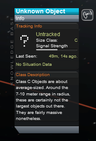Difference between revisions of "Tracking Station"
Zombie Elvis (talk | contribs) (rewrote opening section) |
Electrollama (talk | contribs) (→Levels) |
||
| (37 intermediate revisions by 20 users not shown) | |||
| Line 1: | Line 1: | ||
| − | + | {{:Tracking Station/Box}} | |
| − | |||
| − | The '''Tracking Station''' is the building located at the [[Kerbal Space Center]] on [[Kerbin]] dedicated to the access, observation, cancellation and recovery of all currently active missions, including splashed-down or landed craft and debris. | + | The '''Tracking Station''' is the building located at the [[Kerbal Space Center]] on [[Kerbin]] dedicated to the access, observation, cancellation and recovery of all currently active missions, including splashed-down or landed [[craft]] and [[debris]]. It does not include crashed or otherwise ended missions. Any [[celestial body]] can also be observed at the Tracking Station. |
| − | + | In the Space Center view, the Tracking Station is the round building south of the [[Vehicle Assembly Building]] with parabolic dishes around it. The coordinates for the tracking station are approximately 0˚ 07’ 37” S, 74˚ 36’ 19” W (as of 0.21). Prior to the 0.21 update, a single antenna was located on top of the tracking station. The collision model for each of the rotating antennae is a sphere. | |
| − | Prior to the 0.21 update, a single antenna was located on top of the tracking station. | + | |
| + | In [[career|career game mode]] the level of the building determines the tracking capability. At first level it shows only orbits. At the second level it is able to use patched conics, and if the [[Mission Control]] facility is also upgraded to second level or greater then [[maneuver node]]s can also be used. The fully upgraded Tracking Station gains the ability to track unknown objects (principally unidentified [[asteroid]]s). | ||
== Usage == | == Usage == | ||
| − | + | [[File:TrackingStationGui.png|thumb|right|The tracking station GUI]] | |
| − | The tracking station's main display is similar to the [[map view]], with the main addition being a list on the left of the screen displaying every mission ([[craft]], [[kerbonaut]] on [[EVA]] or [[Extend-o-matic Series A1 Deployable Flag]]) in the game. At the top of the screen | + | The tracking station's main display is similar to the [[map view]], with the main addition being a list on the left of the screen displaying every mission ([[craft]], [[kerbonaut]] on [[EVA]] or [[Extend-o-matic Series A1 Deployable Flag]]) in the game. At the top of the screen is a button that timewarps to the next morning, and to the right of that is a set of buttons used to filter different types of missions/craft, such as Probes, Landers and Ships; by default, everything except for debris is shown. A single type can be selected using the right mouse button, and other types can be added or removed from the selection using the left mouse button. Information and physical statistics about the currently selected object are available through the buttons in the lower right like while in map view; craft have a crew manifest (if crewed), while bodies have a short description. |
Once a mission is selected, several actions are available to the player. | Once a mission is selected, several actions are available to the player. | ||
* '''Fly''' will switch the view to the selected mission. If it is either a kerbonaut on EVA or a craft with a working [[command module]], it is also possible to control the craft. However, even if it cannot be controlled, it can still be switched to, so it is possible to view the surroundings. This works even with flags. | * '''Fly''' will switch the view to the selected mission. If it is either a kerbonaut on EVA or a craft with a working [[command module]], it is also possible to control the craft. However, even if it cannot be controlled, it can still be switched to, so it is possible to view the surroundings. This works even with flags. | ||
| − | * '''Terminate''' will destroy the vehicle. If the vehicle had a crew, they will be killed and listed as “lost” in the [[Astronaut Complex]]. This option is disabled if recovery is possible. | + | * '''Terminate''' will destroy the vehicle. If the vehicle had a [[crew]], they will be killed and listed as “lost” in the [[Astronaut Complex]]. This option is disabled if recovery is possible. |
| − | * '''Recover''' will | + | * '''Recover''' will recover the vehicle from the world and keep the crew on the duty roster, returning them to “Available” status. This action can only be performed if the mission is located anywhere on [[Kerbin]] and has come to a halt, including splashdown in the ocean. It also returns all [[science]] gathered but not yet transmitted. |
| + | |||
| + | The GUI also has an [[time warp]] bar just right from the type filter bar, making the time acceleration possible. In case of career game the list of [[contracts]] available in the down-right corner the left corner. | ||
| + | |||
| + | == Asteroids == | ||
| + | [[File:Unknown_Object_info.png|thumbnail|left|96px|Unknown Object info]] | ||
| + | In version [[0.23.5]] the tracking station became able to detect [[asteroid]]s. While viewing the tracking station, new icons named "Unknown Object" will periodically appear in the vicinity of [[Kerbin]]. If one is selected, clicking the '''Track''' button will give it a temporary designation and display additional information such as its class, orbital path, and any future interaction with Kerbin's [[SOI]]. The asteroid will also become visible in space while controlling vessels, where it can be selected as a target for [[maneuver node|maneuvers]]. | ||
| + | |||
| + | While an asteroid is selected, an '''Untrack''' button is shown, which if clicked will discard the asteroid's name and data and return it to Unknown Object status. Unknown objects will eventually disappear as they drift away from [[Kerbin]]. | ||
| + | {{clear|left}} | ||
| + | |||
| + | == Levels == | ||
| + | *'''Level 1''': Free | ||
| + | **Orbits visible in [[map view]]. | ||
| + | **Max DSN Power: 2.00G | ||
| + | *'''Level 2''': {{mark|fund}}150,000 | ||
| + | **Patched conics visible in map view. | ||
| + | **Max DSN Power: 50.0G | ||
| + | **[[Maneuver node]]s are available (requires [[Mission Control]] at level 2) | ||
| + | *'''Level 3''': {{mark|fund}}563,000 | ||
| + | **Tracking of unknown objects like [[asteroid]]s and [[comet]]s. | ||
| + | **Max DSN Power: 250G | ||
| + | **Maneuver Tool available. | ||
| + | |||
| + | == Biomes == | ||
| + | *'''Level 1''': the Tracking Station hex is available as an area [[biome]]. | ||
| + | *'''Level 2''': the Tracking Station Hub is added as a structure biome. | ||
| + | *'''Level 3''': the three Dishes are added as structure biomes. | ||
| + | |||
| + | Notes: structure biomes must be in contact with a [[craft]] to be accessed. To access the Dishes, touch them on | ||
| + | the side facing the Hub. | ||
== Gallery == | == Gallery == | ||
| Line 24: | Line 54: | ||
== Changes == | == Changes == | ||
| − | ; | + | ;[[0.90]] |
| + | * Can now level up (levels 1-3) in Career Mode. | ||
| + | ;[[0.23.5]] | ||
| + | * [[Asteroid]]s can be tracked in the Tracking Station. | ||
| + | ;[[0.22]] | ||
| + | * The border is not rounded. | ||
| + | * Border connected to roads and other borders. | ||
| + | ;[[0.21]] | ||
* Redesigned exterior | * Redesigned exterior | ||
| − | ; | + | ;[[0.20]] |
* Added information about selected planets, moons, or ships. | * Added information about selected planets, moons, or ships. | ||
* Added clock in upper left corner. | * Added clock in upper left corner. | ||
* Added ability to hide various types of vessels. | * Added ability to hide various types of vessels. | ||
| − | ; | + | ;[[0.18.3]] |
* Now available in new demo. Removed reference to the contrary. | * Now available in new demo. Removed reference to the contrary. | ||
| − | ; | + | ;[[0.17]] |
* Ability to terminate flights | * Ability to terminate flights | ||
| − | ; | + | ;[[0.14]] |
| − | * Initial | + | * Initial release |
* Able to resume flights from the Tracking Station | * Able to resume flights from the Tracking Station | ||
| − | + | {{Kerbal Space Center}} | |
Latest revision as of 08:57, 27 June 2021
| Tracking Station KSC building | ||||||
Level 3
| ||||||
| Location | | |||||
| | ||||||
| Altitude | 67 m | |||||
| Since version | 0.14 | |||||
The Tracking Station is the building located at the Kerbal Space Center on Kerbin dedicated to the access, observation, cancellation and recovery of all currently active missions, including splashed-down or landed craft and debris. It does not include crashed or otherwise ended missions. Any celestial body can also be observed at the Tracking Station.
In the Space Center view, the Tracking Station is the round building south of the Vehicle Assembly Building with parabolic dishes around it. The coordinates for the tracking station are approximately 0˚ 07’ 37” S, 74˚ 36’ 19” W (as of 0.21). Prior to the 0.21 update, a single antenna was located on top of the tracking station. The collision model for each of the rotating antennae is a sphere.
In career game mode the level of the building determines the tracking capability. At first level it shows only orbits. At the second level it is able to use patched conics, and if the Mission Control facility is also upgraded to second level or greater then maneuver nodes can also be used. The fully upgraded Tracking Station gains the ability to track unknown objects (principally unidentified asteroids).
Usage
The tracking station's main display is similar to the map view, with the main addition being a list on the left of the screen displaying every mission (craft, kerbonaut on EVA or Extend-o-matic Series A1 Deployable Flag) in the game. At the top of the screen is a button that timewarps to the next morning, and to the right of that is a set of buttons used to filter different types of missions/craft, such as Probes, Landers and Ships; by default, everything except for debris is shown. A single type can be selected using the right mouse button, and other types can be added or removed from the selection using the left mouse button. Information and physical statistics about the currently selected object are available through the buttons in the lower right like while in map view; craft have a crew manifest (if crewed), while bodies have a short description.
Once a mission is selected, several actions are available to the player.
- Fly will switch the view to the selected mission. If it is either a kerbonaut on EVA or a craft with a working command module, it is also possible to control the craft. However, even if it cannot be controlled, it can still be switched to, so it is possible to view the surroundings. This works even with flags.
- Terminate will destroy the vehicle. If the vehicle had a crew, they will be killed and listed as “lost” in the Astronaut Complex. This option is disabled if recovery is possible.
- Recover will recover the vehicle from the world and keep the crew on the duty roster, returning them to “Available” status. This action can only be performed if the mission is located anywhere on Kerbin and has come to a halt, including splashdown in the ocean. It also returns all science gathered but not yet transmitted.
The GUI also has an time warp bar just right from the type filter bar, making the time acceleration possible. In case of career game the list of contracts available in the down-right corner the left corner.
Asteroids
In version 0.23.5 the tracking station became able to detect asteroids. While viewing the tracking station, new icons named "Unknown Object" will periodically appear in the vicinity of Kerbin. If one is selected, clicking the Track button will give it a temporary designation and display additional information such as its class, orbital path, and any future interaction with Kerbin's SOI. The asteroid will also become visible in space while controlling vessels, where it can be selected as a target for maneuvers.
While an asteroid is selected, an Untrack button is shown, which if clicked will discard the asteroid's name and data and return it to Unknown Object status. Unknown objects will eventually disappear as they drift away from Kerbin.
Levels
- Level 1: Free
- Orbits visible in map view.
- Max DSN Power: 2.00G
- Level 2:
 150,000
150,000
- Patched conics visible in map view.
- Max DSN Power: 50.0G
- Maneuver nodes are available (requires Mission Control at level 2)
- Level 3:
 563,000
563,000
Biomes
- Level 1: the Tracking Station hex is available as an area biome.
- Level 2: the Tracking Station Hub is added as a structure biome.
- Level 3: the three Dishes are added as structure biomes.
Notes: structure biomes must be in contact with a craft to be accessed. To access the Dishes, touch them on the side facing the Hub.
Gallery
The tracking station until 0.21, next to the launch pad, before that was redesigned in 0.19
Changes
- Can now level up (levels 1-3) in Career Mode.
- Asteroids can be tracked in the Tracking Station.
- The border is not rounded.
- Border connected to roads and other borders.
- Redesigned exterior
- Added information about selected planets, moons, or ships.
- Added clock in upper left corner.
- Added ability to hide various types of vessels.
- Now available in new demo. Removed reference to the contrary.
- Ability to terminate flights
- Initial release
- Able to resume flights from the Tracking Station