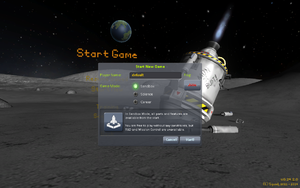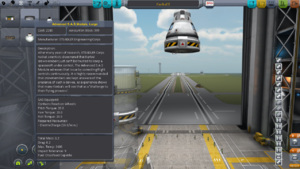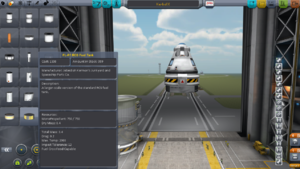Getting Started/ja
| This page or section is in need of being brought up to date. Please help Kerbal Space Program Wiki by fixing inaccurate or outdated information. |
入門ページではKerbal Space Program初回プレイ数時間の助けとなるように作成されています。完全網羅とは行きませんが、基礎は理解できるはずです。
For an alternate walkthrough, including launching into orbit, see Tutorial: Walkthrough for Ye Compleat Beginner.
ゲームの概要・仕組みについてはゲームマニュアルを参照してください。
Contents
購入先
開発メーカーSquadはKSPを簡単に購入できる販路を用意しています。
- 公式ページ http://kerbalspaceprogram.com へアクセス。
- "store"をクリックしたら、商品一覧の中にある“Kerbal Space Program”がソフト本体になります。“Kerbalizer”というのも隣にありますが、今は必要ありません。
またゲーム販売サービスSteamを利用している方はそちらからも購入できます。その他いくつかの小規模販売サービスでも取り扱いがあります。
ダウンロード
Currently, the entirety of the current version of Kerbal Space Program is downloaded at once. There are plans for a Patcher, Steam版は自動でアップデートされます。
- 公式ページに行く。
- ユーザー名とパスワードを入れてLoginボタンを押す。
- Profileボタンをクリック。
- ページ下までスクロールし、purchase invoiceの隣にあるダウンロードリンクをクリック。
- OSプラットフォームに合わせて専用バージョンをダウンロードしてください。
- Macの場合:
- Install Mono from the bundled .dmg file, if needed.
- Unzip the file into an empty folder.
- Ensure the execute permission is set on the Patcher.command file.
- Windowsの場合:
- .NET Framework 4.0以降が必要なので必要な場合はインストールしてください。(Vista・7はちゃんと更新していれば入ってます。8以降は標準で4.5が入ってます。)
- システムフォルダ以外で新規作成したフォルダ内に解凍して下さい。解凍には7-zipなどを使ってください。
- Linuxの場合:
- 当wiki編集者にLinuxでのKSPプレイヤーはいません。情報提供お願いします。Linux-users help you.[1]
- Macの場合:
ゲームの起動
Run the game after installing it by browsing to the folder into which the game was unpacked in and running KSP.exe (KSP.app on OSX, KSP.x86_64 or KSP.x86 on Linux depending on whether you wish to the run the 64 or 32bit versions). A shortcut can be made on the Desktop to this file to speed opening the game but is unnecessary if you want to run KSP from a USB drive to carry all of your game information with you for playing on any computer.
タイトル画面には以下の項目があります:
- Start Game
- Settings (設定。グラフィック設定はこの先にあります。)
- KSP Community (webブラウザでコミュニティサイトを開く。)
- Credits (スタッフロール。)
- Quit (ゲーム終了)
"Start Game"を選択すると、"Start Game"メニュー画面が出ます。
"Start Game"メニューには以下の項目があります:
- Resune Game (ロードゲーム。)
- Start New (ニューゲーム。)
- Training (チュートリアル。説明は英語です。)
- Scenarios (シナリオモード。与えられた機体で目標を達成するモードです。)
- Back (タイトル画面に戻る。)
ここでは"Start New"を選択してください。
当ページではSandboxモードを基に説明を進めていきます。Scienceモード、Careerモードについては各ページを確認してください。プレイヤー名は'default'のままでも構いませんのでお好きなものを付けてください。さあゲームを始めましょう!
ゲームが始まるとSpace Center(宇宙センター)画面になります。
Kerbal Space Centerには以下の施設があります。:
- Vehicle Assembly Building(VAB) - ロケット組立棟。真上に飛ぶ宇宙船を組み立てる施設です。
- Space Plane Hangar(SPH) - 航空機組立棟。滑走路を走って飛び上がる宇宙船を組み立てる施設です。
- Tracking Station - 追跡ステーション。飛行中の機体に戻ったりスペースデブリの管理をする施設です。
- Astronaut Complex - 宇宙飛行士総合センター。宇宙飛行士となる緑の雇用と管理をする施設です。
- Flagpole - 旗竿。団体旗の変更が出来ます。
- Launch pad - ロケット発射台。VABで作成した機体の出発地点です。
- Runway - 滑走路。SPHで作成した機体の出発地点です。着陸にも使えます。
- Research and Development - 研究開発センター。サイエンスポイントを使って新パーツの開発を行います。(Sandboxモードでは利用できません。)
- Mission Control - 発射管制棟。契約依頼の管理を行う施設です。(Careerモードでのみ利用できます。)
各施設にはクリックで入ることが出来ます。
ロケットをつくろう!
それではこのゲームの基本、ロケット作りから説明していきます。中央のVehicle Assembly Building(VAB)をクリックしてください。この項では見本ロケットを使って説明していきます。
Loadボタン(画面右上の黄色いフォルダ)を押すと上図のようなウィンドウが開きます。 Kerbal X (stock)という船体データが初めから入っているのでロードしてください。このロケットはとても単純な構造で簡単に周回軌道に到達することができます。 If you are using the demo version, Here is a simple rocket that can achieve orbit with more than enough fuel for returning to the planet.
この機体を使って大まかな仕組みを説明します。画面右側の0~8まである数字はstage(ステージ)と言います。現実のロケットで指す「ステージ・段」とは異なり、ゲーム内のステージは同時に作動させるパーツのグループのことを指します。spacebarキーを押すたびに数字の大きいステージから順に作動します。各ステージには一つ以上のパーツが属しており、それぞれのパーツを示すアイコンが表示されています。
Kerbal Xのステージ設定と操作タイミングは以下のようになっています。:
- 第8ステージ
- 7基(大型1基、補助6基)の液体燃料エンジンを始動。
- エンジン点火。発射台支柱と繋がっているのでまだ離陸はしません。
- 7基(大型1基、補助6基)の液体燃料エンジンを始動。
- 第7ステージ
- TT18-A Launch Stability Enhancer支柱切り離し。
- ロケット発射。エンジン点火後、推力が上がったら速やかに作動させます。
- TT18-A Launch Stability Enhancer支柱切り離し。
- 第6ステージ
- 最初に燃焼終了した補助ロケット2基の切り離し。
- 補助ロケット6基のうち2基の燃料が先に無くなります。2基が停止したら作動させます。
- 燃料切れのタイミングはエンジンの燃焼音や、噴射炎、残量表示で確認できます。
- 最初に燃焼終了した補助ロケット2基の切り離し。
- 第5ステージ
- 次に燃焼終了した補助ロケット2基の切り離し。
- 最初の2基に遅れて次の2基が燃料切れになります。第6ステージと同じ要領で作動させます。
- 次に燃焼終了した補助ロケット2基の切り離し。
- 第4ステージ
- 最後に燃焼終了した補助ロケット2基の切り離し。
- 残り2基の燃料もやがて尽きます。同じ要領で作動させます。
- 最後に燃焼終了した補助ロケット2基の切り離し。
- 第3ステージ
- 主力エンジンの切り離し。
- 主力エンジンの燃料が尽きたら作動させます。現実のロケットではここで分離する所を「第1ステージ」と言います。
- 主力エンジンの切り離し。
- 第2ステージ
- より小型の第2段エンジンの始動。
- 第1ステージ
- 第2段エンジン切り離し。
- 落下し始めたら作動させます。
- 第2段エンジン切り離し。
- 第0ステージ
- パラシュート展開。
このように画面右のパーツアイコンは下から順に見ていくことになります。Kerbal X Rocketはこのままでも十分飛ぶことが出来ますが、初心者でも思いどおりに飛ばせるように少しだけパーツを足しましょう。
まずパーツを間に差し込むため、上図を参考にロケットを分解しましょう。まずは分離装置(警戒色模様と赤三角のついたリング)のすぐ下の燃料タンクをクリックします。これで選択した燃料タンクに繋がったすべてのパーツをまとめて移動できるので、少しずらした所で再度クリックしてください。これがパーツ移動の基本となります。もし取り外したパーツが不要な場合は画面左側の次に画面左上のパーツタブを"Control"に切り替えAdvanced S.A.S Module, Largeを, from the Control Tab, that will be added. Then simply move it out of the way, *but not into the grey component selections on the left* or else it will be trashed, and do another LMC to place the rocket components there.
The SAS module will help greatly in keeping your rockets on course without much fuss from you. With the SAS added, a simple keypress T, after the rocket is moved out to the launchpad, will allow the rocket to stay almost perfectly centered while it is in flight. There are other concerns for keeping the rocket stable but those will be covered later.
In order to add the SAS module, do an LMC on the black SAS module, then move your cursor over to the rocket sections. There should now be the SAS module following your cursor, and if not simply go back and do another LMC to select the module again. With the module following your cursor, drag it to the base of the separator ring and you will see the SAS turn green when it is properly placed. Do one last LMC and the module will be placed underneath the separator as shown in Figure 8. The last step is to combine the lower section back onto the SAS module. This is done the same way as it was taken off, just in reverse.
Another SAS module can be added to the section directly underneath the capsule. Simply repeat the same process to the separator that is underneath the capsule. While adding the SAS to the Capsule section, adding some RCS Fuel, Figure 9, will also assist in keeping the rocket stable in flight, by pressing R to turn on the rocket in flight. The last step is to add some RCS thrusters like the RV-105 RCS Thruster Block, which I added to the capsule separation ring, see Figure 10. To add these thrusters in any sort of symmetry, use the symmetry icon in the bottom left of the screen, see Figure 11. Each LMC on this indicator will cycle through all of the cloning options, i.e. 1 - 8 duplicates of whatever item you are placing.
Once the rocket is all attached together again, it is time to move the rocket to the launch pad. Referring back to Figure 1, the Launch Pad is the green icon in the upper right corner of the screen. Clicking on this icon will move the rocket onto the launch pad.
Launching the rocket
Once you've made or selected a rocket, press the big green "Launch" button in the top right.
Flight controls are not exactly straightforward. WSAD move the ship around, but they are relative to your rotation, controlled with Q and E. The easiest way to keep your rocket on target with WSAD is to look at the navball, in the bottom middle of the screen.
Before launching your rocket, take a second to look at your map, by pressing M. This will bring up Kerbin on the map. Scroll out to show kerbins moons, and even farther to see the rest of the solar system. It will be a while before you even learn how to make a rocket than can escape the sphere of influence of Kerbin, so experiment with different rocket designs, and see what works best for you.
Launching your rocket is the easy part. Just throttle up with left-shift and press space. But don't do that just yet, press T to turn SAS on. SAS is essentially autopilot, without SAS you just won't turn as well. The SAS allows you to control the movement of your rocket with the WSADQE keys faster, and with more power, and allows your rocket to use thrust vectoring (You'll learn about that later too) and it keeps you on course, instead of you having to turn manually.
Each time you run out of fuel in a stage, press space until the next stage of fuel and engines start burning.
If you don't want to read everything I said above all you need to know is before launching press T, hold left-shift until the throttle is at maximum, then press space to launch and if your rocket stops going, press space again.
You can also imitate the real-life launches, execute a slow gravity turn. The main point the gravity turn is the engines can spend all of their thrust to increase the speed and fight against the gravity and drag, turning of velocity vector (this is basically a wasted work) made by gravity on a trajectory minimalizes the loss by aerodynamic drag and gravity. It saves a lot of fuel during ascent. As I mentioned, the rocket always flies towards the heading - this direction called prograde and signed on the navball by this mark: ![]() . The first step is ascending vertically, at altitude of 2 kms pitch over to a vertical angle of 1-2 degrees to east (this is called pitchover maneuver), and after this maneuver just slowly, gently and continuously increase the angle following the prograd mark, while keeping a heading of 90 degrees east, but do give greater tilt over 10-15° until reach 10 km. At this altitude you can pitch to a vertical angle of 45 degrees (slowly, gently and continuously), over 20 km altitude increase the tilt over 65-75 degrees, and tilt on until a the heading differs to horizontal only some degrees at 40 kms altitude. And keep an eye on the apoapsis (marked with "Ap" on the map), and turn off the throttle left-^ Control if reached 70 km - this needs speed of 2200-2400 m/s relative to surface (or 2025-2225 m/s relative to orbit (see: Point of reference) on a right trajectory, but less is enough on less efficient steeper trajectory). Remember: the too shallow trajectory wastes the fuel for drag, the too steep for the gravity.
. The first step is ascending vertically, at altitude of 2 kms pitch over to a vertical angle of 1-2 degrees to east (this is called pitchover maneuver), and after this maneuver just slowly, gently and continuously increase the angle following the prograd mark, while keeping a heading of 90 degrees east, but do give greater tilt over 10-15° until reach 10 km. At this altitude you can pitch to a vertical angle of 45 degrees (slowly, gently and continuously), over 20 km altitude increase the tilt over 65-75 degrees, and tilt on until a the heading differs to horizontal only some degrees at 40 kms altitude. And keep an eye on the apoapsis (marked with "Ap" on the map), and turn off the throttle left-^ Control if reached 70 km - this needs speed of 2200-2400 m/s relative to surface (or 2025-2225 m/s relative to orbit (see: Point of reference) on a right trajectory, but less is enough on less efficient steeper trajectory). Remember: the too shallow trajectory wastes the fuel for drag, the too steep for the gravity.
If this seems too complicated, try a simplified (and not so efficient) recipe: start "gravity turn" at 10 km and pitch over to a vertical angle of 45 degrees, while keeping a heading of 90 degrees east. While your apoapsis is 50 km, pitch over to 30 degrees. As said above monitor your apoapsis in the map to time your engine stop and wait until 10 seconds before apoapsis to start burning.
Getting into orbit
It's time learn more about your rocket. The parts editor in the VAB is simple enough to use, but if I were you I would stay away from spaceplanes for a little while longer.
You already know a little bit about staging, but I'm going to generalize it even more for you.
The launching stage
Here you have a whole bunch of high powered engines and large fuel tanks, Solid rocket boosters are most often used here. The motto here is pack as much of it on as you can because you're not taking it with you.
If you do not already know, you can mount things radially (on the side) of other things, and by the magic of the symmetry button (Bottom of the parts menu) you can have the radially mounted things not make your poor rocket tip over.
Staging is one of the most important aspects of building a rocket. I still use staging, even though a lot of people have quickly traded it out for action groups. On the right there is a tall bar with everything in its respective stage, however if you were to put half your rockets in one stage and the other half in another, you would go almost 3 times as far, in twice the time!
The other stages
Generally split into a circularization stage (I totally didn't make that word up), and an interplanetary stage. For now all you really need to know is everything after the stages in the atmosphere should be light, with medium to low power. Once you're out, if you're going into orbit all you need is a LV-N, 909 or a Poodle, depending on your preference.
Orbiting and reentry
Remember when I told you how to open the map? That's going to come in handy here. Your map also shows your orbital details, so what you need to do is burn just about directly up with your launcher stage. This may take a while, and I encourage you NOT to use the physics warp as with most rockets if you are burning as using the physics warp will almost always make you veer wildly off course or explode in midair. Once your apoapsis (displayed on the map) is above about 70 km, press X or hold control to turn off your throttle. Turn off SAS and aim your rocket so it is facing sideways. On the navball the marker indicating your direction should be right on the border between blue and brown. Turn SAS back on and time warp (slowly) until your rocket is about 1 km below your apoapsis, then start burning. On the map your orbit should get wider and wider (you can bring up your navball on the map and keep steering, and see your fuel on the map by pressing F2 twice), and once it gets wide enough your periapsis (marked with "Pe" on the map) will pop out of the ground, see its shadow and go scampering off into space. Once your apoapsis and periapsis are both above 70 km, you can rest and look at your work. Then you can start thinking "Great, I have a piece of junk in orbit of my planet."
To reenter Kerbin, you need to burn retrograde. That sounds fancy, but if you have enough fuel just turn your rocket until you see the yellow circle with the small yellow lines in the middle: ![]() . Point directly at it and burn. You do not have to aim the landing site, even not the ground, because the atmospheric drag modifies the trajectory. It is enough to lower the periapsis of a low circular orbit to 35-40 km. This altitude ensures effective aerobraking, but avoids the damage of the craft. If you still have usable engine, you can correct your trajectory for more preferable landing site. You can deploy your parachute after decoupling your last stage. The parachute can semi-deploy at altitude of 22 km - in this state it works as drogue chute - and fully deploy 500 m above the ground by default, and if you made your top stage light enough it will almost completely stop you before you hit the ground. It is worth to open the chute far before the full deployment altitude, because the semi-deployed chute still effectively lowers the speed. If your returning unit is too fast and too heavy, the suddenly full-deploying parachute will rip off and your kerbals will fall to the ground, exploding upon impact. If the parachute has already opened and your capsule descending slowly, just wait for reaching the surface. If the capsule landed on ground or splashed-down, move your mouse on the altimeter in top-center on the screen and click on the popped down green RECOVER VESSEL button to recover the pod. Congratulations, you have successfully finished your first space mission!
. Point directly at it and burn. You do not have to aim the landing site, even not the ground, because the atmospheric drag modifies the trajectory. It is enough to lower the periapsis of a low circular orbit to 35-40 km. This altitude ensures effective aerobraking, but avoids the damage of the craft. If you still have usable engine, you can correct your trajectory for more preferable landing site. You can deploy your parachute after decoupling your last stage. The parachute can semi-deploy at altitude of 22 km - in this state it works as drogue chute - and fully deploy 500 m above the ground by default, and if you made your top stage light enough it will almost completely stop you before you hit the ground. It is worth to open the chute far before the full deployment altitude, because the semi-deployed chute still effectively lowers the speed. If your returning unit is too fast and too heavy, the suddenly full-deploying parachute will rip off and your kerbals will fall to the ground, exploding upon impact. If the parachute has already opened and your capsule descending slowly, just wait for reaching the surface. If the capsule landed on ground or splashed-down, move your mouse on the altimeter in top-center on the screen and click on the popped down green RECOVER VESSEL button to recover the pod. Congratulations, you have successfully finished your first space mission!
- If you can do the previous simple mission (launch-getting to orbit-returning) confidently with a default Kerbal-X (or an own self-made rocket), it is the high time to move to the tutorials page where you may find many secrets of ship-building, mission planing and maneuvering.
Notes
- ↑ http:////forum.kerbalspaceprogram.com/threads/24529-The-Linux-compatibility-thread!?highlight=linux+compatibility/ The-Linux-compatibility-thread